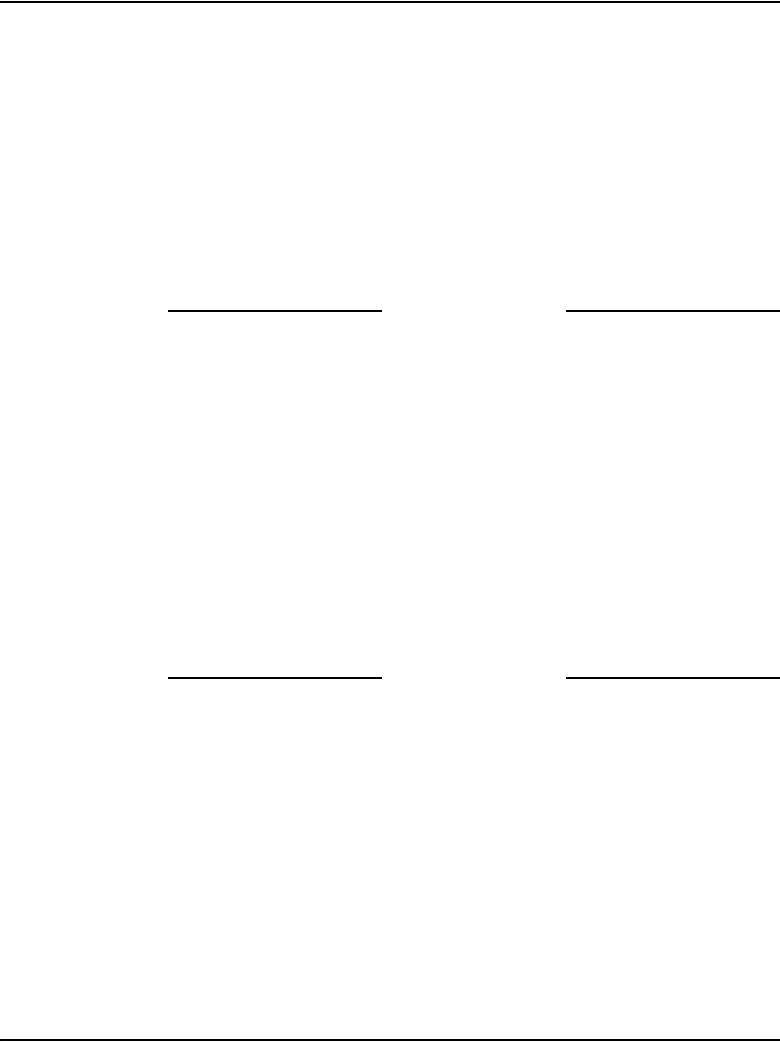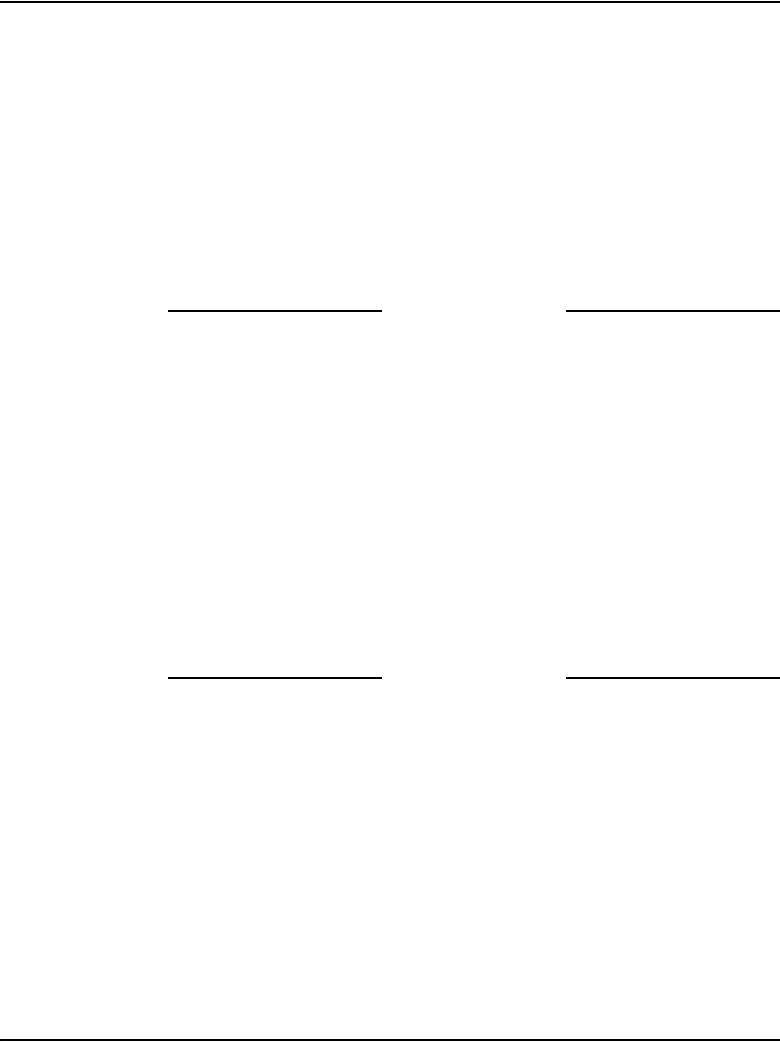
Attendant consoles Page 85 of 504
Telephones and Consoles Description, Installation, and Operation
Procedure 20
Testing the Display
Use this procedure to check the functionality of the alphanumeric display
panel. Cycle through a number of different display patterns to check for visual
defects.
1 From Diagnostics menu 2, press 1.
2 Press the asterisk (*) to change the display screen pattern. Continue
changing the pattern until all the patterns have been cycled through.
3 Press the octothorpe (#) to exit and return to Diagnostics menu 1.
End of Procedure
Procedure 21
Displaying the firmware version numbers
Use this procedure to display the release and issue numbers of the firmware
installed on the UIP and ASIP microprocessor circuit cards.
1 From Diagnostics menu 2, press 2. The display shows the firmware
release and issue numbers, as shown below:
2 Press the octothorpe (#) to exit and return to Diagnostics menu 1.
End of Procedure
Procedure 22
Displaying and resetting the QMT2 switch status
Use this procedure to display the current state of the QMT2 dip switch inside
the console and to change the setting for verification testing (LD 31). After a
change, the actual switch setting will return to its original state after a time-out
period of about three minutes.
1 From Diagnostics menu 2, press 3.
2 Press the asterisk (*) to toggle between QMT2 ON and OFF.
DIAGNOSTICS: FIRMWARE
ASIP: XX XX
UIP: XX XX