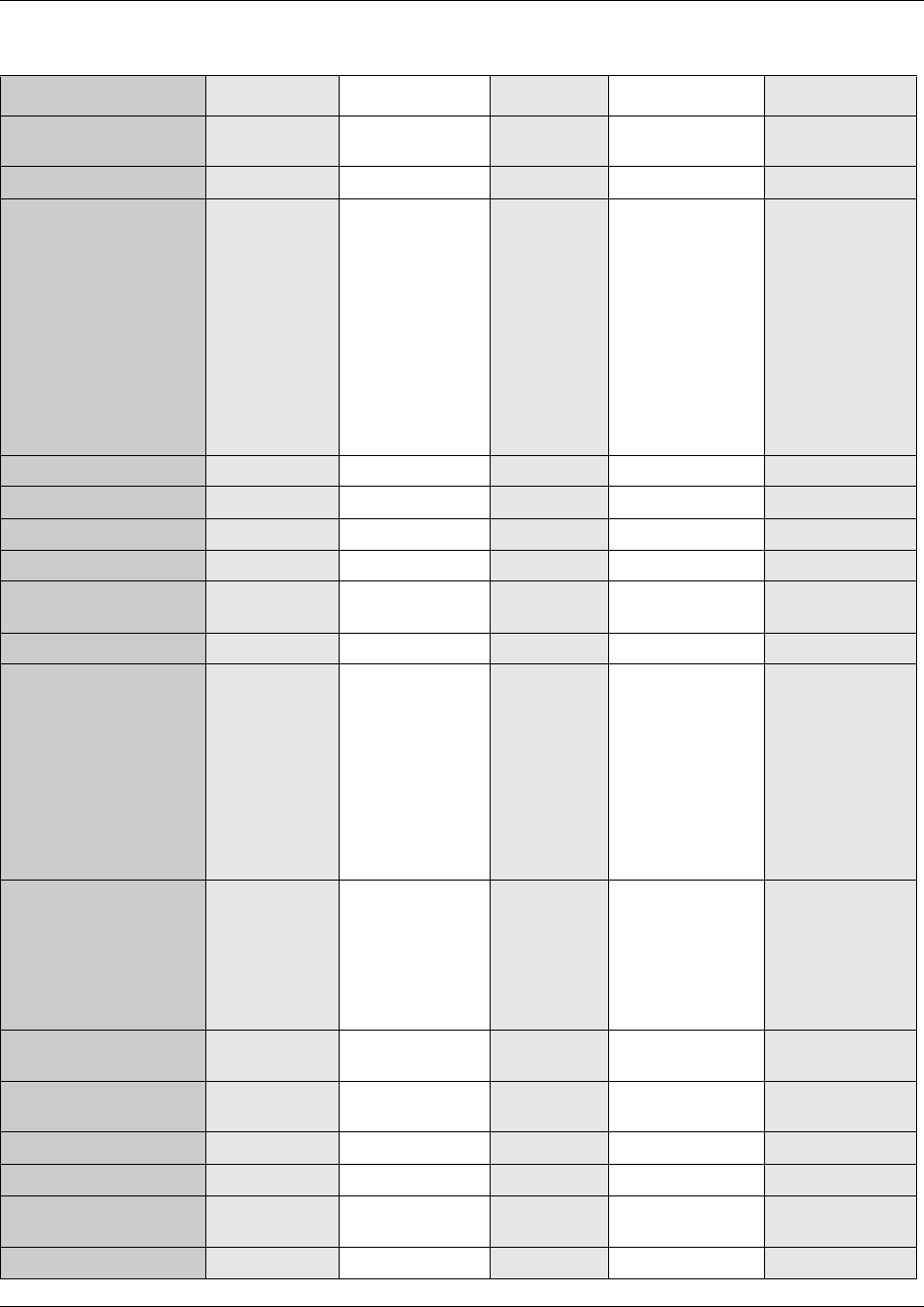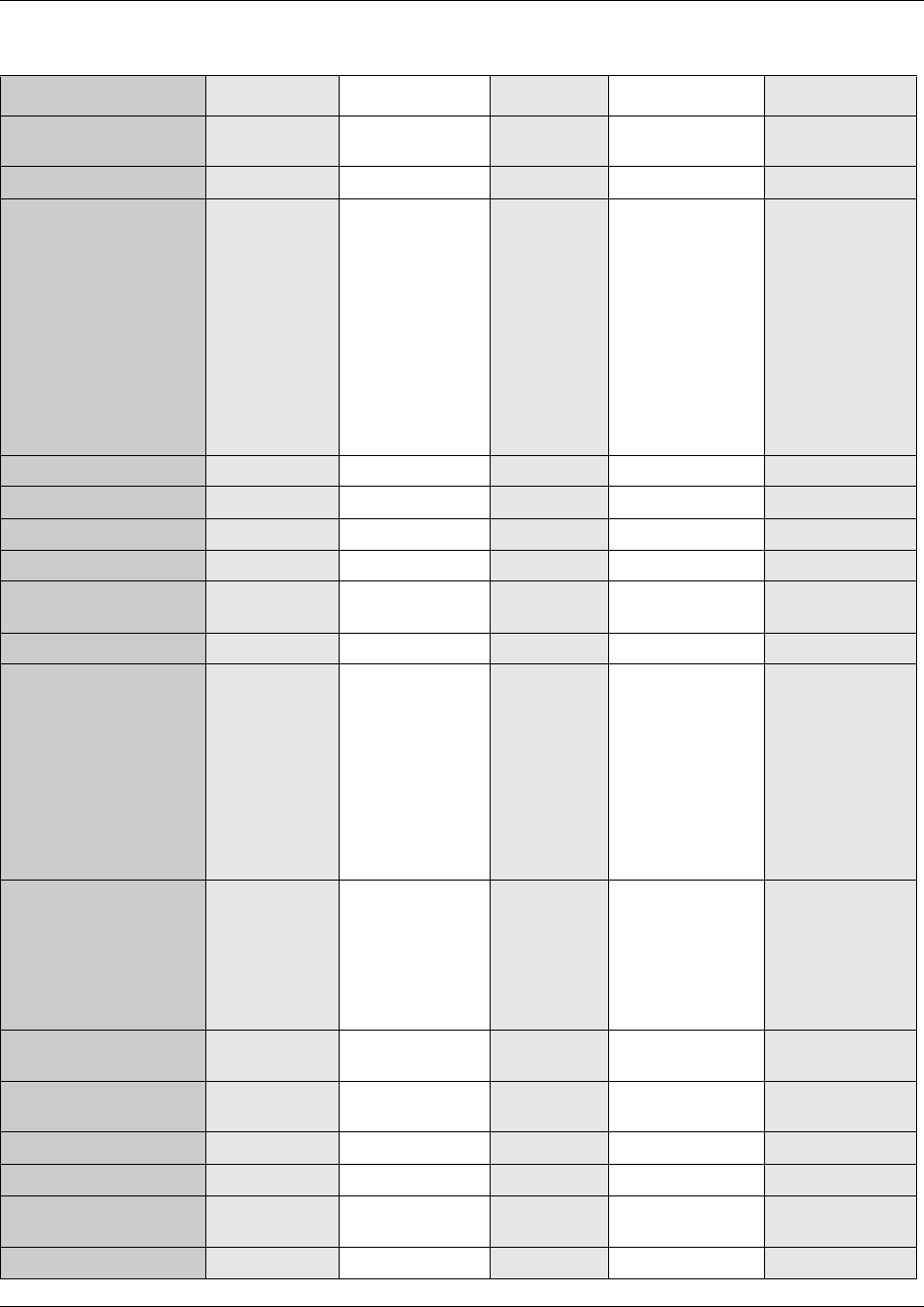
Defining region-based defaults 243
Installation and Maintenance Guide
DRT Delay Show in
second
disabled disabled disabled enabled
Default 4 ring cycles 4 ring cycles 4 ring cycles 290
Options • 1 ring cycles
• 2 ring cycles
• 3 ring cycles
• 4 ring cycles
• 6 ring cycles
• 10 ring cycles
• 1 ring
cycles
• 2 ring
cycles
• 3 ring
cycles
• 4 ring
cycles
• 6 ring
cycles
• 10 ring
cycles
• 1 ring cycles
• 2 ring cycles
• 3 ring cycles
• 4 ring cycles
• 6 ring cycles
•80
•140
•290
•440
•590
•740
Handsfree none none none enabled
Pickup Group none none none none
Remind Delay 60 secs 60 secs 60 secs 0 secs
Allow SLR disabled disabled disabled disabled
Transfer Callback Show in
second
disabled disabled disabled enabled
Default 4 ring cycles 4 ring cycles 4 ring cycles 290
Options • 3 ring cycles
• 4 ring cycles
• 5 ring cycles
• 6 ring cycles
• 12 ring cycles
• 3 ring
cycles
• 4 ring
cycles
• 5 ring
cycles
• 6 ring
cycles
• 12 ring
cycles
• 3 ring cycles
• 4 ring cycles
• 5 ring cycles
• 6 ring cycles
• 12 ring cycles
•190
•290
•440
•590
•890
Dialing Plan market
dependent
(defined in
application but
controlled by
market profile ID)
market
dependent
(defined in
application
but controlled
by market
profile ID)
market dependent
(defined in
application but
controlled by
market profile ID)
NIL
ONN Blocking VSC for analog
tone
n/a n/a 141 n/a
VSC for analog
pulse
n/a n/a 141 n/a
VSC for BRI n/a n/a 141 n/a
VSC for PRI n/a n/a 141 n/a
State for BRI/
PRI
n/a n/a send feature code n/a
Default CO lines 2 24 2
Table 56 Region defaults (Continued)
Functionality Attribute North American Global United Kingdom Poland