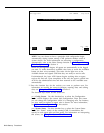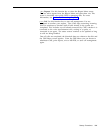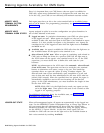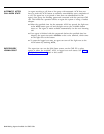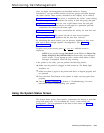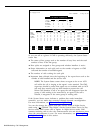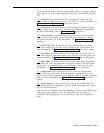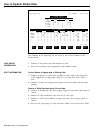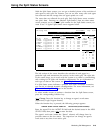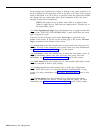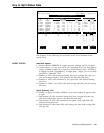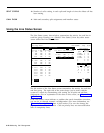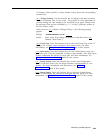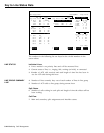To access another screen from the System Status screen, to change to Day or
Night Service, or to exit call management, press the corresponding function
key:
[ F1 ] Day/Night. Press this function key to change the system from Day
Service mode to Night Service mode or vice versa. For more information, see
“Selecting Day or Night Service,” later in this section.
[ F2 ] Set Options.
Use this function key to select the Set Options screen to
change options such as the service level and the abandoned call threshold.
For more information, refer to “Setting Options” in Section 4.
[ F3 ] Select Exceptns.
Use this function key to view the Exception Setting
screen. That screen enables you to select different exceptions or change
exception thresholds. For more information, see “Selecting Exceptions" in
Section 4.
[ F4 ] Events Log. Press this function key to select the Events Log screen.
This screen displays the 19 most recent exceptions and system errors. For
more information, see “Using the Events Log Screen,” later in this section.
[ F5 ] Line Status. Press this function key to select the Line Status screen.,
This screen displays information about every line and every line group. For
more information, see “Using the Line Status Screen,” later in this section.
[ F6 ] Split Status.
Press this function key to view a Split Status screen for a
particular split. (You are prompted for the split number.) The Split Status
screens give you a detailed picture of the activity in each split. For more
information, see “Using the Split Status Screen,” later in this section.
[ F7 ] Config Screen. Press this function key to select the Configuration
screen. From that screen you can begin dynamic reconfiguration of your
system. This involves modifying the configuration that is currently managing
calls. For more information, see “Dynamic Reconfiguration,” later in this
section.
[ F8 ] System Menu.
Use this function key to get to the System Menu for
performing dynamic reconfiguration, review system status, generate reports,
and exit call management.
Once all calls are completed, the historical data are written to the disk and the
CMS Menu screen appears.
From the CMS Menu you can choose to
administer CMS print reports, exit to MS-DOS, or start call management
again.
Monitoring Call Management
5-17