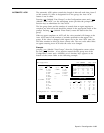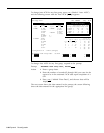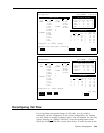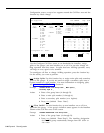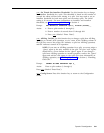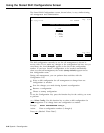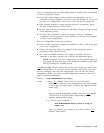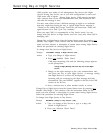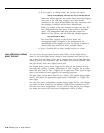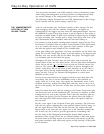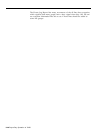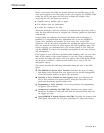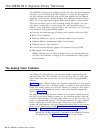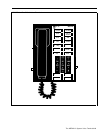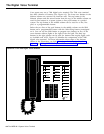Selecting Day or Night Service
CMS provides two modes of call management: Day Service and Night
Service. During Day Service, one of your shift configurations is active and
CMS routes calls to agents.
During Night Service, CMS answers incoming
calls, connects them to the voice announcement unit, and disconnects the
calls after the message is over.
You may want callers to hear a different message at night or on weekends
than they might hear during the day. A typical Night Service message is
“Thank you for calling Bon Voyage Travel. We are closed now. Please call
again between 8 a.m. and 5 p.m. any weekday.”
When you start CMS, it is automatically in Day Service mode. You can
change from Day Service to Night Service (and vice versa) only when CMS is
managing calls.
Change Day or Night Service from the System Status screen by pressing
[ F1 ]
(labeled “Day/Night”). Then continue with the instructions below for the
mode you have selected. A description of system status during Night Service
follows the procedure for selecting Night Service.
To change from Day Service to Night Service:
Prompt:
DAY/NIGHT: Change to Night Service? (Y/N): _
Action:
1 Type y to change to Night Service.
2 Press
[ F8 ] (labeled “Enter Data”).
CMS stops answering calls, and the following prompt appears
on the prompt line:
Change to Night Message and Press Any Key to Start Night
Service.
3 Change to the night message on the voice announcement unit,
and press any key to start Night Service. A message stating .
that Night Service is in effect will be displayed.
Incoming calls are connected to the night message and then
disconnected. The word NIGHT appears to the left of the CMS
version on the ID line.
4 Press a function key to select another activity or screen.
Change Day or Night Service from the System Status screen by pressing
[ F1 ]
(labeled “Day/Night”). Then continue with the instructions below for the
mode you have selected. A description of system status during Night Service
follows the procedure for selecting Night Service.
To change from Night Service to Day Service:
Prompt:
DAY/NIGHT: Change to Day Service? (Y/N): _
Action:
1 Type
y to change to Day Service or type n to keep the
system in Night Service.
2 Press
[ F8 ] (labeled “Enter Data”).
Selecting Day or Night Service 5-45