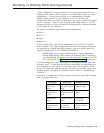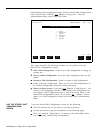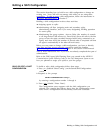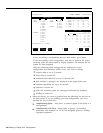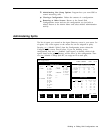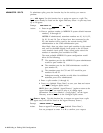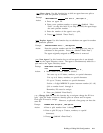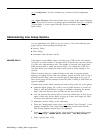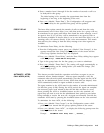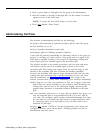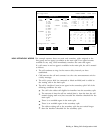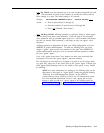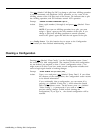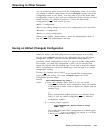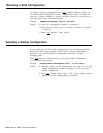FORCE DELAY
AUTOMATIC AFTER-
CALL-WORK (ACW)
4 Enter a number from 0 through 99 for the number of seconds a call is to
be delayed for that group.
The initial setting is five seconds, the approximate time from the
beginning of one ring to the beginning of the next.
5 Press [ F8 ] (labeled “Enter Data”). The Configuration will reappear and
the answer delay for the specified line group will be updated.
The force delay option controls the transfer of calls to and from the voice
announcement unit. If force delay is on, calls that arrive for a group will not
be transferred to an agent until callers have heard the entire message, even if
an agent is free. If it is off, they will be transferred to an agent as soon as
one becomes available. If answer delay is set to zero and force delay is on, all
incoming calls will connect directly to the voice announcement. This means
that calls may be waiting to hear the delay message even when agents are
available.
To administer Force Delay, do the following:
1 From the Configuration screen, press
[ F2 ] (labeled “Line Groups”). A box
appears around the Line Group Options portion of the screen and the
Line Group Options function keys are displayed.
2 Press
[ F2 ] (labeled “Force Delay”) and the Force Delay editing keys appear
with this prompt:
FORCE DELAY: Group Letter: _
3 Type in the group letter for the line group you want to administer.
4 Press
[ F8 ] (labeled “Enter Data”). The setting will toggle automatically to
on or off, depending on the setting before you made the change. (The
initial setting is off.)
This feature provides hands-free operation and allows an agent to use an
automatic answer headset adapter.
After an agent completes a call, the
automatic after-call-work option automatically puts that agent into the ACW
state for an administered period of time. When that time has elapsed, Auto
ACW automatically makes an agent available to receive calls.
The agent remains in the ACW state for the number of seconds administered
for that line group (l-999). During the ACW period, the agent can complete
the necessary paper work related to that call and does not have to worry
about pressing the ACW or Available buttons on the voice terminal. An
agent does not need to wait for the administered time period to pass before
being available to receive the next call. An agent can manually override the
automatic ACW state by pressing the Available button on the voice terminal.
To administer for Auto ACW, do the following:
1 Press
[ F2 ] (labeled “Line Groups”) on the Configuration screen which
produces a box around the line group options portion of the screen.
2 Press
[ F3 ] (labeled “Auto ACW” ) to display the following prompt near the
bottom portion of the screen:
Prompt:
AUTOMATIC ACW: Group Letter : _ Seconds: _
Building or Editing Shift Configurations
4-13