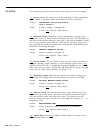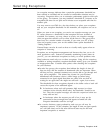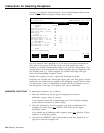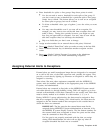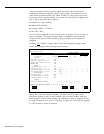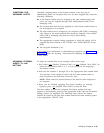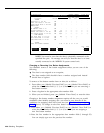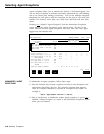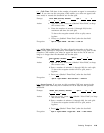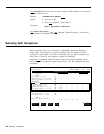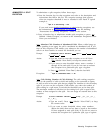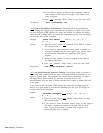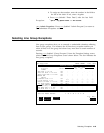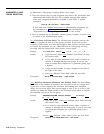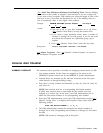Selecting Agent Exceptions
Agent exceptions allow you to monitor the activity of individual agents. You
can use these exceptions to indicate reasonable expectations for call handling,
and to see where extra training is necessary. You can set different exception
thresholds for each split to tailor the exception for the type of calls each split
handles. For instance, some splits may need more after-call-work time than
others.
Pressing
[ F1 ] (labeled “Agent Exceptns”) from the Administer Exceptions
screen selects the Agent Exceptions screen shown below. The box in the
screen indicates the four agent exceptions: talk time, after call work, agent
logged out, and refused calls.
Bon Voyage Travel
ADMIN CMSIIR2
11:12a 06/13
EXCEPTION SETTINGS
Split / Line Group
Exception
On/Off 1/A
2/B
3/C
4/D
5 6
AGENTS
Talk Time >= xxx sec
Off - - - - - -
After Call Work >= xxx min
Off - - - - - -
Agent Logout ACW >= xxx min
Off - - - - - -
Refused Call Off
# Abandon Calls >= xx
Off - - - - - -
# Calls Waiting >= xx
Off
3/1 -/-
-/-
-/-
-/- -/-
Oldest Call Wait >= xxx sec
Off
10s/2 -/- -/- -/-
-/-
-/-
Avg Speed Answer >= xxx sec Off 10s/3
-/-
-/-
-/- -/- -/-
LINE GROUPS
All Lines Busy >= xxx sec
Off
5s/4 -/-
-/-
-/-
Line Hold Time >=
XX min Off - - - -
Line Hold Time <= xx sec Off - - - -
ALERTS
Alert Line Button Numbers
1: 29 2: 30 3: 31 4: 32
F10 - Help
F Talk
F ACW
F Agent
F Refused
F Admin
1 Time
2
3 Logout
4 Call
8 Exceptns
ADMINISTER AGENT
EXCEPTIONS
To administer an agent exception, follow these steps:
1 Press the function key for that exception and refer to the description and
instructions that follow this list. The exception message that appears
when an exception threshold is reached or exceeded is also listed. An
example is
❈❈❈
Split X - Agent XXXXX - Talk Time > = XXX sec
2 Press a function key to administer another agent exception, or press [ F8 ]
(labeled “Admin Exceptns”) to return to the Administer Exceptions screen
when you are finished.
4-38 Selecting Exceptions