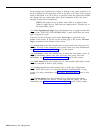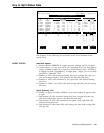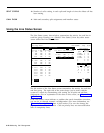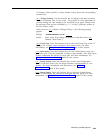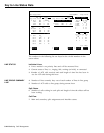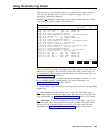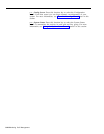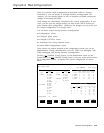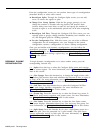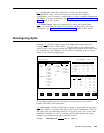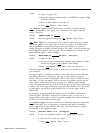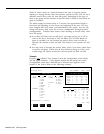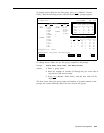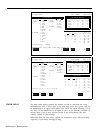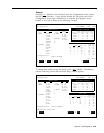From the configuration screen you can perform three types of reconfiguration
(described below) or select other screens.
● Reconfigure Splits. Through the Configure Splits screen, you can add,
move, or remove the agents in splits.
● Change Line Group Options.
With the line groups prompt, you can
change the number of seconds calls ring before CMS answers them
(answer delay), turn force delay on and off, and specify the number of
seconds an agent is to be automatically placed into ACW after completing
a call.
● Reconfigure Call Flow, Through the Configure Call Flow screen, you can
reassign splits to groups, change intraflow thresholds, turn intraflow on or
off, and designate splits for All-Ring operation.
● Use the Configuration List.
With this screen, you can select a different
configuration for call management, save your changes in the current
configuration, rename a configuration, or select a startup configuration.
Once you are familiar with dynamic reconfiguration, you can follow the
streamlined procedures in Section 10, “Quick Reference Guide to Dynamic
Reconfiguration. ”
To see how the administrator at Bon Voyage Travel uses
dynamic reconfiguration during a typical day, see “Day-to-Day Operation of
CMS,” in this section.
BEGINNING DYNAMIC
To begin dynamic reconfiguration or to select another screen, press the
RECONFIGURATION corresponding function key.
[ F1 ] Splits. Press this key to select the Configure Splits screen and reassign,
add, or remove agents.
For more information, turn to “Reconfiguring Splits,”
later in this section.
[ F2 ] Line Groups. Press this function key to change the length of time calls
ring before CMS answers them and administer the amount of time an agent is
in Auto ACW. For more information, turn to “Changing Answer Delay,
Force Delay, or Auto ACW” later in this section.
[ F3 ] Call Flow. Press this function key to select the Configure Call Flow
screen and change intraflow assignments. For more information see
“Reconfiguring Call Flow,” later in this section.
[ F4 ] Events Log. Press this function key to select the Events Log screen. It
lists the 19 most recent exceptions and system errors. For more information,
see “Using the Events Log Screen,” earlier in this section.
[ F5 ] Line Status. Press this function key to select the Line Status screen.
This screen displays information about every line and every line group. For
more information, see “Using the Line Status Screen,” earlier in this section.
[ F6 ] Split Status. Press this function key to view a Split Status screen for a
particular split. (You are prompted for a split number.) The Split Status
screens summarize activity in each split. For more information, see “Using
the Split Status Screens,” earlier in this section.
5-28 Dynamic Reconfiguration