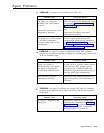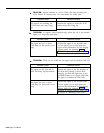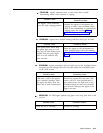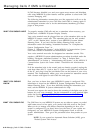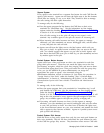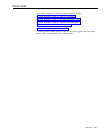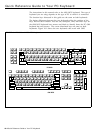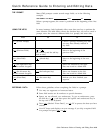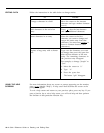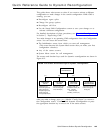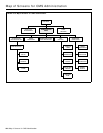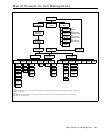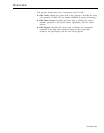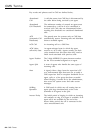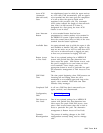Quick Reference Guide to Entering and Editing Data
THE PROMPT
USING THE KEYS
Press
[ F1 ]
(Cancel Prompt)
[ F5 ]
(Previous Field)
[ F6 ]
(Next Field)
[ ^ ]
+
[ > ]
<
[ >
] (the right arrow key
on the numeric keypad)
[ < ] (the left arrow key
on the numeric keypad)
[ F8 ]
(Enter Data)
ENTERING DATA
Many CMS prompts contain several empty fields, as in the following
example:
ADD AGENT: Last Name:
First:
ID:
.
When a prompt appears, the cursor is positioned at the beginning of the first
field.
In many instances, both keyboards allow more than one key to perform the
same function. The table below shows the function keys you use to cancel a
prompt, move the cursor to different fields in a prompt, and enter data.
Or
(the shift key and the tab key
both at once)
<
[ >
] (the tab key)
[ < ] (the backspace key)
[ ↵ ↵ ] (the return key)
To
Cancel a prompt, including any data
you may have already entered in
any field.
Move to the beginning of the
previous field.
Move to the beginning of the next
field.
Move one character to the right.
Does not work in a blank field.
Move one character to the left.
Does not work in a blank field.
Indicate you have finished your
response.
Follow these guidelines when completing the fields in a prompt:
You may use uppercase or lowercase letters.
Some field entries can be numbers or special characters.
Spaces are not allowed, use underscores. To get an underscores, press
the shift key (
[ ^ ] ), and then press the hyphen and underscores key in
the top row of the keyboard.
Press
[ F8 ] (labeled “Enter Data”), or [ ↵ ↵ ] PC to process the data you have
entered.
Your PC beeps and displays an error message if you skip a required field
in a prompt and press
[ F8 ] or [ ↵ ↵ ] .
Quick Reference Guide to Entering and Editing Data 10-3