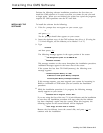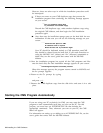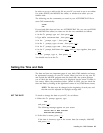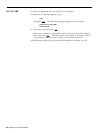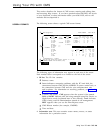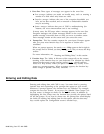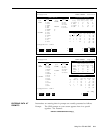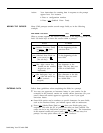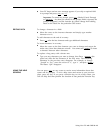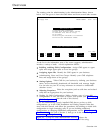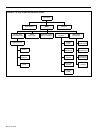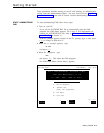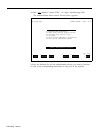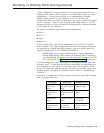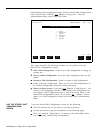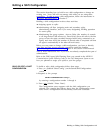EDITING DATA
USING THE HELP
SCREENS
●
To
●
To
●
To
●
To
●
Your PC beeps and an error message appears if you skip a required field
in a prompt and press
[ F8 ] or [ ↵ ] .
Important: To cancel any prompt, press
[ F1 ] (labeled Cancel Prompt)
or
[ DELETE ] . Any data you entered in the prompt fields is ignored, the
prompt disappears, and the function key labels change from editing
labels to the labels for the particular CMS screen.
change a character in a field:
Move the cursor to the incorrect character and simply type another
character over it.
add characters at the end of an entry:
Press
[ > ] after the last character and type additional characters.
insert characters in an entry:
Move the cursor to the first character you want to change and retype the
entire entry from that character onward.
You cannot use
[ INSERT ]
to insert
a character between other characters.
replace a long entry with a shorter one:
Type over any characters you want to change, then Press
[ SPACE ] (the
,
space bar) after the last character of the new entry. The remaining
characters in the previous entry disappear. For example, to change
“Joseph” to “Joe”, move the cursor to “s”,
type “e
",
and press
[ SPACE ]
.
The letters “eph” disappear.
You can press
[ F10 ] on any screen to receive more information about that
screen and its prompts.
To exit a help screen and return to your previous
place, press any key. If you press a function key to exit a help screen, you
will exit help and then perform the function of that particular function key.
Using Your PC with CMS 3-13