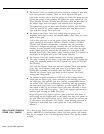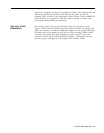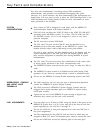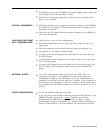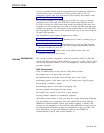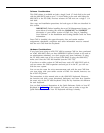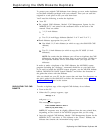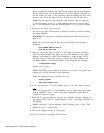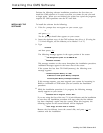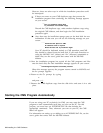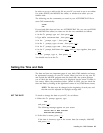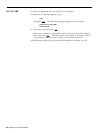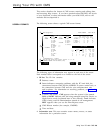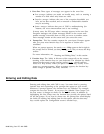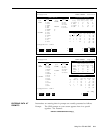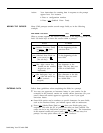Installing the CMS Software
Perform the following software installation procedures the first time you
install the CMS software or if errors occur that you cannot fix and you need
to begin again.
When you are finished, the system has copied the programs
required for CMS operations onto the PC hard disk.
To install the software do the following:
INSTALLING THE
SOFTWARE
1
2
3
4
If the A> prompt does not appear on your screen, type
a:
and press [ ↵ ] .
The A> prompt should then appear on your screen.
Insert the duplicate copy of the CMS software into drive A. (If using the
5 1/4 inch floppies, use the diskette you’ve labeled “1 of 2”)
Type
cmsinstall
and then press [ ↵ ] .
The following message appears in the upper portion of the screen:
❈❈❈❈
Call Management System for the MERLIN CS
❈❈❈❈
Installation Procedure
This message remains on the screen throughout the installation procedure.
Additional messages appear in the lower area of the screen.
If the system has less then 51X RAM (memory), the following error
message appears:
❈❈❈❈
Insufficient System Memory for CMS
A Minimum of 512K System Memory is Required
Increase System Memory and Repeat Installation
If this message appears, you must upgrade your system by increasing its
RAM to a minimum of 512K before you can continue the installation
procedure.
While the installation procedure is in progress, the following message
usually appears on your screen:
❈❈❈❈
Installation Now In Progress. Please Wait...
If you are using the first of the two 5 1/4 inch diskettes and the installation
is error-free, the installation procedure will stop when the first diskette
has been completely copied onto the system. When this happens, the
following request for the second diskette will be displayed:
❈❈❈❈
Insert Floppy #2. Press Enter to Continue.
Remove the first diskette, insert the second disk, and press [ ↵ ] to
continue with the installation.
Installing the CMS Software 3-5