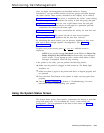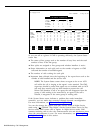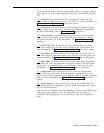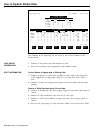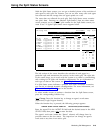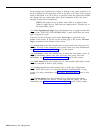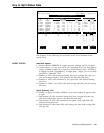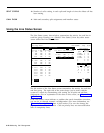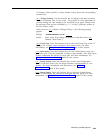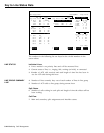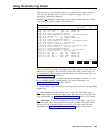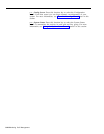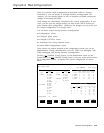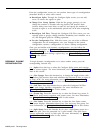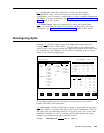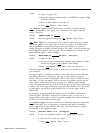To change a line’s priority or select another screen, press the corresponding
function key:
[ F1 ] Change Priority. Use this function key to change a line from a priority
line to a nonpriority line, or vice versa.
The priority of a line determines its
position among the calls waiting to be answered by an agent. Priority lines
are answered first and are indicated by a “+“ in the P (priority) column of
the Line Status screen.
After you press
[ F1 ] (labeled “Change Priority”), the following prompt
appears.
Prompt:
CHANGE PRIORITY: Line ID:
Action:
Enter a line ID to change the priority of that line. Press
[ F8 ]
(labeled “Enter Data”).
[ F4 ] Events Log. Press this function key to select the Events Log screen. It
displays the 19 most recent exceptions and system errors. For more
information, see “Using the Events Log Screen,” later in this section.
[ F6 ] Split Status. Press this function key to view a Split Status screen for a
particular split. (You are prompted to enter a split number.) The Split Status
screens summarize the activity in each split. For more information, see
“Using the Split Status Screens,” earlier in this section.
[ F7 ] Config Screen. Press this function key to select the Configuration
screen. From that screen you can begin dynamic reconfiguration of your
system.
For more information and instructions, see “Dynamic
Reconfiguration, ”
later in this section.
[ F8 ] System Status. Press this function key to select the System Status
screen. It summarizes the activity in each split and line group. For more
information, see “Using the System Status Screen,” earlier in this section.
Monitoring Call Management
5-23