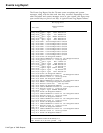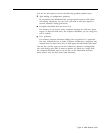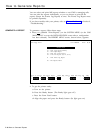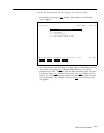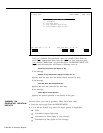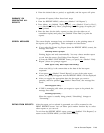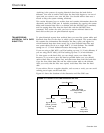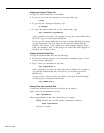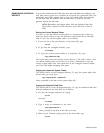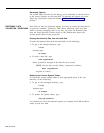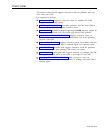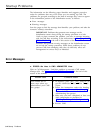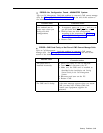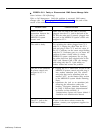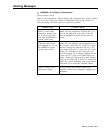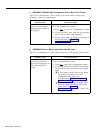GENERATING HISTORICAL If you have transferred old CMS data from the hard disk onto diskettes, you
REPORTS
may later want a report or a complete set of reports for a particular date. The
procedures that follow explain how to copy the system tables and data files
for the date from the diskette onto the hard disk, so that you can then
generate reports for that date.
NOTE: Remember that system tables files and historical data files
from earlier versions of CMS cannot be used with this version of
CMS.
Saving the Current System Tables
You have to save the current system tables in a temporary file so that you
don’t lose them when you copy the historical system table files to the hard
disk. To save the current system tables, do as follows:
1 If you are not in the cms directory on the hard disk, type
cd\cms
2 To get into the cmsmgmt directory, type
cd cmsmgmt
3 To copy the current system tables to a temporary file, type
copy systbls.cms temp
This copies (and saves) the current system tables to a file called “temp.” (You
can choose another name for the file if you want, ) Remember to copy the
current system tables back into systbls.cms in the cmsmgmt directory before
you have CMS begin managing calls again.
Copying the Historical System Tables
You should still be in the cmsmgmt directory. To copy the system tables files
for the date you want, type:
copy a:syymmdd.cms c:systbls.cms
where yymmdd is the date of the system tables file.
Copying the Historical Data Files
You should still be in the cmsmgmt directory. To copy the historical data files
from the diskette to the hard disk, do as follows:
1 Get into the cmsrept directory by typing
cd\cms
and then
cd cmsrept
2 Type a series of commands in the form
copy a:dyytnmdd.cms c:
where yymmdd is the date of the data you want.
3 When you’re finished copying data to the hard disk, type
cd\cms
Overview 8-3