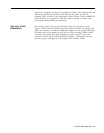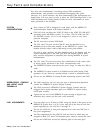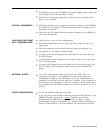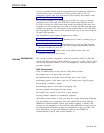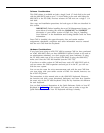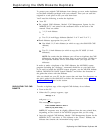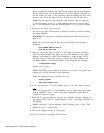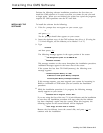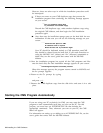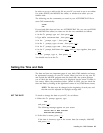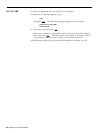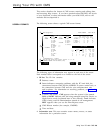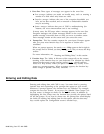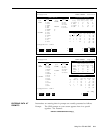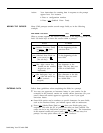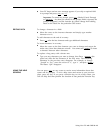However, there are other ways in which the installation procedure could
be interrupted:
If there are errors on your CMS duplicate copy that prevent the
installation program from continuing, the following message appears
on your screen:
❈❈❈❈
Error on Installation Floppy Disk
Try Installation from another Floppy
Discard the CMS duplicate copy, make another duplicate copy using
the original CMS diskette, and then begin the CMS installation
procedure again.
Also, there may be insufficient storage space on the hard disk for new
information. In that case you will see the following message on your
screen:
Insufficient Disk Space for CMS.
An additional xxxK is required.
Delete Old Files and Try Installation Again.
❈❈❈❈
Your PC should be dedicated entirely to CMS operation; non-CMS
files should be cleared from the hard disk. If you need directions on
using the MS-DOS “del” (delete) and “dir” (directory) commands to
delete files, see the user’s guide that comes with the MS-DOS
diskette.
5 Once the installation program has copied all the CMS programs and files
onto the hard disk, the final installation message appears on your screen:
❈❈❈❈
Call Management System Successfully Installed
When this message appears, the program returns control to MS-DOS and
the A> prompt appears.
6 Return to the C> prompt by typing
c:
and press [ ↵ ] .
7 Remove the CMS duplicate copy from the disk drive and store it in a safe
place.
Starting the CMS Program Automatically
If you are using your PC exclusively for CMS, you may want the CMS
program to start automatically each time you turn on the PC. For this
purpose, you must have an AUTOEXEC.BAT file that includes the
appropriate commands. Then, whenever you turn on your PC, the CMS
Menu will appear.
For information on setting up or adding to an AUTOEXEC.BAT file, see the
user’s guide that comes with the MS-DOS diskette.
3-6 Installing the CMS Software