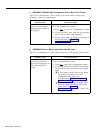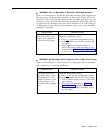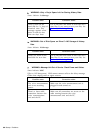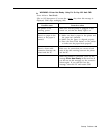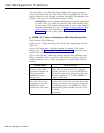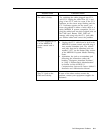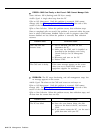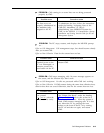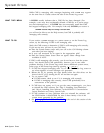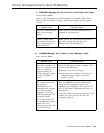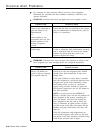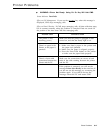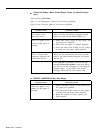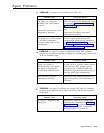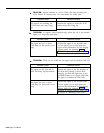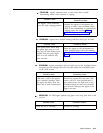System Errors
WHAT THEY MEAN
WHAT TO DO
While CMS is managing calls, messages beginning with
SYSERR may appear
on the error line of a status screen and also on the Events Log screen.
A SYSERR usually indicates that a CMS file has been damaged. (For
example, a user may have accidentally deleted a CMS file, or a power surge
may have damaged one. ) A SYSERR does not necessarily mean that CMS
has stopped managing calls. For example, if the only SYSERR you receive is
SYSERR—Possible Help File Damage. Reinstall CMS.
you will not be able to use the Help screens, but CMS is probably still
managing calls correctly.
If you receive a
SYSERR message on a status screen or on the Events Log
screen, try the following if CMS is still managing calls:
Study the CMS screens to determine if CMS is still managing calls correctly.
If you are not sure, call one of your CMS lines.
● Does the System Status screen add your call to the Call Waiting column
soon after you hear ringing?
● Is your call answered by an agent in the appropriate split?
● Does the System Status screen show an agent’s status change from
Available to ACD?
If CMS is still managing calls correctly, you do not have to shut the system
down. You should check CMS periodically, however, just in case other
problems develop. If the Events Log screen shows additional system errors,
print a copy of the Events Log screen by pressing
[ ^ ] - [ Prt Sc ] .
1 If CMS has stopped managing calls: Try to view the Events Log screen to
see what sequence of error messages was generated.
2 Reboot the PC by pressing the reset button below the disk drives on the
front of the PC or by turning the PC off and then on again.
3 Try to restart CMS.
● If CMS restarts, check to see if it is managing calls correctly.
● If CMS is managing calls correctly, check CMS periodically for a
reoccurrence of the problem.
4 If CMS does not restart, or if you get the same
SYSERR again, you have
to reinstall the CMS software. See “Step 3: Installing Your Hardware”
and “Step 4: Installing Your Software”
in the MERLIN II Communications
System Installation and Getting Started Guide.
5 If CMS continues to have problems after you reinstall the software, call
the CMS Hotline: 1-800-628-2888. Be sure to have handy a list of the
system errors generated by the problem.
6 See “Managing Calls if CMS is Disabled” at the end of this section of the
manual.
9-14 System Errors