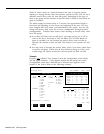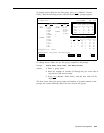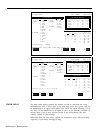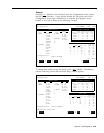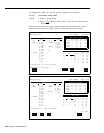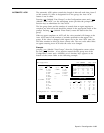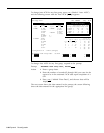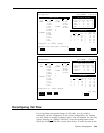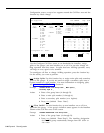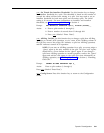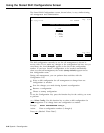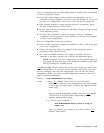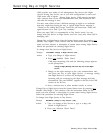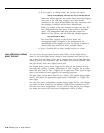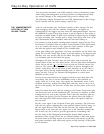Configuration screen, except a box appears around the Call Flow area and the
function key labels change.
Bon Voyage Travel
DAY CMSIIR2
3:59p 06/02
AGENT SPLITS
LINE GROUP OPTIONS
Agent
Agent
Num Answer Force Auto
Split
Pos ID
Split
1 PERS
16 TOM
3 CORP
17 CLIFF
19 ERNIE
21 DEB
4 SUPPT
23 BOB
24 SHERM
5 -
25 WALT
6-
2 CHART
27 BEN
28 SAM
29 NORM
31 DI
32 CARLA
33 BJ
35 MAX
Configuration #1 - DAILY
Pos ID
37 IKE
39 TINA
48 DIANA
42 RON
43 NANCY
Group Lines Delay Delay ACW
A PUBLIC 4
5
S On 5s
B SPECL 3
5s Off
1 0s
C CHART 6
5s Off 5s
D CORP 2
5s On 5s
CALL FLOW
Flow All
Splits Intra Spl Thresh Ring
Grp Main Sec Flow
1
10s Off
A 1 3 On
2 5s Off
B 1 3 On
3 30s Off
C 2 4 On
4
30s Off
D3-
Off 5 30s Off
6
30s Off
F10 - Help
F Assign
F Flow
F Set
F All-Ring
F Config
1 Splits 2 On/Off
3 Thresh
5 On/Off
7 Screen
Use the Configure Call Flow screen to set thresholds for intraflow, assign
splits to line groups, and turn intraflow on or off. You can also change Ail-
Ring operation from this screen.
In splits that have All-Ring operation, every
call rings at every agent’s voice terminal.
To reconfigure call flow or change Ail-Ring operation, press the function key
for the activity you want to perform:
[ F1 ] Assign Splits. Use this function key to assign main splits and secondary
splits to line groups.
If you do not want to assign a secondary split, enter a
hyphen instead of a split number.
For more information on assigning splits,
see “Administering Call Flow” in Section 4.
Prompt:
ASSIGN SPLITS: Line Group Letter: _ Main Split #:_
Secondary Split #: _
Action: 1 Enter a line group letter (A through D).
2 Enter a main split number (1 through 6).
3 Enter a secondary split number (or a hyphen).
4 Press
[ F8 ] (labeled “Enter Data”).
[ F2 ] Flow On/Off. Use this function key to turn intraflow on or off for a
particular line group.
A line group’s intraflow status appears in the Intraflow
column of the Call Flow area of the screen.
Prompt:
CHANGE INTRAFLOW: Line Group Letter: _
Action: 1 Enter a line group letter (A through D).
2 Press
[ F8 ] (labeled “Enter Data”). The intraflow designation
for that line group automatically changes from Off to On or
vice versa.
5-40 Dynamic Reconfiguration