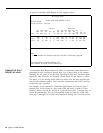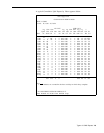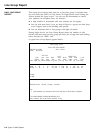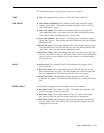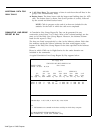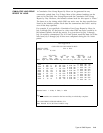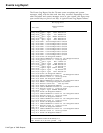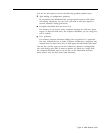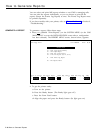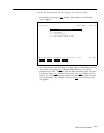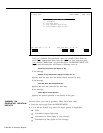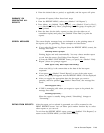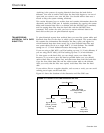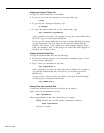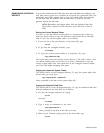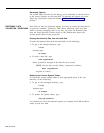How to Generate Reports
You can select and print MIS reports whether or not CMS is managing calls.
You can print the reports individually, or you can choose to print all the
reports (except the Events Log Report) at once. The Events Log Report must
be printed separately.
If you have trouble with your printer, refer to “Printer Problems” in Section 9,
“Troubleshooting.”
GENERATE A REPORT
To generate a report, follow these steps:
1 Press
[ F5 ] (labeled “Print Reports”) on the SYSTEM MENU (or the CMS
MAIN MENU or even the INITIALIZATION screen after a configuration
has been selected). The REPORT MENU screen, shown below, appears.
Bon Voyage Travel
DAY CMSIIR2
10:32a 08/09
REPORT MENU
F1 - Print Agent Spilt Summary
F2 -
Print Spilt Report
F3 - Print Line Group Report
F4 -
Print All Reports (Fl, F2, & F3)
F6 -
Print Events Log Report
F8 - Exit Reports Menu
Turn on Printer and Align Paper (When Rdy, Select a Lbled Func Key) F10 - Help
F Agent F Split
F Line Grp
F All
F Events
F Exit
1 Summary
2 Report
3 Report
4
6 Log Rept
8 Reports
2 To get the printer ready:
a Turn on the printer.
b Press the Ready button. (The Ready light goes off.)
c Press the Form Feed button.
d Align the paper and press the Ready button. (Its light goes on.)
7-16 How to Generate Reports