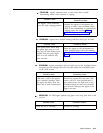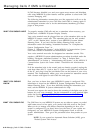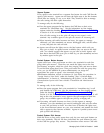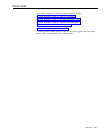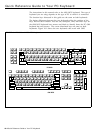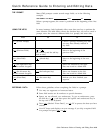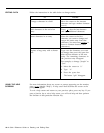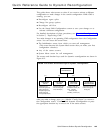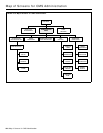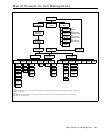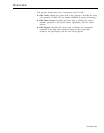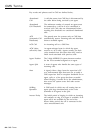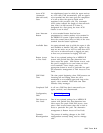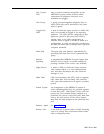Quick Reference Guide to Dynamic Reconfiguration
This guide shows what screens to select if you want to activate a different
configuration or make changes in the current configuration. While CMS is
running, you can:
● Reconfigure agent splits
● Change line group options
● Reconfigure call flow
● Use the Stored Shift Configurations screen to save your changes or to
activate a different configuration
For detailed descriptions of these procedures, see “Dynamic Reconfiguration,”
in Section 5,
“Supervising CMS.”
You make changes in an operating CMS configuration from the Configuration
screen. You can access this screen from:
● The Initialization screen, from which you start call management
(This screen becomes the System Menu screen after you make your first
configuration selection).
● Any of the status screens
● System Menu screen for call management
The screens and function keys used for dynamic
Figure 10-2.
reconfiguration are shown in
FIGURE 10-2 Screens and function keys for dynamic reconfiguration.
CONFIGURATION
(F1)
(F2) (F3)
(F7)
CONFIGURE
LINE GROUP
CONFIGURE
STORED SHIFT
SPLITS OPTIONS CALL FLOW
CONFIGURATIONS
● Add Agent (F1)
● Answer Delay (F1)
● Assign Splits (F1) ● Select New Config (F1)
● Remove Agent (F2) ● Force Delay (F2)
● Intraflow On/Off (F2)
● Save Changes to
● Move Agent (F3)
● Auto ACW (F3)
● Set Intraflow Config (F2)
● Replace Agent (F4)
Thresholds (F3)
● New Agent (F5) ● All-Ring On/Off (F5)
● Change Split ID (F6)
After you make a change, press [ F7 ] (labeled “Config Screen”) to return to
the Configuration screen.
Continue with dynamic reconfiguration or press
the appropriate function key to access one of the status screens.
Quick Reference Guide to Dynamic Reconfiguration
10-5