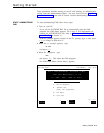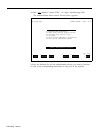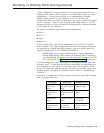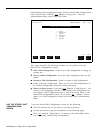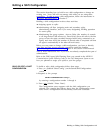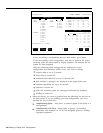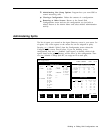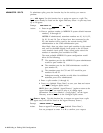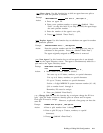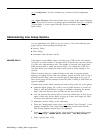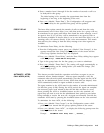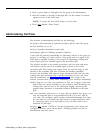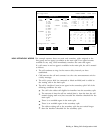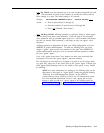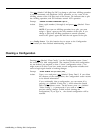[ F3 ] Move Agent. Use this function key to shift an agent from one split to
another or from one position to another.
Prompt:
MOVE AGENT: ID:
New Pos #: _
New Split #: _
Action:
1 Enter an agent ID.
2 Enter a new position number, or press
[ F6 ] (labeled “Next
Field” ) to skip this field. If you skip this field, the agent keeps
the same position number.
3 Enter the number of the agent’s new split,
4 Press
[ F8 ] (labeled “Enter Data”).
[ F4 ] Replace Agent. Use this function key to substitute one agent for another
at a particular position.
Prompt:
REPLACE AGENT: Pos # : _
New Agent ID:
Action:
Enter the position number and the ID of the agent you want to
substitute at that position.
Press
[ F8 ] (labeled “Enter Data”).
The agent originally assigned to that position is removed.
[ F5 ] New Agent. Use this function key to add an agent who is not already
listed on the Agent Directory screen.
The agent is simultaneously added to a
split and to the Agent Directory screen.
Prompt:
NEW AGENT: Last Name:
First:
ID:
Pos: _
Split #: _
Action:
1 Make entries in these fields as follows:
Last name: up to 12 letters, numbers, or special characters
First: up to 8 letters, numbers, or special characters
ID: up to 5 letters, numbers or special characters
Position: a 2-digit MERLIN II system intercom number (10 - 69)
Split: a number from 1 through 6
Remember, IDs must be unique.
2 Press
[ F8 ] (labeled “Enter Data”).
[ F6 ] Change Split ID. Use this function key to assignor change the ID for a
split.
Split IDs make it easier to identify splits on screens and in reports.
Each split ID must be unique.
However, a split and a line group can have the
same ID.
Prompt:
CHANGE SPLIT ID: Split #: _ New Split ID:
Action:
1 Enter a split number from 1 through 6.
2 Enter a split ID (up to 5 letters, numbers, or special
characters).
3 Press
[ F8 ] (labeled ‘r Enter Data”).
Building or Editing Shift Configurations
4-11