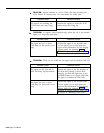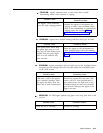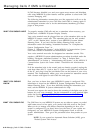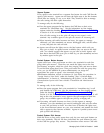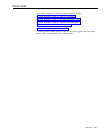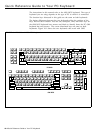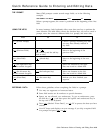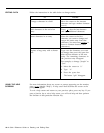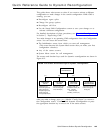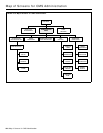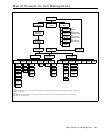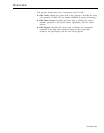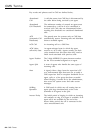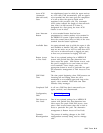EDITING DATA
Follow the instructions in the table below to change entries.
USING THE HELP
SCREENS
To
Change a character in a field
Add characters at the end of an
entry
Insert characters in an entry
Replace a long entry with a shorter
one
Do this
Move the cursor to the incorrect
character and type another character
over it.
Press
[ > ] after the last character
and type additional characters.
Move the cursor to the first
character you want to change and
retype the entire entry from that
character, (You cannot use
[ Insert ] to
insert a character between other
characters.)
Type over the characters you want
to change, then press the space bar
after the last character of the new
entry. The remaining characters in
the previous entry disappear.
For example, to change “Joseph” to
“Joe”:
1 Move the cursor to “s”
2 Type “e“
3 Press the space bar.
The letters “eph” disappear.
For more information about any screen or prompt appearing on the monitor,
press
[ F10 ] (labeled “Help”). A help screen that describes the screen or the
prompt will appear.
To exit a help screen and return to your previous place, press any key. If you
press a function key to exit a help screen, you will exit help and then perform
the function of that particular function key.
10-4 Quick Reference Guide to Entering and Editing Data.