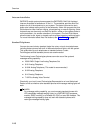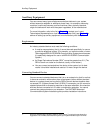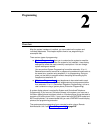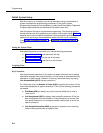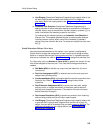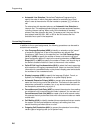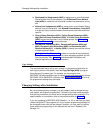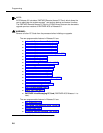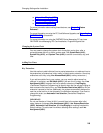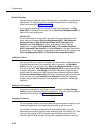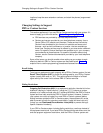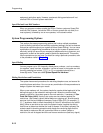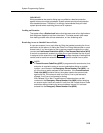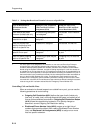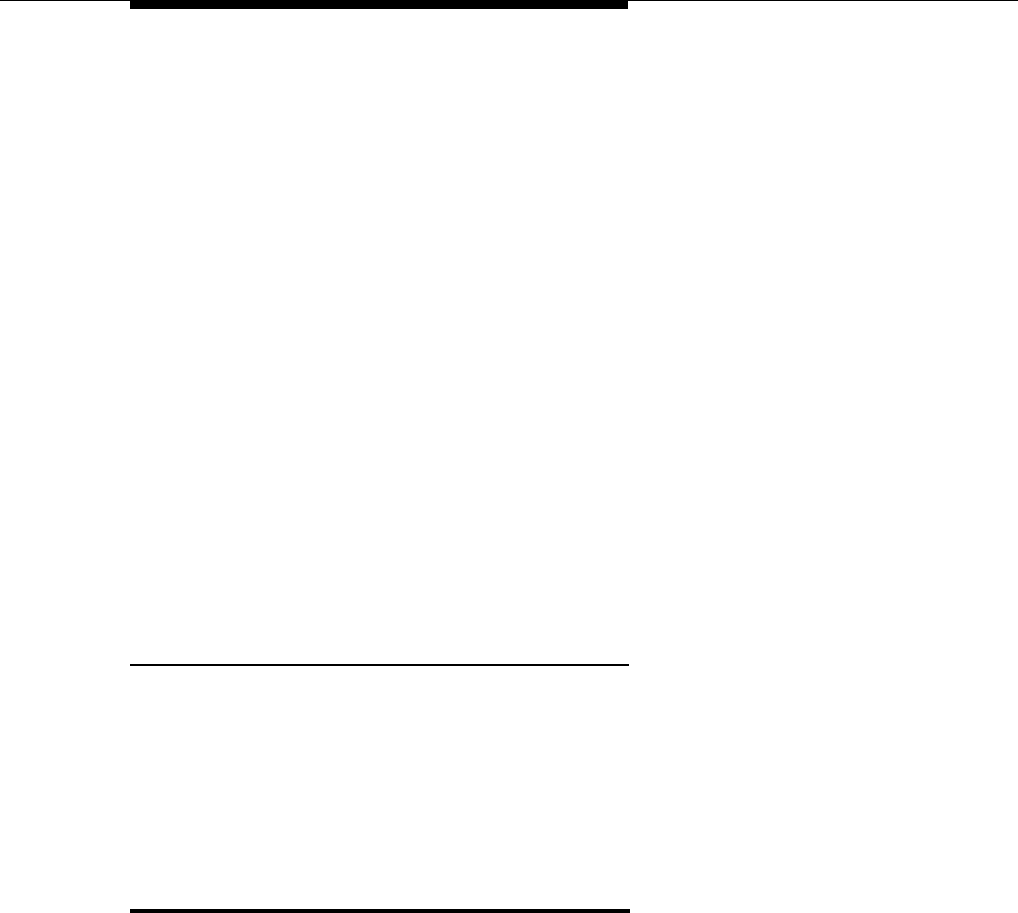
Changing Settings after Installation
2-7
■ Disallowed List Assignments (#405) to assign one or more Disallowed
Phone Number Lists to the extension. Use Disallowed Phone Number
Lists (#404) to create the lists of outside numbers that extensions
cannot
dial.
■ Allowed List Assignments (#408) to assign one or more Allowed Phone
Number Lists to the extension. Use Allowed Phone Number Lists (#407)
to create the lists of outside numbers that otherwise-restricted extensions
can
dial.
■ Pickup Group Extensions (#501), Calling Group Extensions (#502),
Night Service Group Extensions (#504), and Hunt Group Extensions
(#505) to place the extension in any of these groups. See ‘‘Setting Up
Groups of Extensions’’ for more information.
■ Fax Machine Extensions (#601), Doorphone Extension (#604 and
#605), Doorphone Alert Extensions (#606), AA Extensions (#607),
External Hotline (#311), or Hotline (#603) to identify the extension as one
of these equipment types.
‘‘Setting Up Auxiliary Equipment’’ provides an overview of the procedures
you use for setting up devices such as voice messaging systems and call
reporting devices. Also, Chapter 4 provides detailed information and
example applications for auxiliary equipment.
Copy Settings
The recommended way to set up your system is to program one extension for
each type of phone in the system, then use Copy Settings (#399) to program
other phones of the same type. For example, you can program one
PARTNER-18D phone and then copy its settings to any other extensions that have
PARTNER-18D or PARTNER-18 phones. See ‘‘Copy Settings (#399)’’ for a list of
the programmed settings that are copied.
Changing Settings after Installation
As your business grows or changes, you will probably need to change the way
your system was originally programmed. This section provides some examples
and lists the procedures you would use to change settings after installation. For
specific details on a procedure, refer to the procedure name in Chapter 5.
If you are upgrading to PARTNER ACS Release 1.1 or 2.0 or later from an earlier
release using the PC Card upgrade, all of your system programming settings will
be converted to work with the new release. However, you may want to consider
some additional programming for the features that are new in Release 2.0 or
Release 3.0.