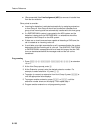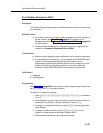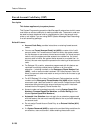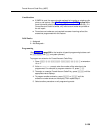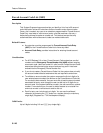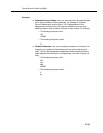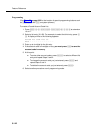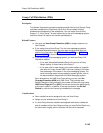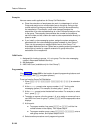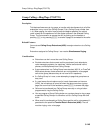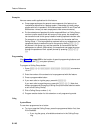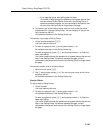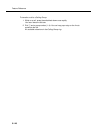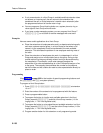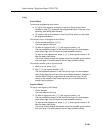Feature Reference
5-144
Examples
Here are some useful applications for Group Call Distribution:
■ Place the extensions of employees who work in a department in a Hunt
Group and assign one or more outside lines to the group. Doing so lets
outside callers ring the group directly without having to be transferred by
the receptionist. For example, a mail-order company assigns the
extensions of its sales representatives to a Hunt Group and assigns a line
to the group. The company then publishes the number as its customer
service number, so that a caller can reach a sales representative directly to
place an order.
■ If you install a voice messaging system, assign the system extensions
associated with the voice messaging system hardware to Hunt Group 7.
Then, use this procedure to assign outside lines to Hunt Group 7 for
Automated Attendant Service. Callers hear a greeting and are prompted to
enter digits to transfer to a specific extension or group without the
assistance of the receptionist.
Valid Entries
1 = Assigned (for hunting to groups 1–6, or to group 7 for the voice messaging
system’s Automated Attendant Service)
2 = Not Assigned
✔
3 = VMS Line Cover (available only for Hunt Group 7)
Programming
(See Figure 2-3 on page 2-22 for the location of special programming buttons such
as
s and e on system phones.)
To set up lines for Group Call Distribution:
1. Press
f 0 0 s s # 2 0 6 at extension
10 or 11.
2. At the
Group:
prompt, enter a group number (1–6; 7 for the voice
messaging system). For example, to select group 1, press
1.
3. At the
Line:
prompt, enter the desired line number. For example, to select
line 1, press
0 1.
4. To assign or remove a line for groups 1–6, or to assign or remove a line or
use VMS Line Cover for group 7, press
D until the appropriate value
displays.
5. At this point:
■ To program another line, press n or p until the line
number shows on the display. Then repeat Step 4.
■ To program another group, press N P, enter a
new group number, and repeat Steps 3 and 4.
6. Select another procedure or exit programming mode.