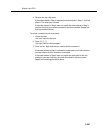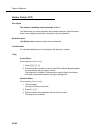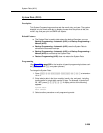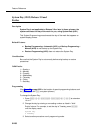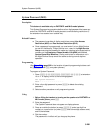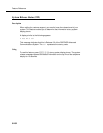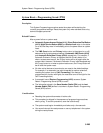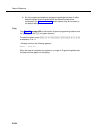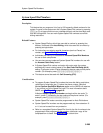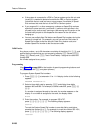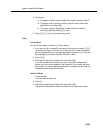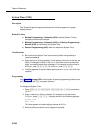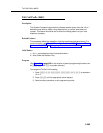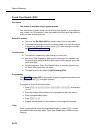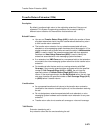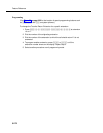System Speed Dial Numbers
5-265
System Speed Dial Numbers
Description
This feature lets you program a list of up to 100 frequently-dialed numbers for the
system. Anyone on the system can dial a System Speed Dial number by pressing
f (or # at intercom dial tone on a standard phone) and the three-digit code
from 600 through 699. You can
mark
System Speed Dial numbers to override
dialing restrictions.
Related Features
■ System Speed Dialing, which lets users dial a number by pressing four
buttons, is different from Auto Dialing, which lets users dial a number by
pressing a single button.
■ For instructions on entering special characters (such as Pause) in a
number, see Special Dialing Functions.
■ Individuals can have up to 20 additional Personal Speed Dial Numbers
for use on their own phones.
■ You can store account codes as System Speed Dial numbers for use with
the Account Code Entry feature.
■ A System Speed Dial number can begin with a star code; the system
automatically inserts a delay based on the Star Code Dial Delay (#410)
setting. To program, enter a Pause followed by the star code and the phone
number. (For example, press
h*675551001.)
■ This feature cannot be used with Call Screening (F25).
Considerations
■ To program System Speed Dial numbers that override dialing restrictions,
mark
them by entering a star * before the phone number. Note that
Marked System Speed Dial Numbers appear on the SMDR call report as
F
nnn
, where
nnn
is the Speed Dial code. For more information about
SMDR, see ‘‘Call Reports’’ on page 4-10.
A Marked System Speed Dial Number can begin with a star code. To
enter it, press
* followed by the star code and the phone number. (For
example, press
**675551001.)
■ System Speed Dial codes cannot be programmed on Auto Dial buttons.
■ System Speed Dial numbers can be programmed only from extension 10
or 11, but can be used from any extension.
■ Refer to a completed System Speed Dial form for the list of numbers to be
programmed. After programming the numbers, distribute a copy of the
completed form to users. See Appendix D
for a blank form.