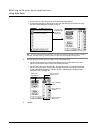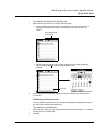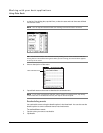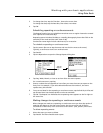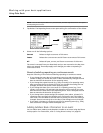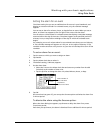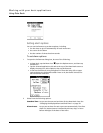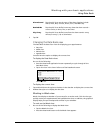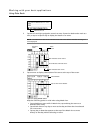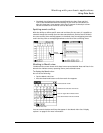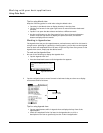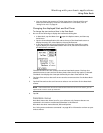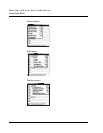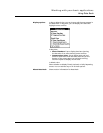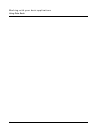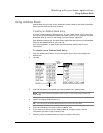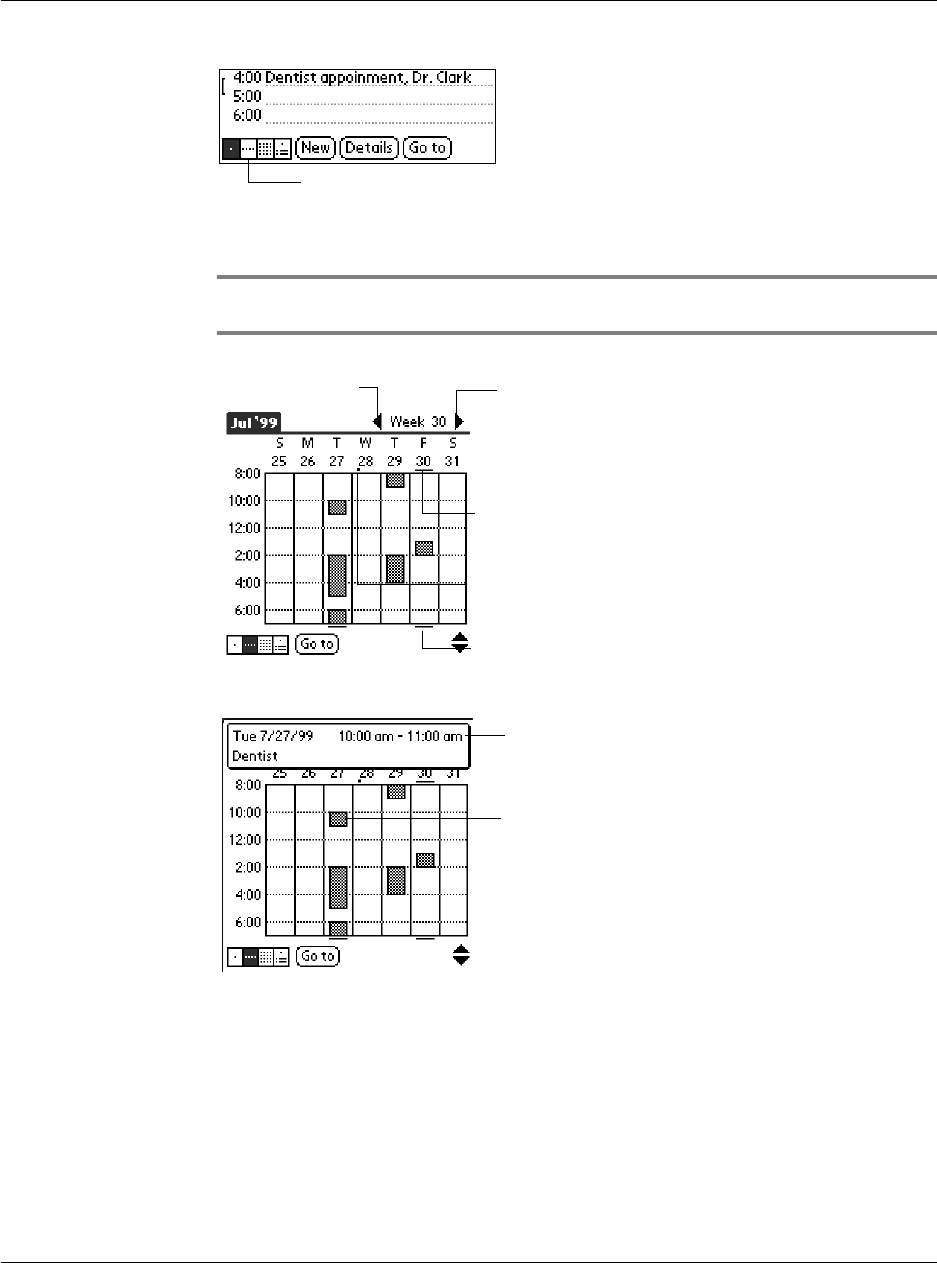
Working with your basic applications
Using Date Book
76
2 Tap the left and right navigation controls to move forward or backward a week at a
time, or tap on a specific day to display the details of an event.
NOTE: The Week View also shows untimed events and events before and after the range of
times displayed.
3 Tap an event to display a description of the event at the top of the screen.
Tips for using Week view
Keep the following points in mind when using Week view:
• To reschedule an event while in Week view, tap and drag the event to a
different time or day.
• Tap a blank time on any day to move to that day and have the time selected
for a new event.
• Tap any day or date that appears at the top of the Week view to move
directly to that day without selecting an event.
Week view icon
Previous
week
Next
week
Bar indicates earlier event.
Bar indicates later event.
Dot indicates untimed event.
Event details
Tap to show event details.