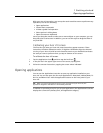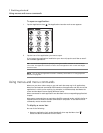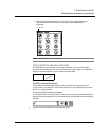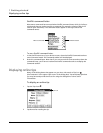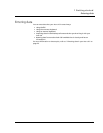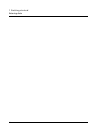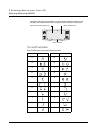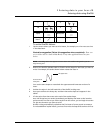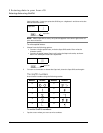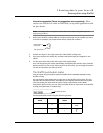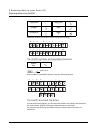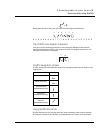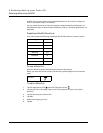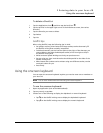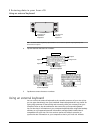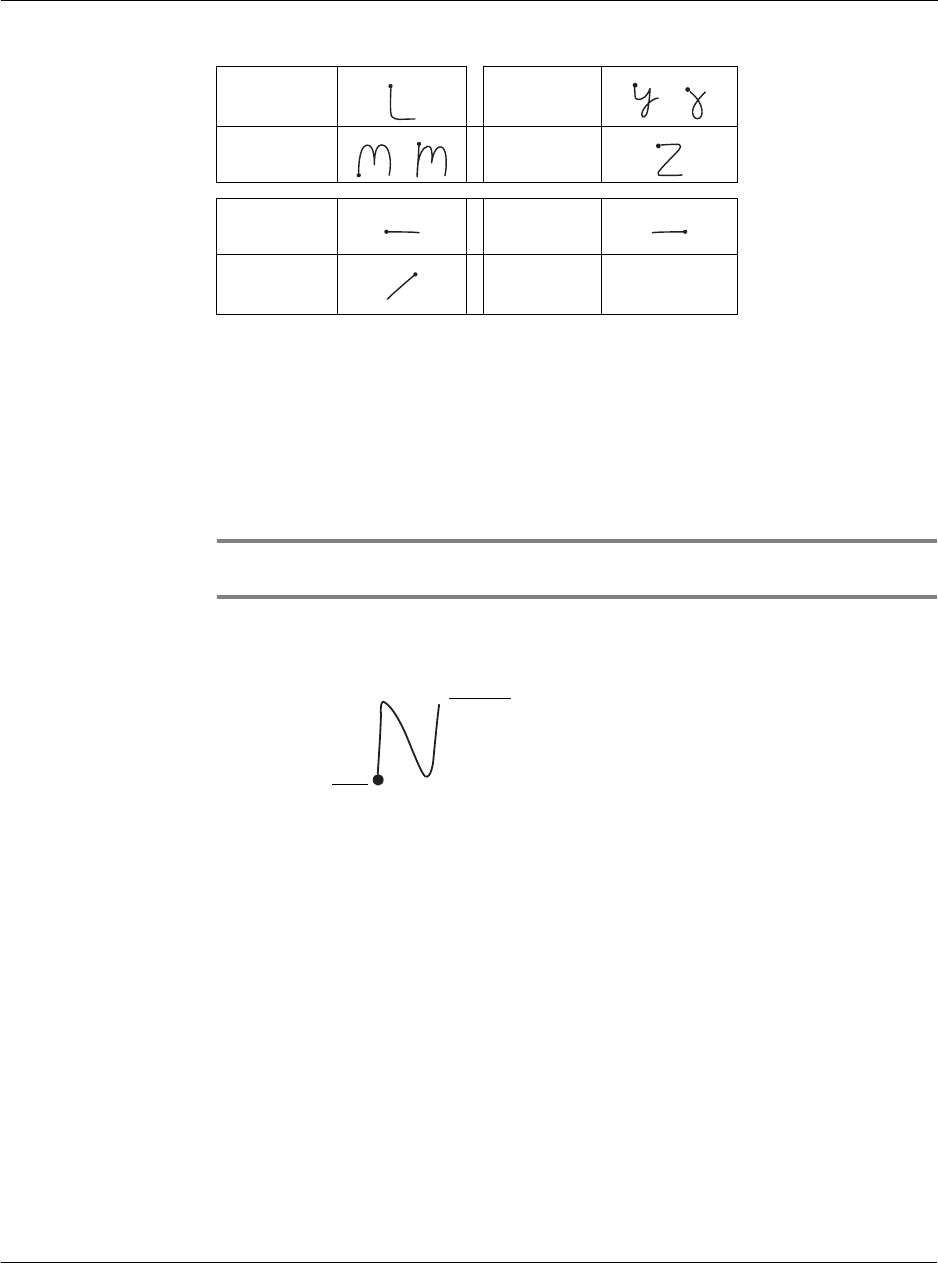
2 Entering data in your Acer s10
Entering data using Graffiti
25
To write Graffiti letters:
1 Tap the screen where you want to write letters, for example, on a line next to a time
in the Date Book.
Illustration suggestion (Delete this suggestion when completed): Show cur-
sor on a line next to a time in Date Book, or any other application used on your
device.
NOTE: A blinking cursor must appear onscreen above the Graffiti writing before you can
begin writing text.
2 Refer to the Graffiti alphabet table to find the stroke shape for the letter you want to
write. For example, the stroke shown below creates the letter n.
You use the same shape to create both the uppercase and lowercase version of a
letter.
3 Position the stylus in the left hand side of the Graffiti writing area.
4 Start your stroke at the heavy dot, and draw the stroke shape as it appears in the
tables.
5 Lift the stylus from the screen at the end of the stroke shape.
Acer s10 recognizes your stroke immediately and displays the letter at the insertion
point onscreen. As soon as you lift the stylus from the screen, you can begin the stroke
for the next character you want to write.
Graffiti writing automatically capitalizes the first letter of a new record or sentence.
To write additional capital letters, you must first write the Caps Shift stroke to shift to
LY
MZ
Space Backspace
Carriage
Return
Period
Tap twice.
Start stroke at
heavy dot.
Lift stylus here.