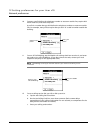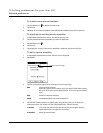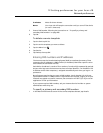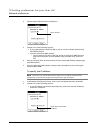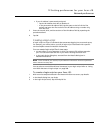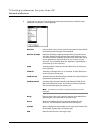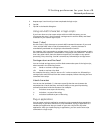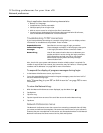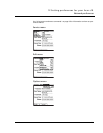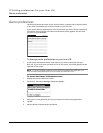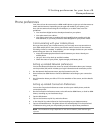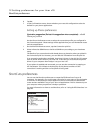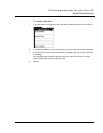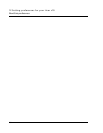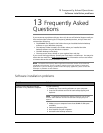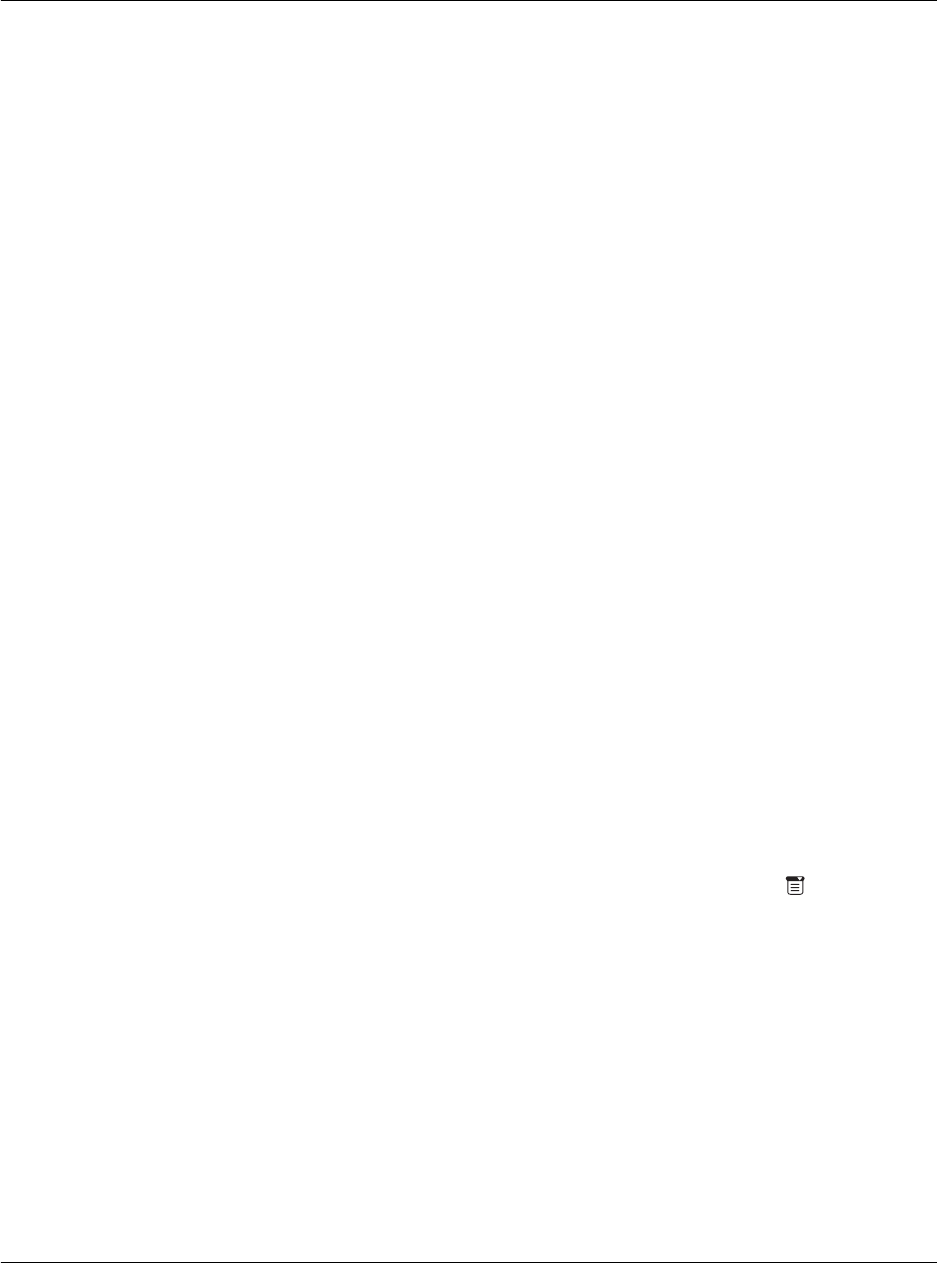
12 Setting preferences for your Acer s10
Network preferences
290
Plug-in applications have the following characteristics:
• Written in C language
• Compiled into a device executable
• Called properly from a login script
• Able to return control to a login script after it terminates
• Created using a development environment that supports Palm OS software,
such as Metrowerks CodeWarrior for Palm Platform
Troubleshooting TCP/IP connections
If you have problems connecting to a network using TCP/IP, you can display various
information to troubleshoot the problem. These includes:
Also, check with your system administrator whether a DNS number is required. If a
number is required but not entered, the connection may fail. Refer to "Entering DNS
numbers and IP addresses" on page 285 for more information.
To expand the display of progress messages during login:
1 In the Network Preferences screen, tap Connect.
2 To see the expanded Service Connection Progress messages, press the lower half of
the Scroll button during login.
Refer
"Connecting to your ISP or dial-in service" on page 283 for more
information.
To view the Network Log:
1 With the Network Preferences screen displayed, tap the Menu icon .
2 Tap Options.
3 Tap View Log.
4 Tap the Up and Down arrows of the scroll bar to see the entire Network Log.
5Tap Done.
Network Preferences menus
The Network Preferences screen has a menu bar contaning commands that will help
you create and edit service templates. The menus are shown here for your reference.
Features that are not explained in this section are discussed elsewhere in this Manual.
Network Preferences has three menus: Service, Edit and Options.
Expanded Service
Connection Progress
messages
Describes the current stage of login prrocedure.
These messages are helpful in identifying at what point
in the login procedure did the connection failed.
Network Log Lists all the communication that occurs between your
modem and dial-in server during the login procedure.
This information can help your ISP or your system
administrator identify where and why the login
communication fails.