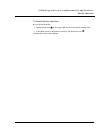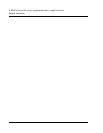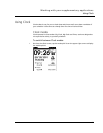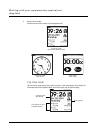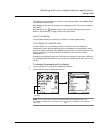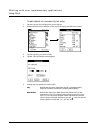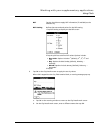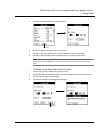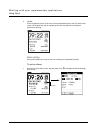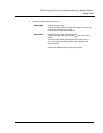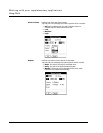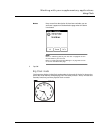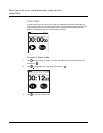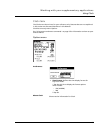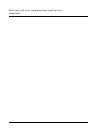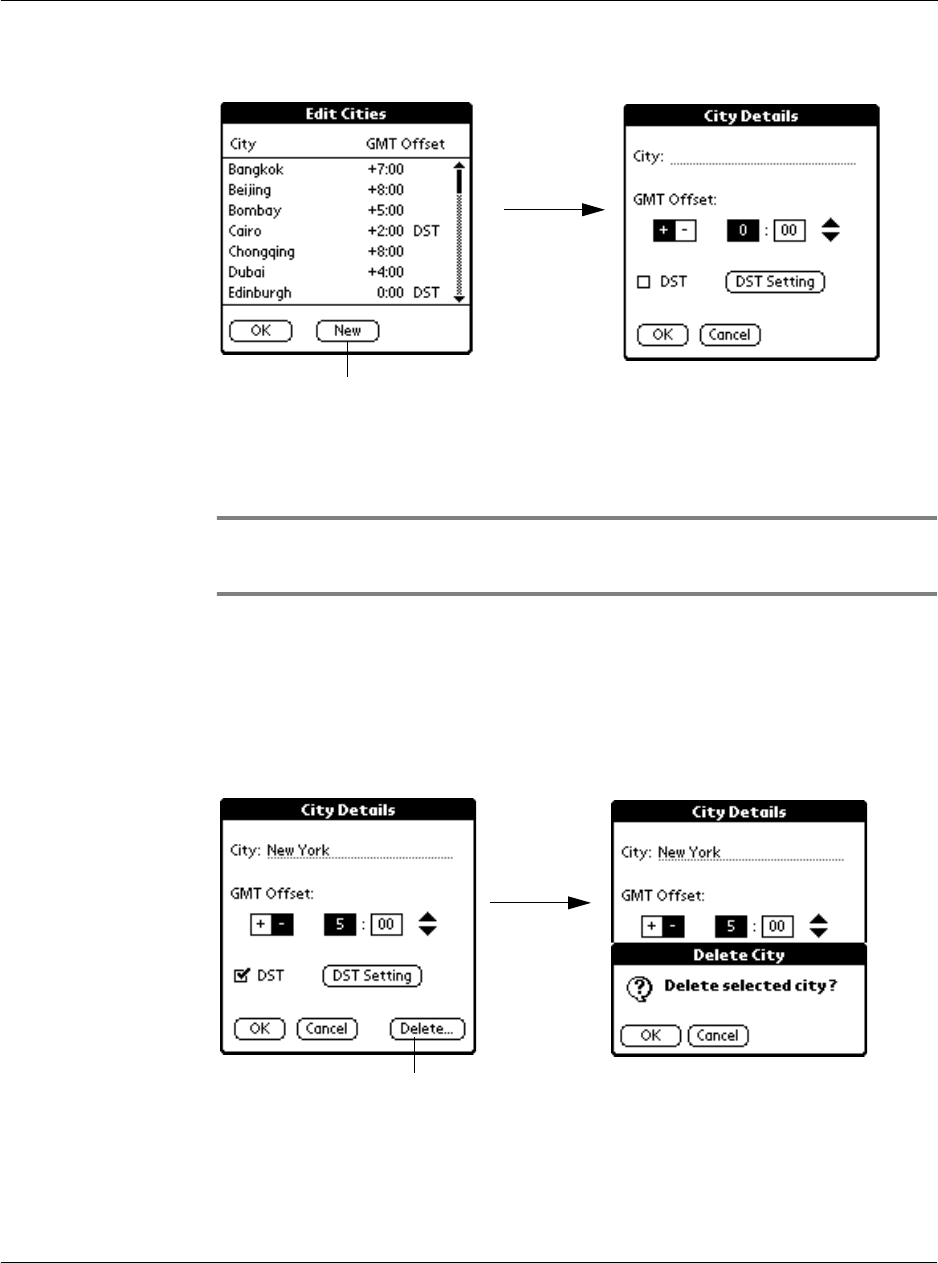
Working with your supplementary applications
Using Clock
133
3 Tap New to display a blank City Details screen.
4 Define the detail settings for the new city entry.
5 Tap OK on the City Details screen to set the details for the new city entry.
6 Tap OK on the Edit Cities screen to add the new city to the current city list.
NOTE: Warning messages for leaving the City field blank and duplicating a name in the
current city list in editing details for a current city entry also apply when creating a new city
entry.
To delete a city from the current city list:
1 Tap the city pick list to display the current city list.
2 Select Edit Cities on the bottom of the city list to display the Edit Cities main screen.
3 Tap the city entry you want to delete.
4 Tap Delete to display the Delete City dialog box.
Tap here.
Tap here.