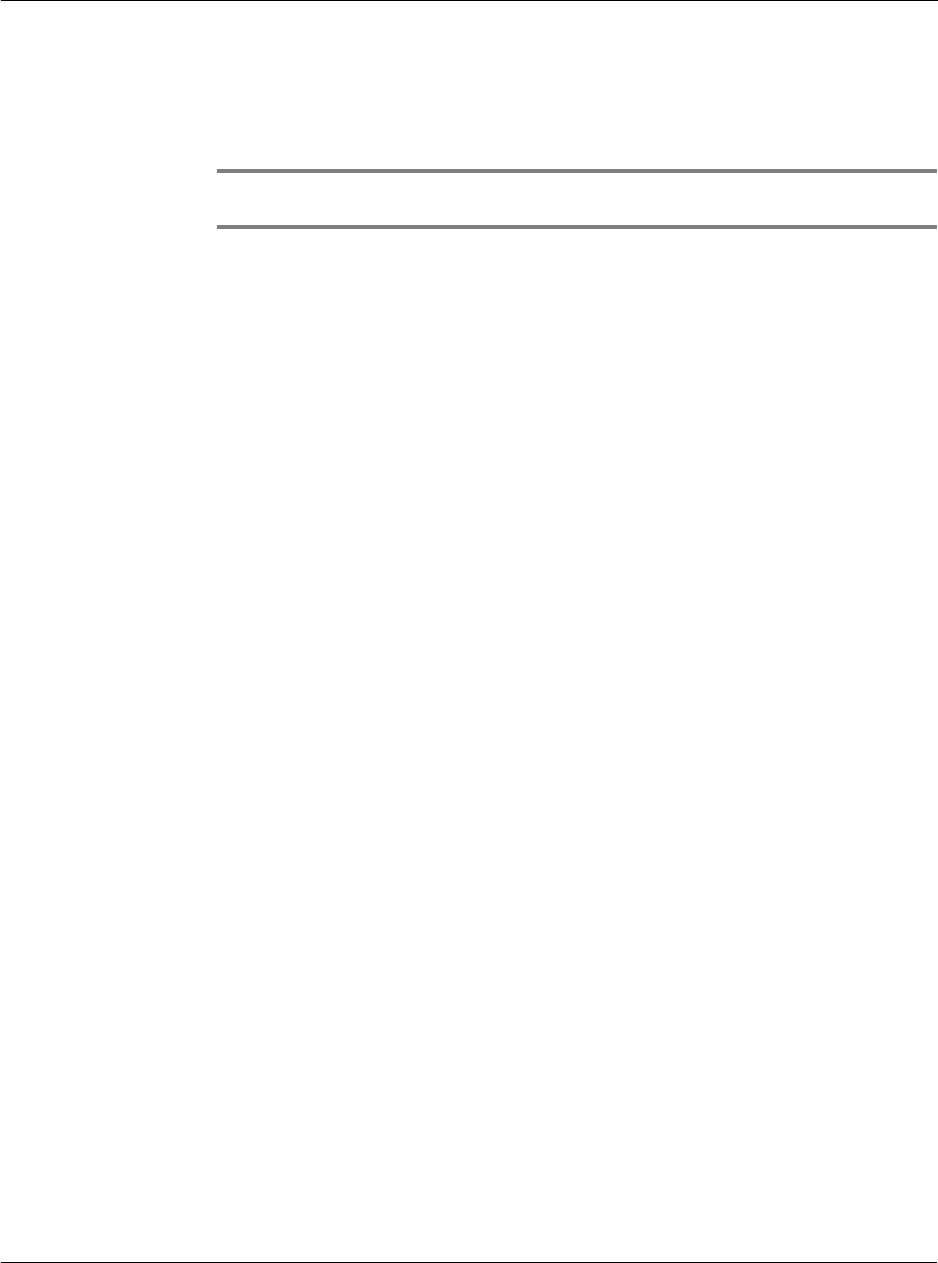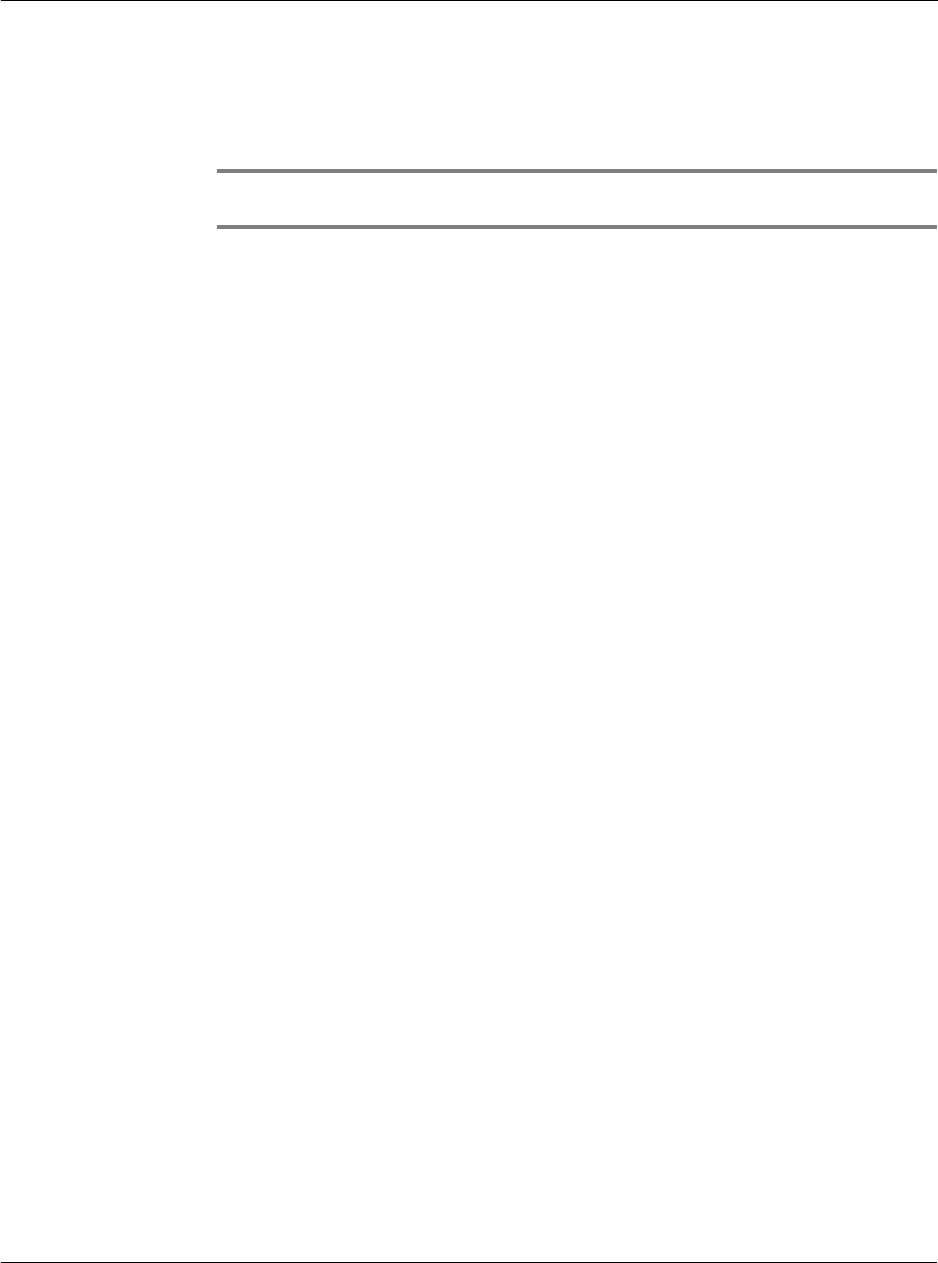
Working with your PC-end utilities
Using Voice Converter
197
Using Voice Converter
With Voice Converter, you can convert the .pdb audio files generated by Recorder into
.mp3 files which you can play from any regular MP3 player.
NOTE: Voice Converter only supports conversion of Recorder .pdb files to standard .mp3
format. Conversion mode is from .pdb to .mp3 format.
After conversion, you can transfer the converted files to your Acer s10 via HotSync
procedures.
Refer to page 253 for more information on performing HotSync operations.
Installing Voice Converter
1 Turn on your computer.
2 Insert the Acer s10 handheld Installation CD into the computer’s CD-ROM drive.
3 On the menu screen, click Install Supplementary Applications.
4 Select Install Voice Converter.
5 On the Choose Destination Location window, select a folder where Setup will install
the program files.
Default directory is C:\Program Files\Acer s10\Voice Converter.
Click the Browse button to select a different location.
6 Click Next.
7 On the Select Program Folder window, select a program folder where Setup will add
the program icons.
The default program folder is Acer s10.
You can choose another program folder from the Existing Folders list.
8 Click Next to start the installation process.
9 Click Finish on the Setup Complete window.
If the Launch Voice Converter option box is checked (default), Voice Converter is
automatically launched, displaying the application main screen.