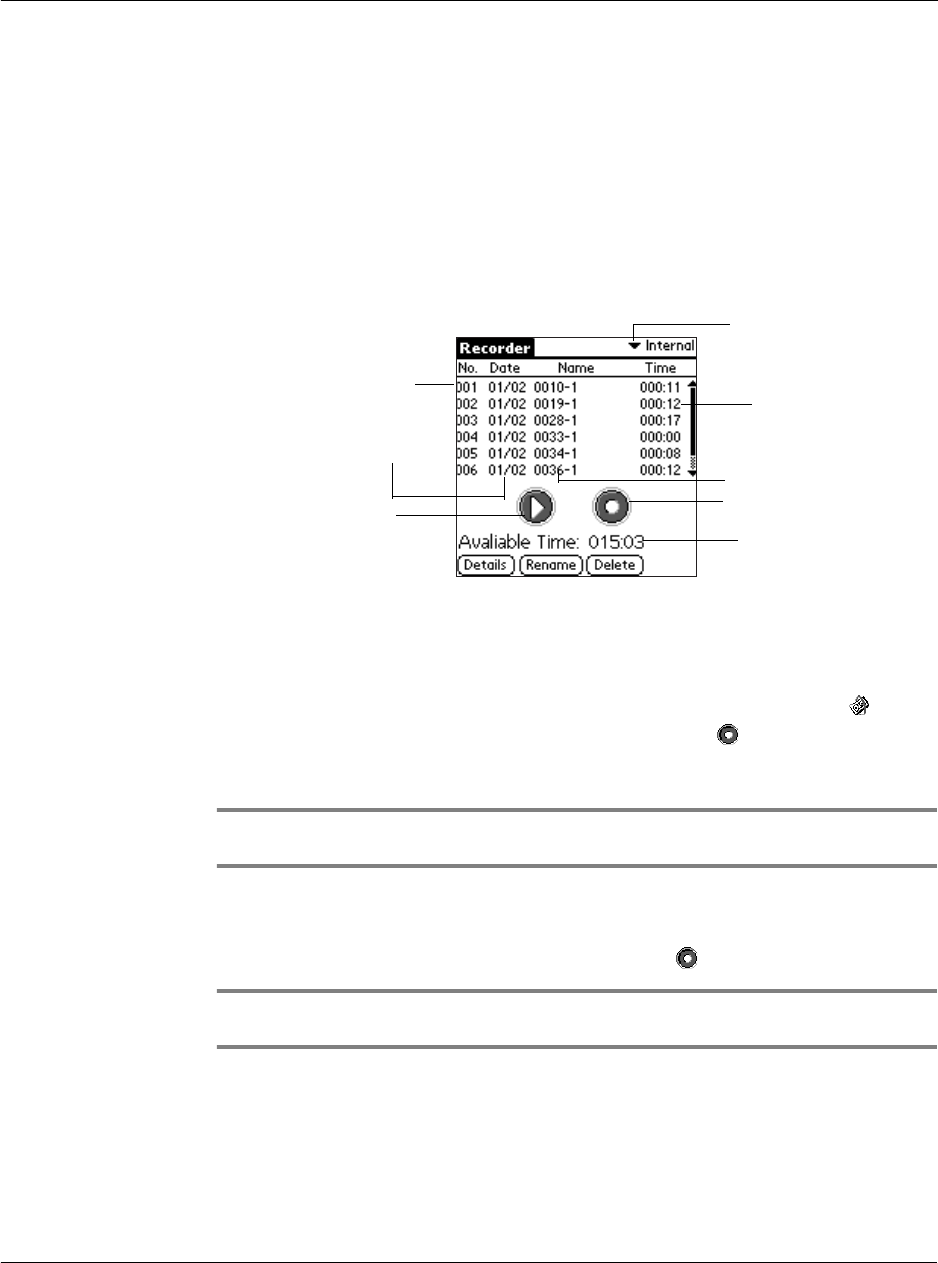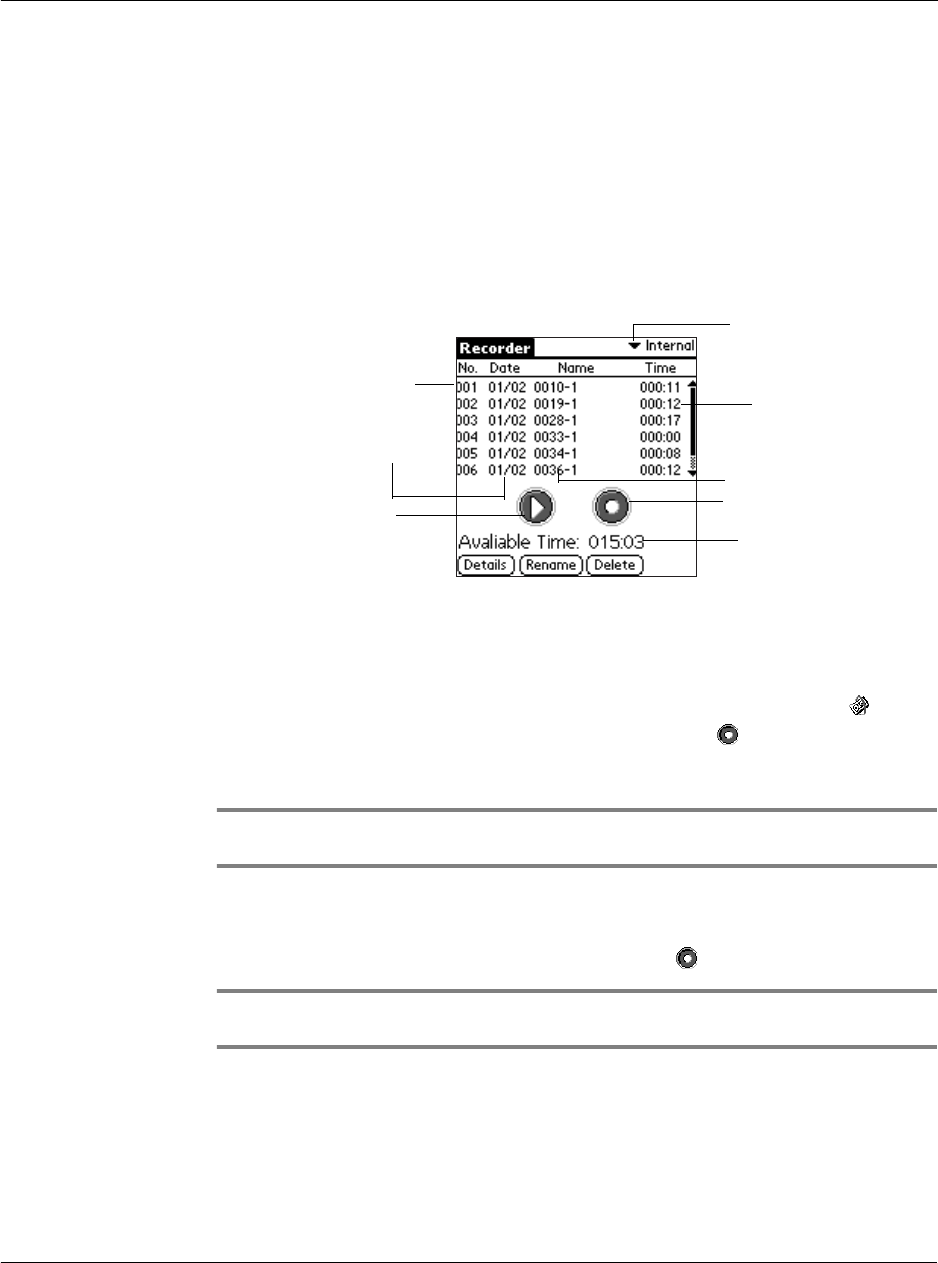
Working with your supplementary applications
Using Recorder
149
Using Recorder
Recorder allows you to conveniently record audio files whenever and wherever you
need to. This application is especially useful when you need to record notes but
jotting them down is not as efficient as in the case of a large number of figures or
highly-detailed procedures.
Recorder main screen
When Recorder is launched by tapping the Recorder icon in the Applications screen,
the Recorder main screen appears.
Audio recording function
You have two options to activate the Record function and start recording audio.
• On the Utilities screen of Applications Launcher, tap the Recorder icon ,
then on the Recorder main screen, tap the Record icon .
• Use the Recorder Hot Button function. Refer to page 4 for the location of the
Hot Button.
NOTE: During Recording mode, the application buttons, the scroll buttons and the Graffiti
area are disabled; the LED indicator flashes red.
To start recording using the Recorder icon:
• On the Recorder main screen, tap the Record icon .
NOTE: No file should be selected in the file list, otherwise, Playback rather than Record
mode will be activated.
Audio file list number
Date audio file
was created
Play icon
Audio file
playback time
Audio filename
Record icon
Available time left for
recording in the active
storage
Active storage
pick list