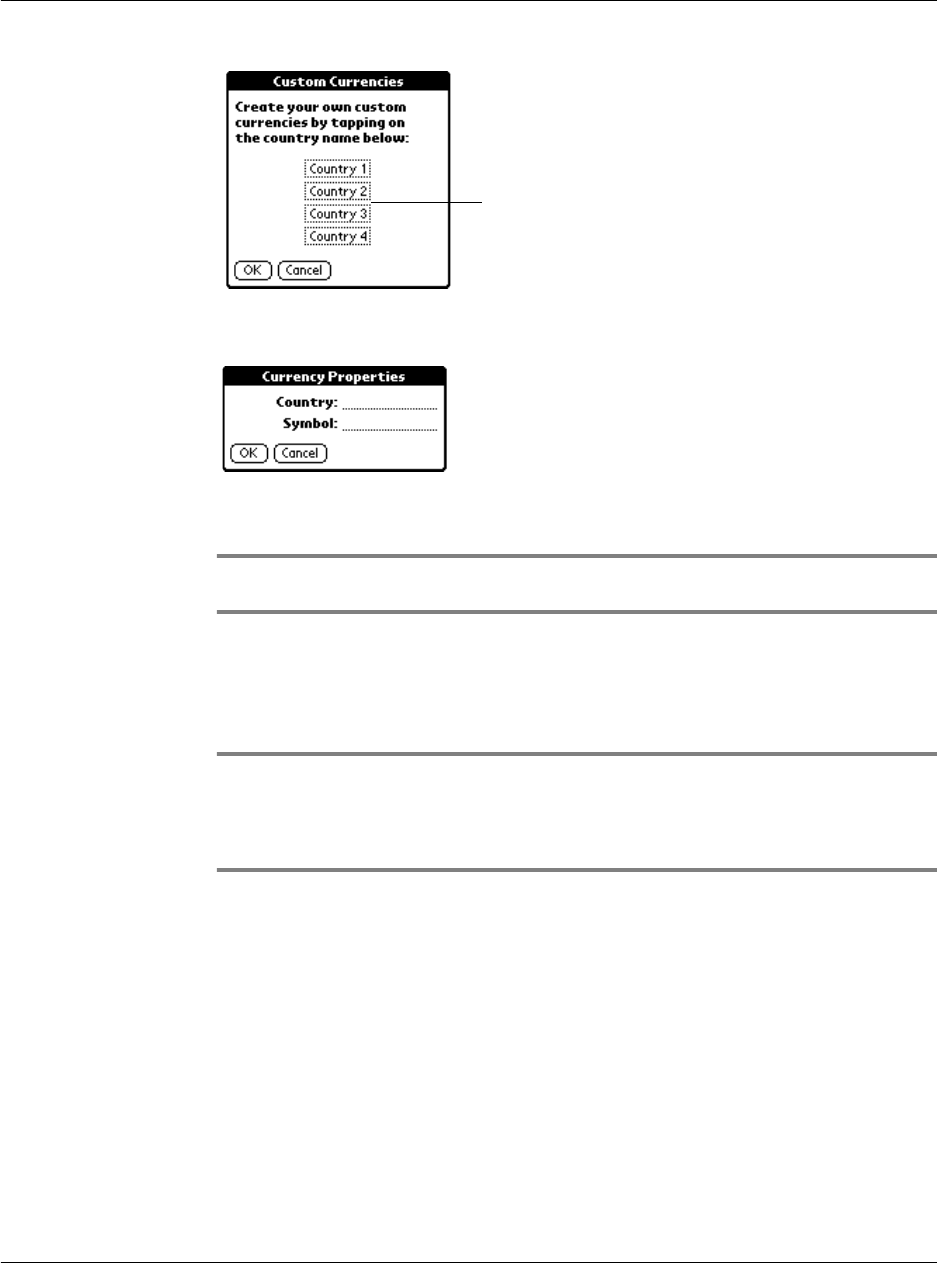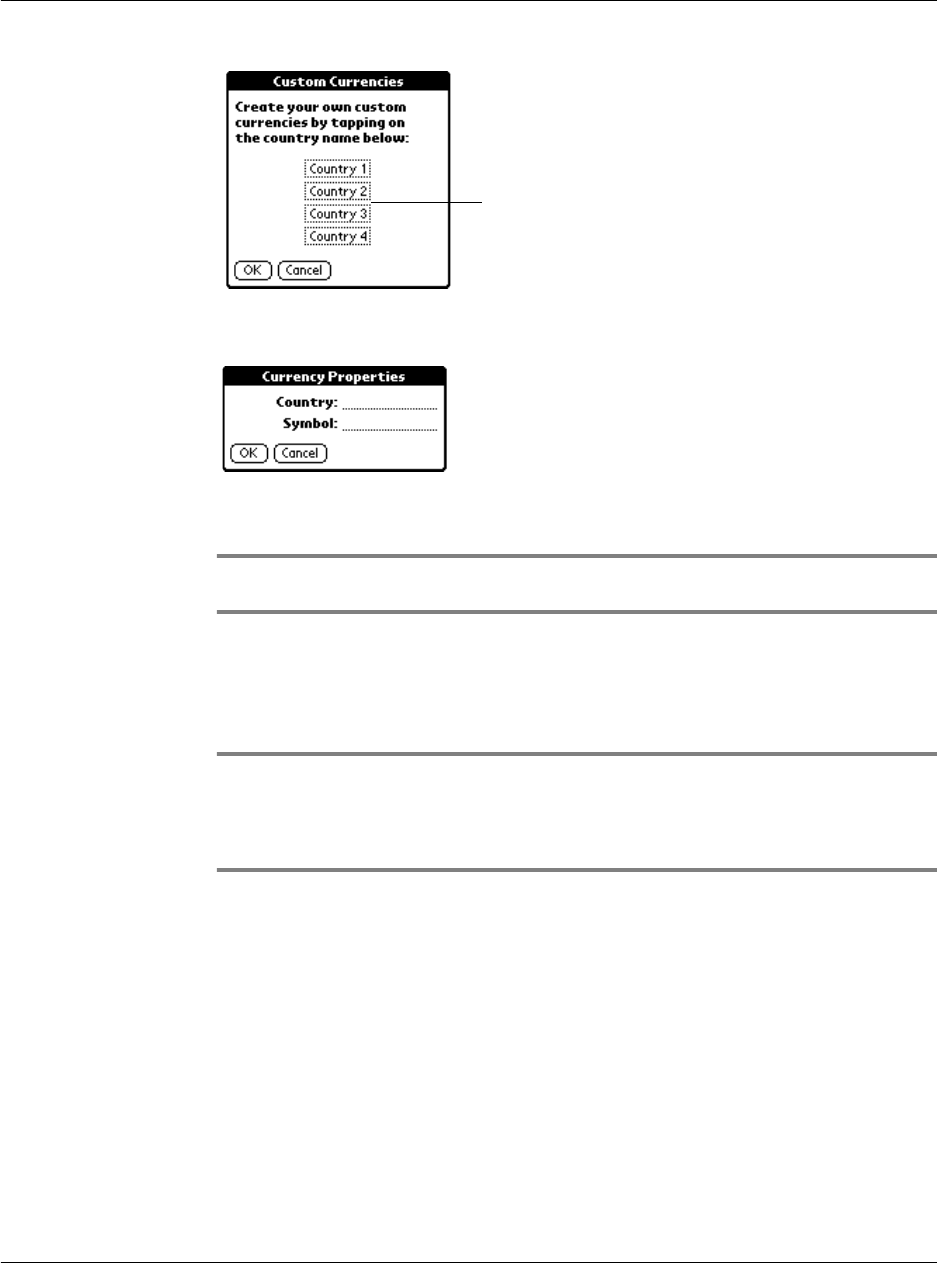
Working with your basic applications
Using Expense
112
.
5 In the Currency Properties dialog box, enter the country name and currency symbol
that you want to appear in the Expense application.
6 Tap OK to close the Currency Properties dialog box.
7Tap OK.
NOTE: You can use your custom currency symbol as the default currency symbol. See “To
change the default currency symbol for all Expense items
Transferring your data to Microsoft Excel
Once you have entered expenses in the Expense application on your Acer s10, Palm
Desktop software lets you view and print the data with your computer.
NOTE: You must have Microsoft Excel version 5.0 or later to view and print your Expense
data using one of the provided templates. Microsoft Excel is not included with the Acer s10
handhel package. The procedures in this section assume that you have installed the Palm
Desktop software. Refer to ‘To install the Palm Desktop software’ on page 11 for more
information.
Displaying the euro symbol on your computer
When you perform a HotSync operation, the euro symbol is transferred to your
computer application like any other piece of data on your Acer s10. The symbol
appears in your computer application, however, only if you are using fonts that
support the euro symbol.
These fonts are part of the operating system of your computer. They do not reside on
your computer application, and they are not produced by Acer Inc. Refer to the
documentation that accompanies your computer’s operating system for more
information.
Tap a Country
box.