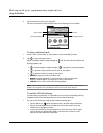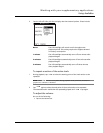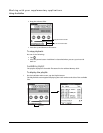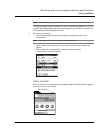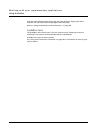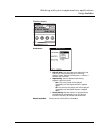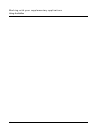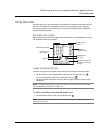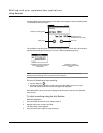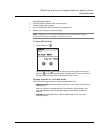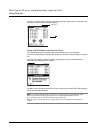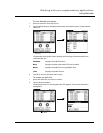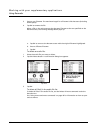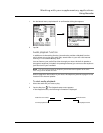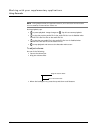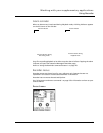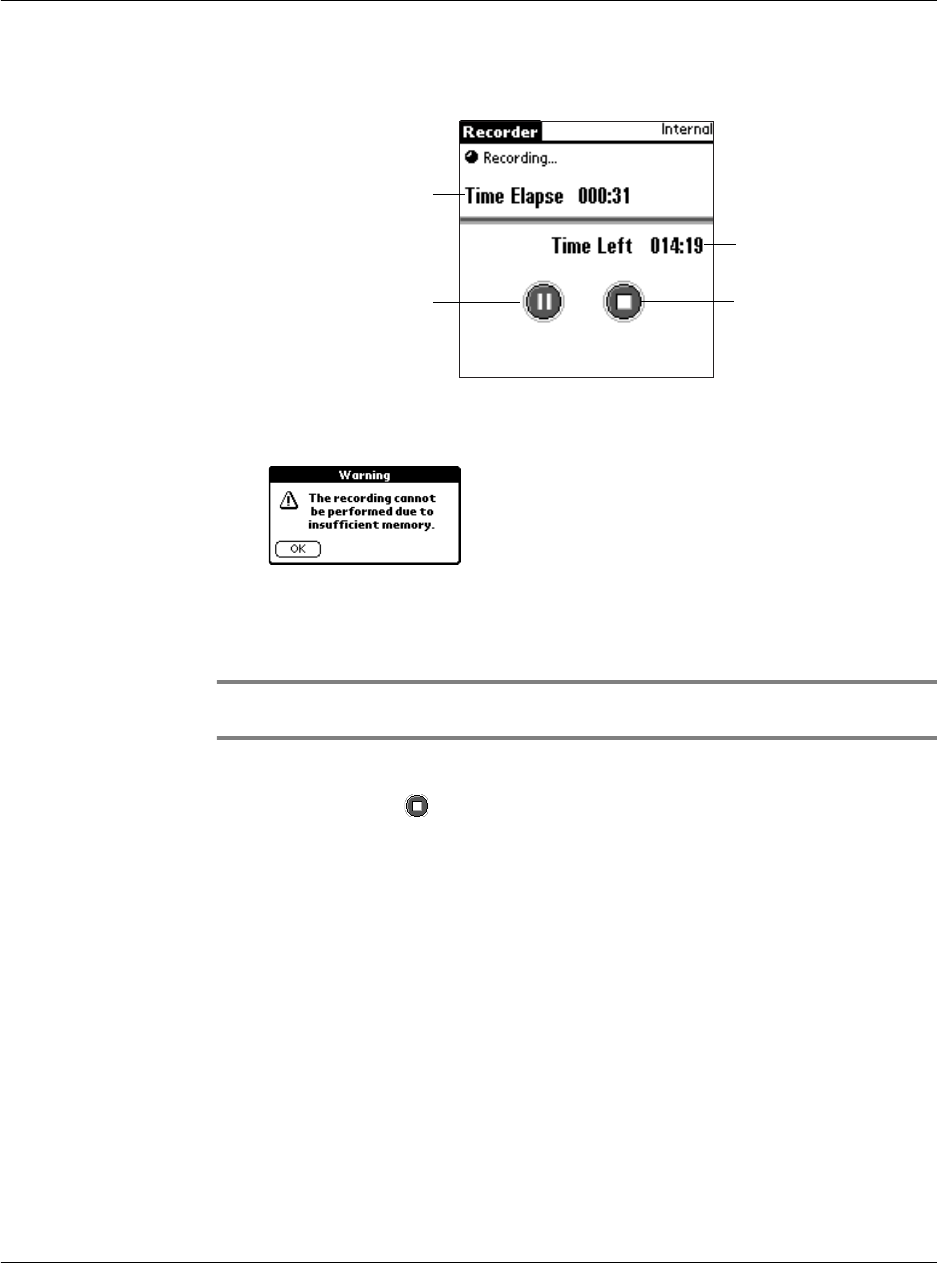
Working with your supplementary applications
Using Recorder
150
The Recording status screen appears. The same screen appears when Recording mode
is activated via the Hot Button.
.
The available recording time in the active storage should be more than 10 seconds to
start/continue with the recording, If it’s not, a warning message pops up.
NOTE: The warning messages above are also applicable when insufficient memory is
detected when Recording mode is activated via the Hot Button.
Do one of following to stop recording:
• Tap the Stop icon .
• Pressing the power button will also stop recording. When you turn on your
Acer s10, the Recorder main screen will again be displayed.
Recorded audio is save to the active storage and the screen reverts to the Recorder
main screen.
To start recording using the Hot Button:
Default procedure
1 Press and hold Hot Button until a beep is heard.
2 Release hot button to start recording.
The Recording screen appears.
3 Press the hot button again to stop recording.
Elapsed recording time
Remaining time
available for recording
Pause icon Stop icon
Insufficient memory detected
before Recording mode
is activated.
Insufficient memory
detected during Recording
mode.