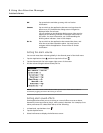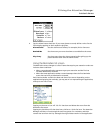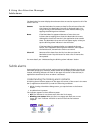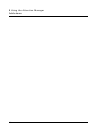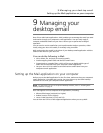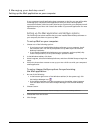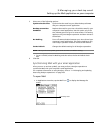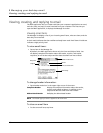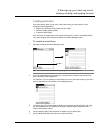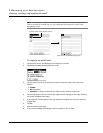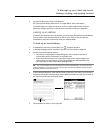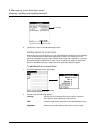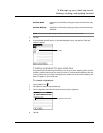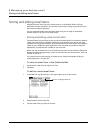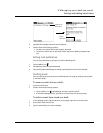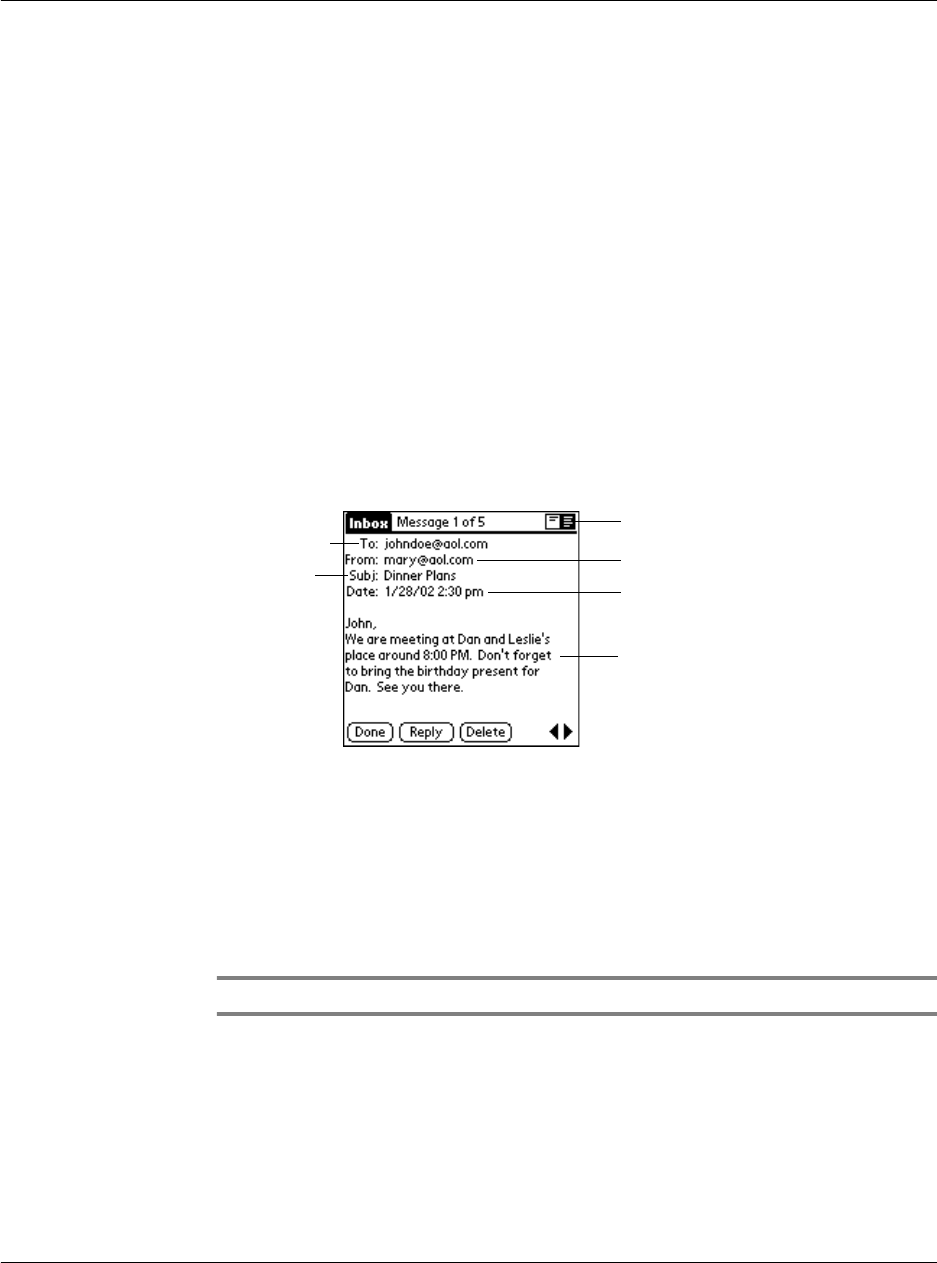
9 Managing your desktop email
Viewing, creating, and replying to email
232
Viewing, creating, and replying to email
The Mail application lets you create email that your computer’s application can send,
and view, edit, and reply to email received from your computer. The first time you
open the Mail application, it displays the Message list screen.
Viewing email items
The Message list displays a list of your incoming email items, who sent them, and the
date they were received.
A check mark indicates that the emailhave already been read. Email items in bold text
indicates a high-priority level.
To view email items:
• Tap an item in the Message list.
By default, the Mail application shows only the From and Subject fields. You
can display complete information about the sender, receiver, and copied
recipients, as well as the subject and the date the email item was created.
To change header information:
• Tap a header mode icon in the upper right corner of the screen:
NOTE: The header type you select is applied to all email items.
To close an email item
• To close an email item, tap Done.
Recipient
Sender
Time and date sent
email body
Subject
Header mode icons
Complete Header Display the complete information about the sender,
receiver, and copied recipients, in addition to the
subject and date the email item was created.
Abbreviated Header Redisplay the abbreviated header.