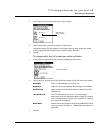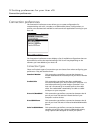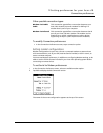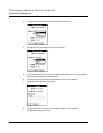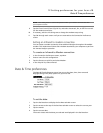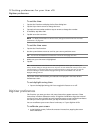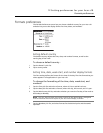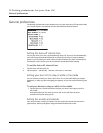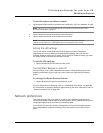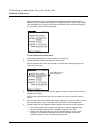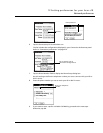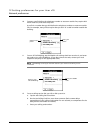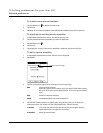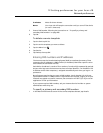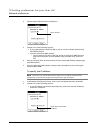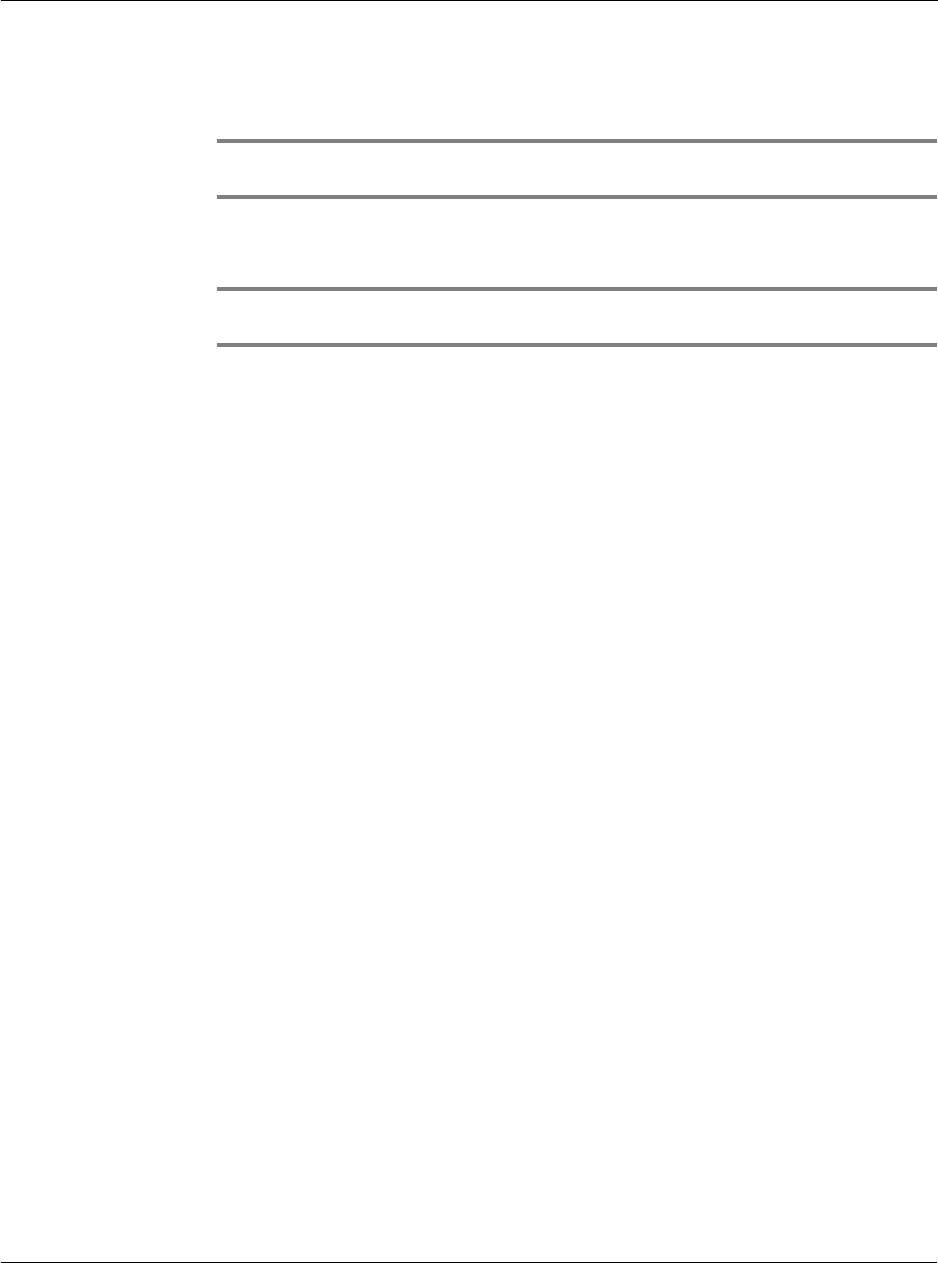
12 Setting preferences for your Acer s10
Network preferences
279
To set the system and alarm sounds:
1 Tap the System Sound pick list and select the sound level—Off, Low, Medium, or High.
NOTE: When you turn off the System Sounds, you can also turn off the ‘chimes’ tones
associated with HotSync operations.
2 Tap the Alarm Sound pick list and select the sound level.
3 Tap the Game Sound pick list and select the sound level.
NOTE: The Game Sound setting typically works only with newer games that are
programmed to respond to it. Older games don’t usually respond to this setting.
Setting the LED settings
You can set alarms in Date Book and Clock to remind yourself of important
appointments or events. When you enable the LED settings, your Acer s10 LED
indicator flashes to notify you of alarms. This is useful for situations where you want
the Alarm Sound off, but still be notified of alarms.
To set the LED settings:
• Tap the Alarm LED pick list and select On or Off.
Turning Beam Receive on and off
You can choose to turn off the Beam Receive feature. This prohibits anyone from
beaming information to your Acer s10. It also results to a slight saving in battery
power.
To change the Beam Receive feature:
• Tap the Beam Receive pick list and select On or Off.
For more information on Beaming, refer to "10 Beaming information" on page 249.
For information on assigning different applications to your Acer s10 buttons, refer to
"ShortCuts preferences" on page 294.
Network preferences
The TCP/IP software that is included in your Acer s10 ’s operating system lets you
connect with remote Internet Service Providers (ISPs) or dial-in (remote access) servers,
using applications that let you view the transmitted data.
To use TCP/IP, you must first create a configuration in Connection Preferences and
then create Network preference settings. Then you connect to your ISP or dial-in
server.