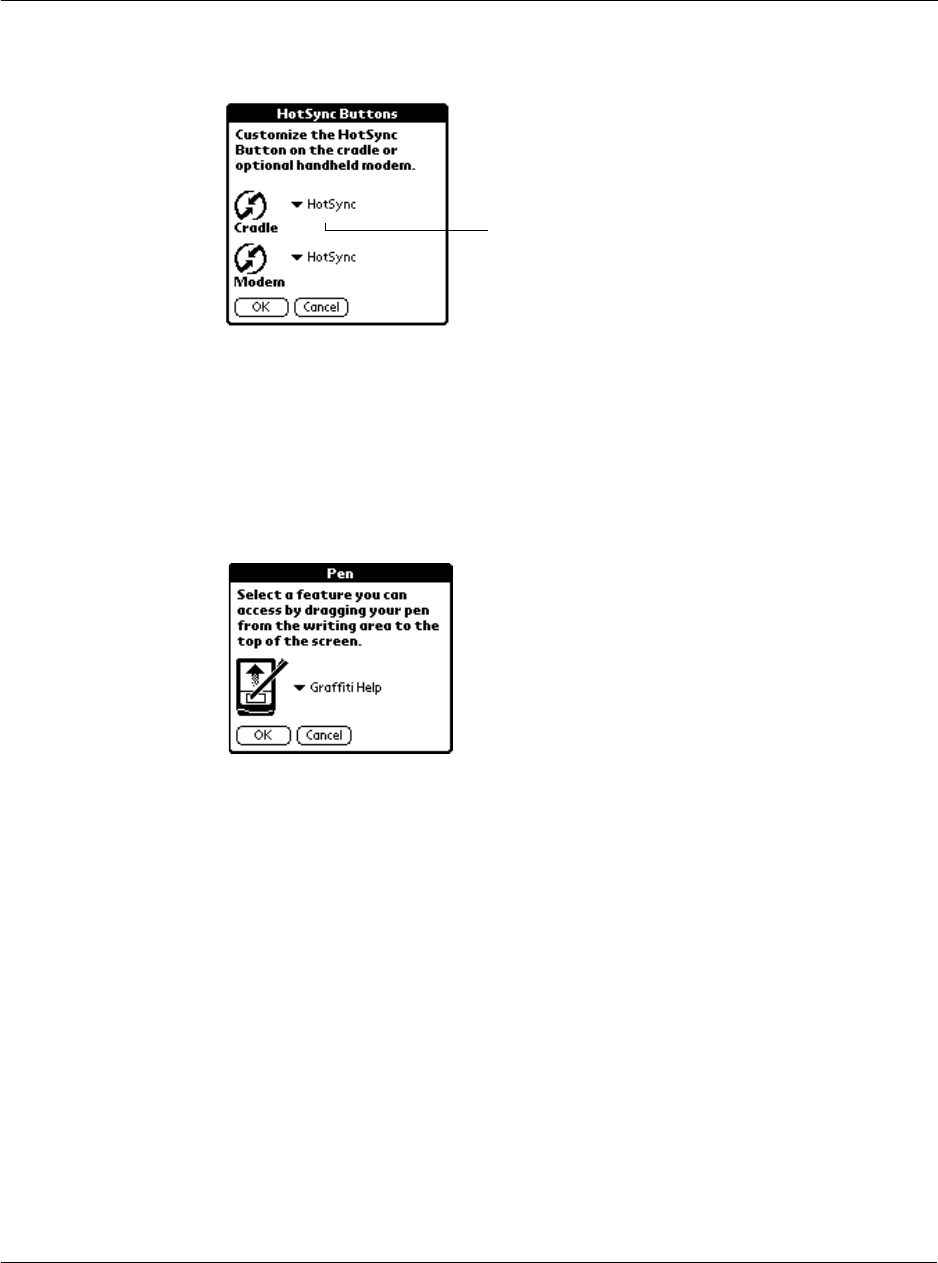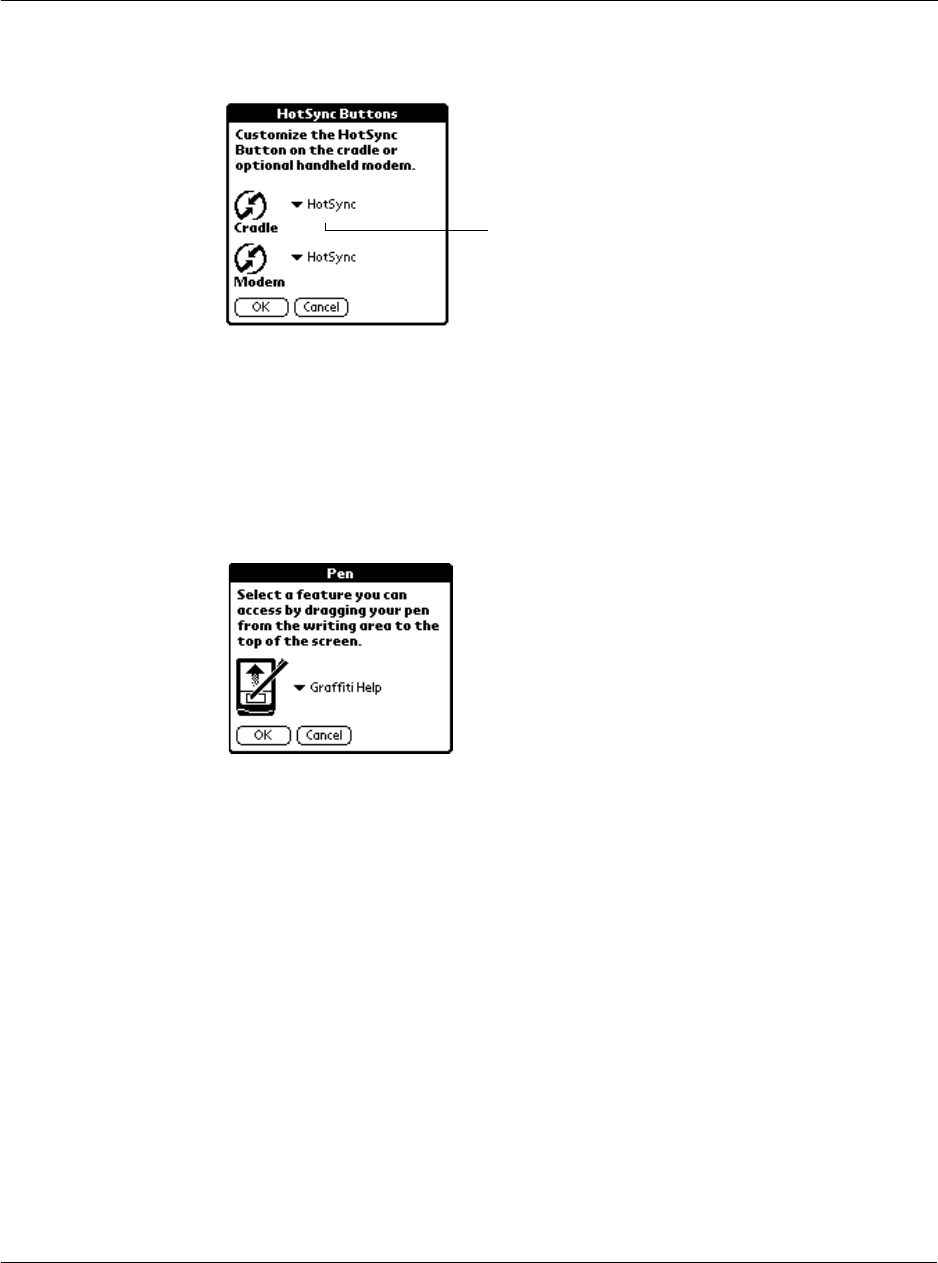
12 Setting preferences for your Acer s10
Buttons preferences
271
2 Tap the pick list next to the button you want to assign.
3 Tap the application you want to assign to each button.
The default setting for each button is the HotSync setting, which means the cradle
and the optional modem perform their normal HotSync functions.
4Tap OK.
To change what the full-screen pen stroke activates:
1 In the Buttons Preferences screen, tap Pen to display the Pen screen.
2 Tap the pick list, and tap one of the following settings for the full-screen pen stroke:
3Tap OK.
Tap arrow to
show pick list.
need new screen?
Backlight Turns on the backlight of your Acer s10.
Keyboard Opens the onscreen keyboard for entering text characters.
Graffiti Help Opens a series of screens that show the complete Graffiti
character set.
Turn Off & Lock Turns off and locks the Acer s10. You must assign a
password to lock your handheld. When locked, you need to
enter the password to use your Acer s10. Refer to "Locking
your Acer s10" on page 43.
Beam Data Beams the current record to another IR-enabled device that
is near your Acer s10. Refer to "10 Beaming information" on
page 249.