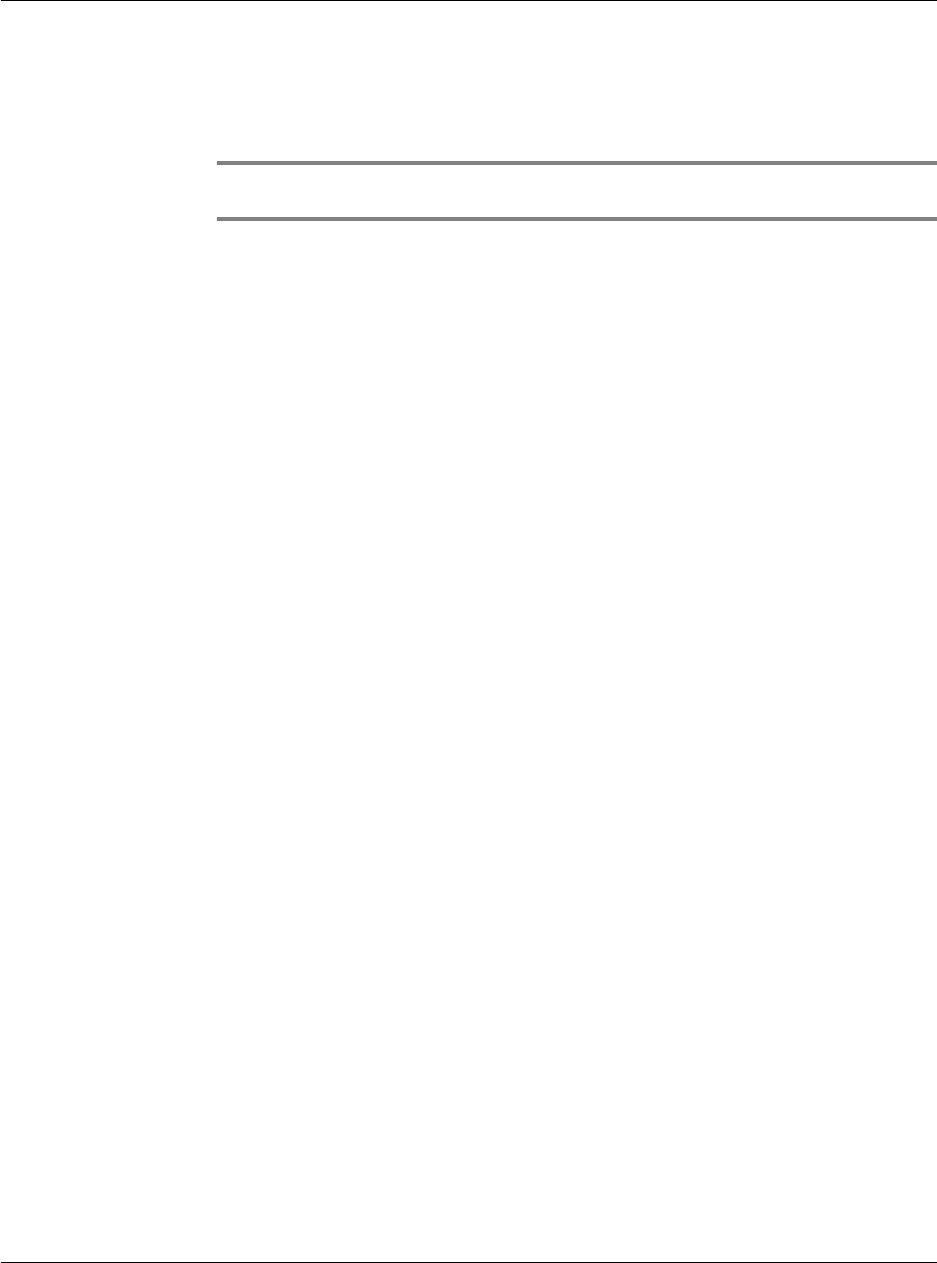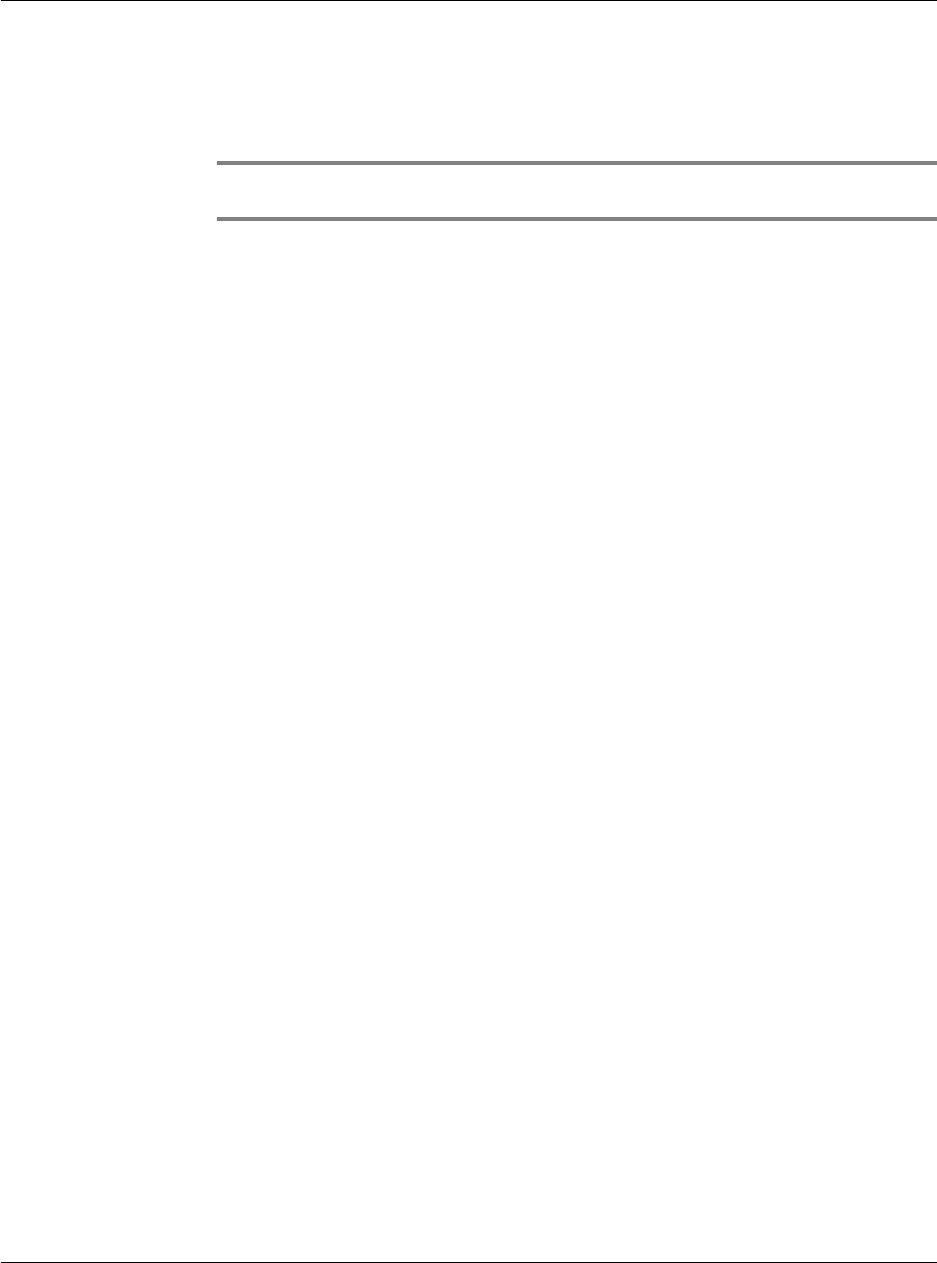
3 Managing your applications
Security
44
Displaying private records
Using the security application, you can also display private records that have been
previously masked or hidden.
NOTE: If you have assigned a password to your device, you must enter it before
private records are displayed. Refer to "Assigning security options" on page viii.
To unmask individual records:
1 Tap a masked record.
If you do not have a password, a masked record becomes visible.
If you have a password, the Show Private Records dialog box appears. Go to step 2.
2 Enter your password.
3Tap OK.
To display private records:
1 Do one of the following to display the Change Security dialog box:
• In Applications Launcher, tap the Security icon.
• From within an application, tap the inverted application title tab at the top
of the screen; then tap Security in the Options menu.
• From within any application, drag your pen diagonally across the writing area
of the Graffiti screen from lower left to upper right to bring up the
Command Bar. Tap the padlock icon.
2 From the Current Privacy pick list, tap Show Records.
Illustration suggestion (Delete this suggestion when completed): Show
Change Security dialog box with Show Records option selected
If you do not have a password, masked and hidden records become visible.
If you have a password, the Show Private Records dialog box appears. Go to step 3.
Illustration suggestion (Delete this suggestion when completed): Show Pri-
vate Records dialog box
3 Enter your password.
4Tap OK.