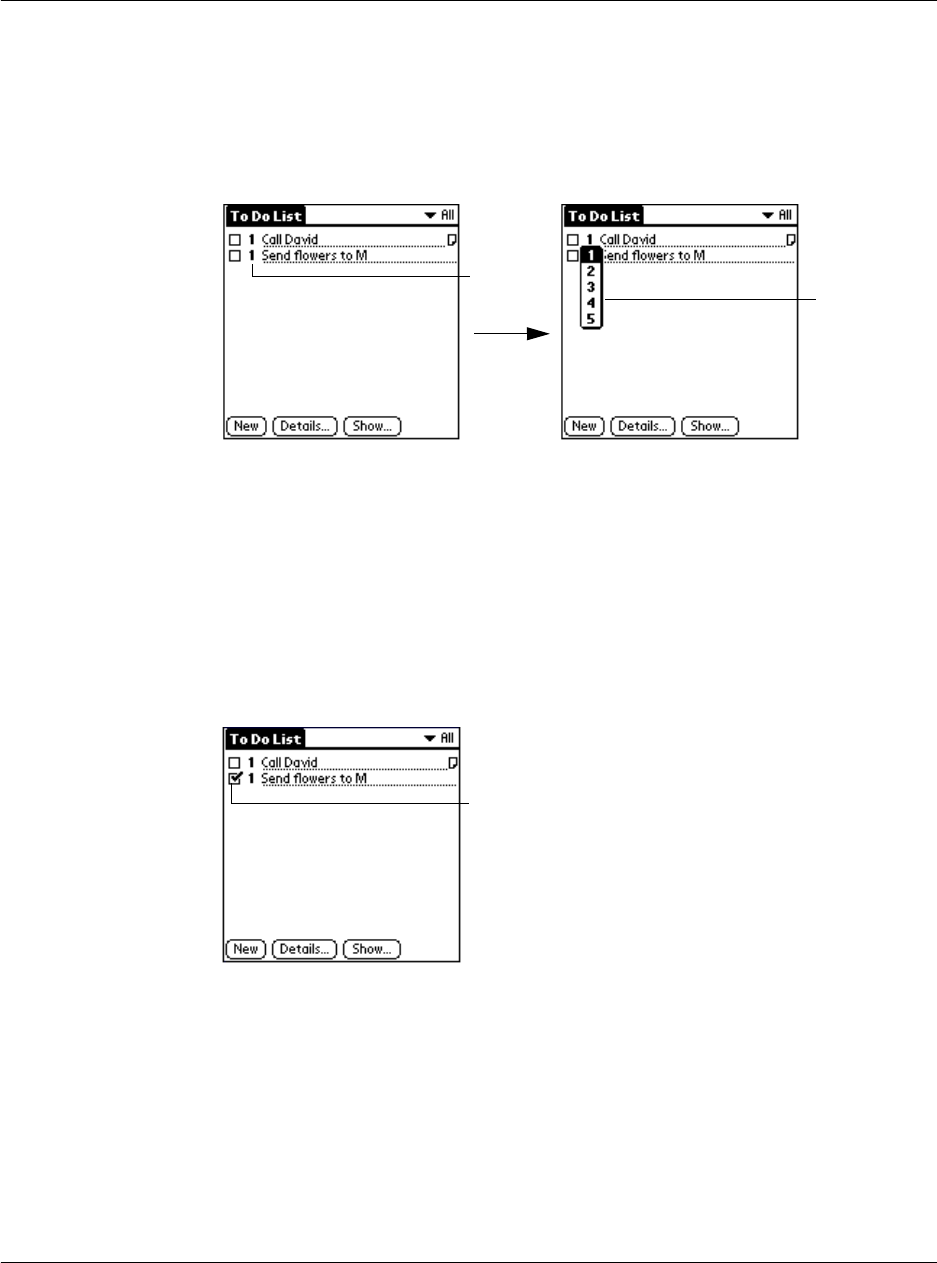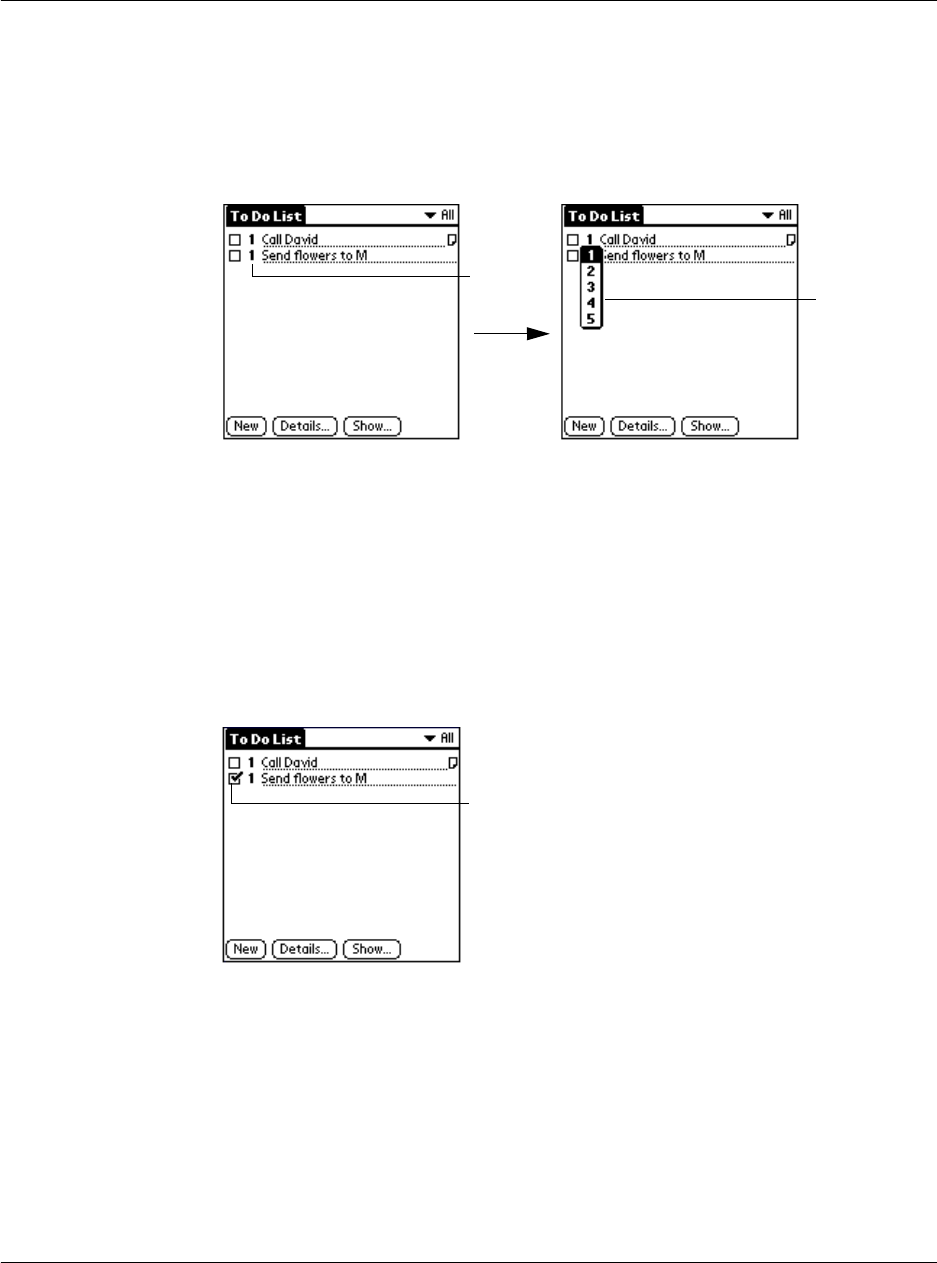
Working with your basic applications
Using To Do List
92
To set the priority of a To Do List item:
1 If priorities aren’t visible in the To Do List, tap the Show button at the bottom of the
screen, tap Show Priorities, and tap OK.
2 Tap the Priority number on the left side of the To Do List item. The drop-down column
of priority levels appears.
3 Tap the Priority number that you want to set for the item, with 1 as the most
important and 5 as the least important.
Checking off a To Do List item
You can check off a To Do List item to indicate that you’ve completed it.
To check off a To Do List item:
Tap the check box on the left side of the item. The check mark indicates that the item
has been completed already.
To remove a completed To Do List item:
1 On the bottom of the To Do List screen, tap the Show button.
2 Tap Show Completed Items. Your completed To Do items disappear from the list.
Tap to select
priority.
Tap here.
Completed To Do List item