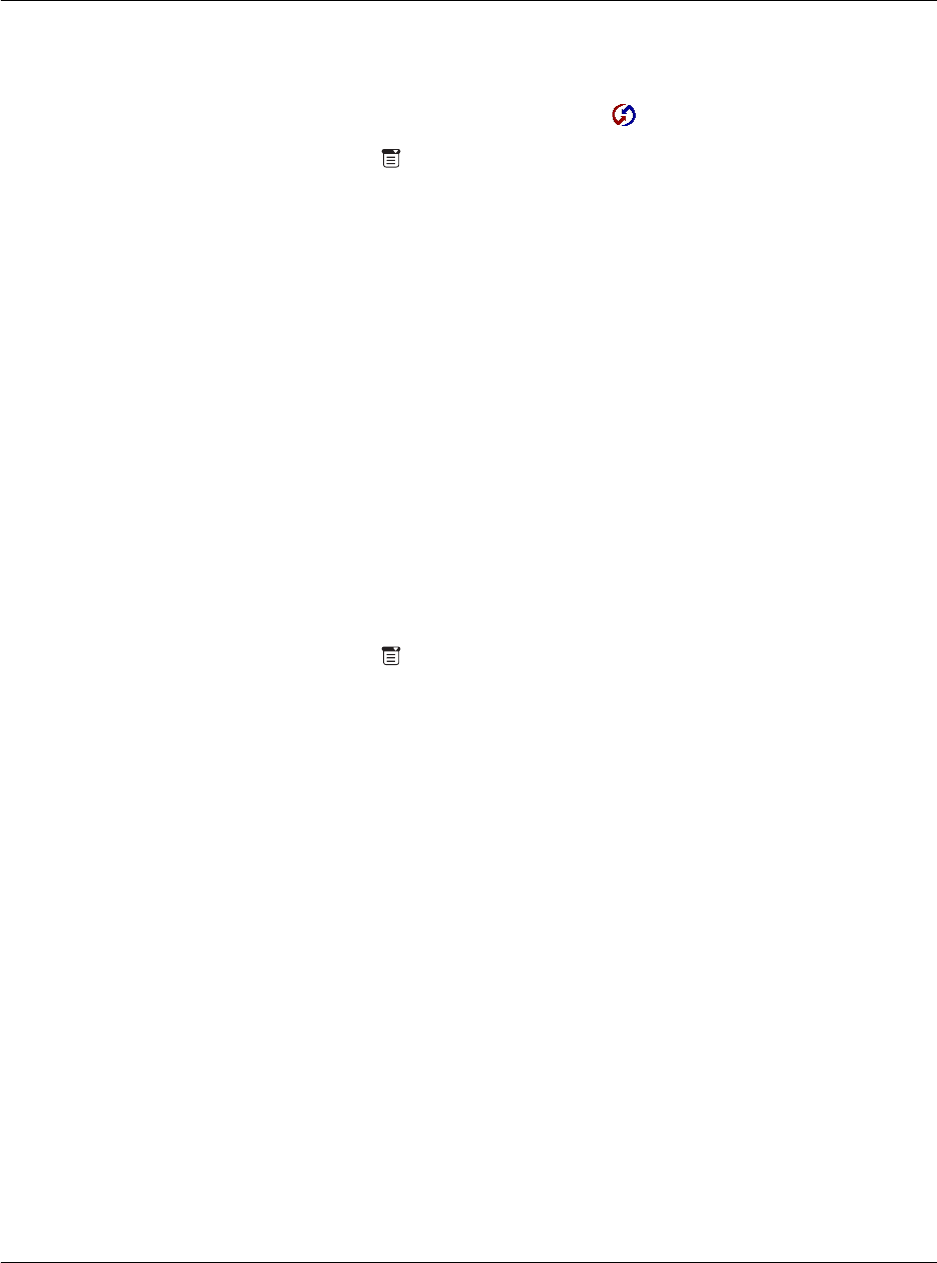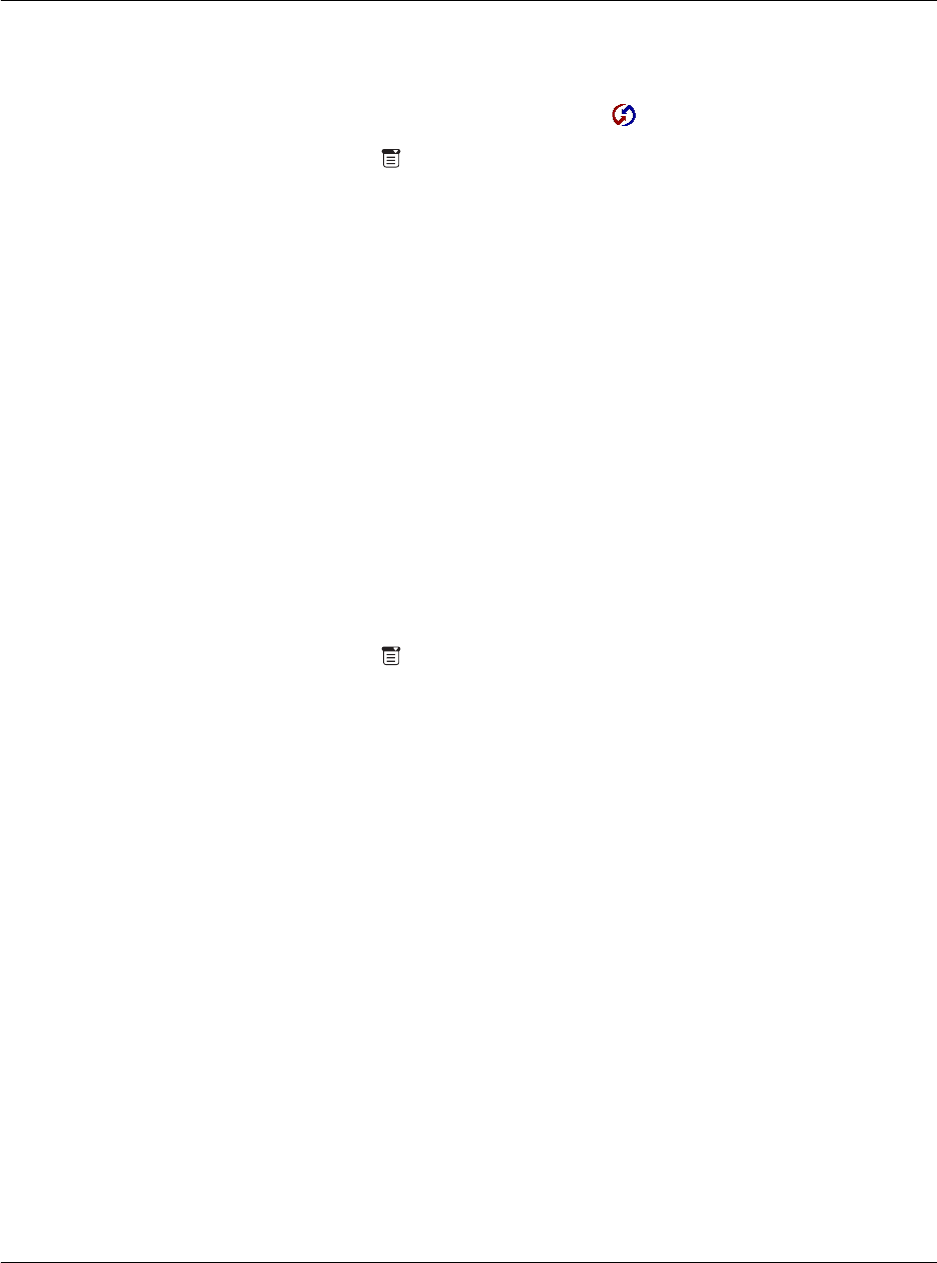
11 Exchanging and updating data using HotSync operations
Performing a HotSync operation via a network
266
To prepare your Acer s10 for a network HotSync operation:
1 In Applications Launcher, tap the HotSync icon .
2 Tap the Menu icon .
3 Tap Options, then tap Modem Sync Prefs.
4Tap Network.
Illustration suggestion (Delete this suggestion when completed): screen-
shot of Modem Sync Prefs
5Tap OK.
6 Tap Select Service.
Illustration suggestion (Delete this suggestion when completed): screen-
shot of tapping Select Service
7 Tap Service and select a service.
Illustration suggestion (Delete this suggestion when completed): screen-
shot of tapping Service
8Tap Done.
9 Tap the Menu icon .
10 Tap Options, then Conduit Setup.
11 In the Conduit Setup dialog box, tap the check boxes to deselect the files and
applications that you do not want to synchronize during a modem HotSync operation.
The default setting is to synchronize all files.
12 Tap OK.
Performing a HotSync operation via a network
After you prepare your computer and your Acer s10, and select your Conduit Setup
options, you are ready to perform a network HotSync operation.
To perform a network HotSync operation:
• Tap the Modem HotSync icon to begin the operation.
Illustration suggestion (Delete this suggestion when completed): screen-
shot of
Modem HotSync icon