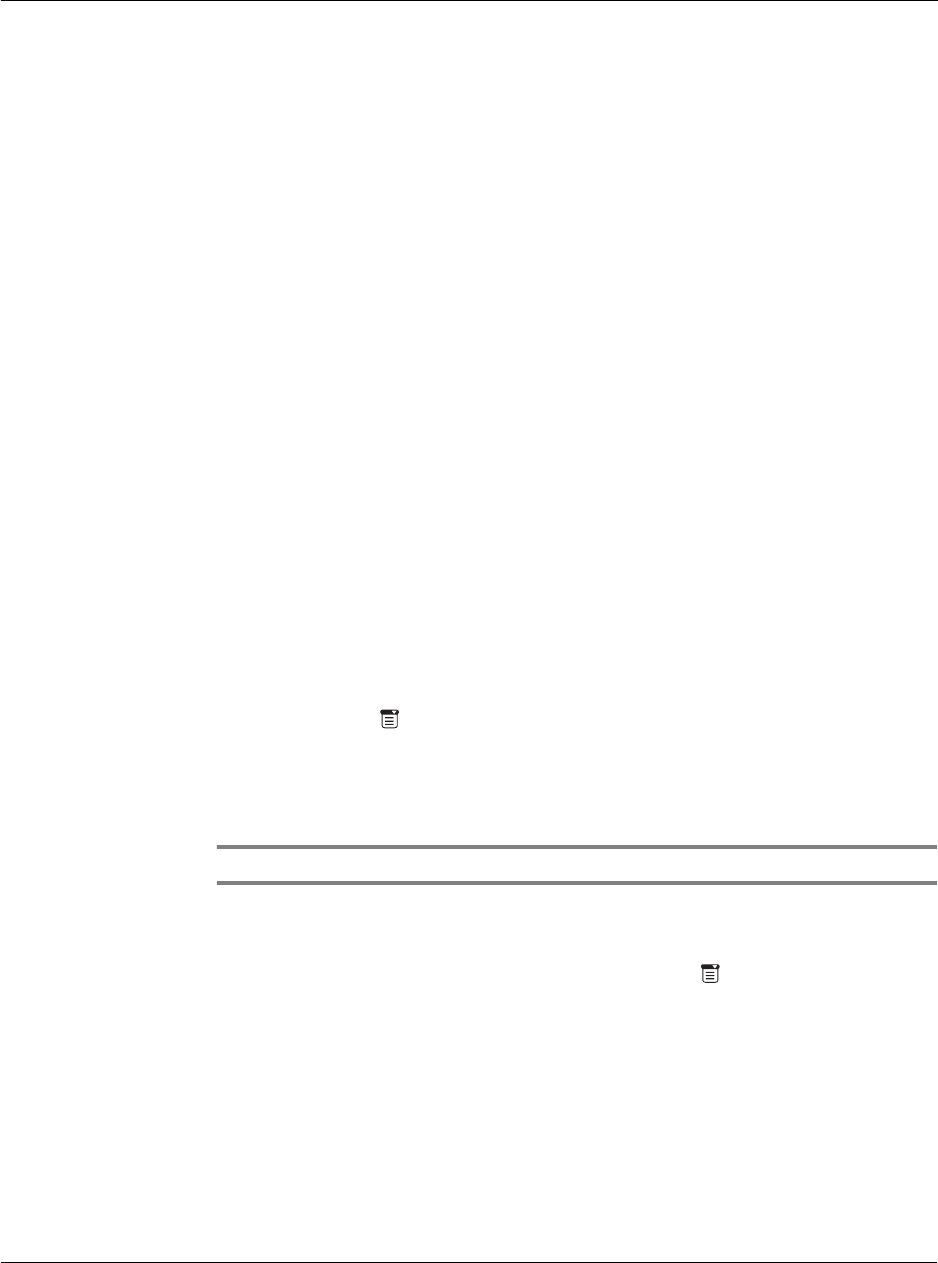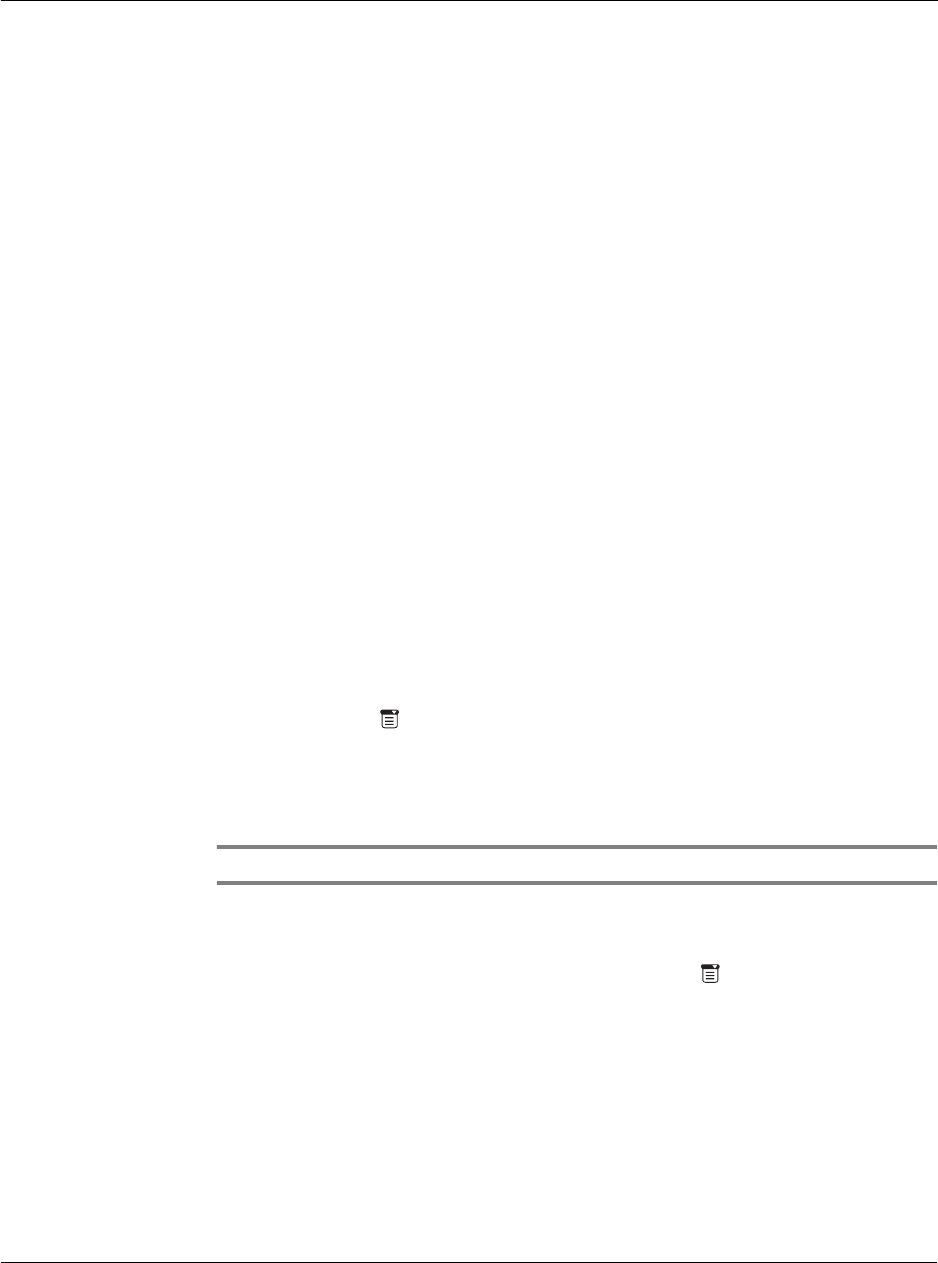
9 Managing your desktop email
Deleting email items
241
Deleting email items
When you delete an email item, Acer s10 stores it in the Deleted folder until you
purge the folder’s contents or perform the next HotSync operation. You can purge the
contents of the Deleted folder to avoid having deleted emails monopolize your
Acer s10’s storage space. Synchronization deletes the email item, as well as purged
items, from your computer’s email application.
You can restore a deleted email item by removing it from the Deleted folder, if you
haven’t purged the folder contents or performed a HotSync operation yet.
To delete and email:
1 In the Message list, tap the email you want to delete.
2 Tap Delete.
3Tap Yes.
To restore an email item by moving it out of the Deleted folder:
1 In the Mail list, tap Deleted from the pick list in the upper right corner of the screen.
2 Tap the email item you want to restore.
3 Choose from the following options:
• If you created the email item that you deleted, tap Edit to display and modify
the item. You can send the item or save it as a draft.
• If you received the email item that you deleted, tap Undelete to move the
selected item to the Inbox and mark it as Read.
To purge the contents of the Deleted folder:
1 Tap the Menu icon .
2 Tap Message.
3 Tap Purge Deleted.
4Tap Yes.
NOTE: You cannot restore email items after you purge them.
To display a prompt before email is deleted:
1 In the Mail list or in a Message screen, tap the Menu icon .
2 Tap Options, and then Tap Preferences.
3 To display a prompt, tap the Confirm Deleted Message screen.
To delete a message without a prompt, clear the check box.