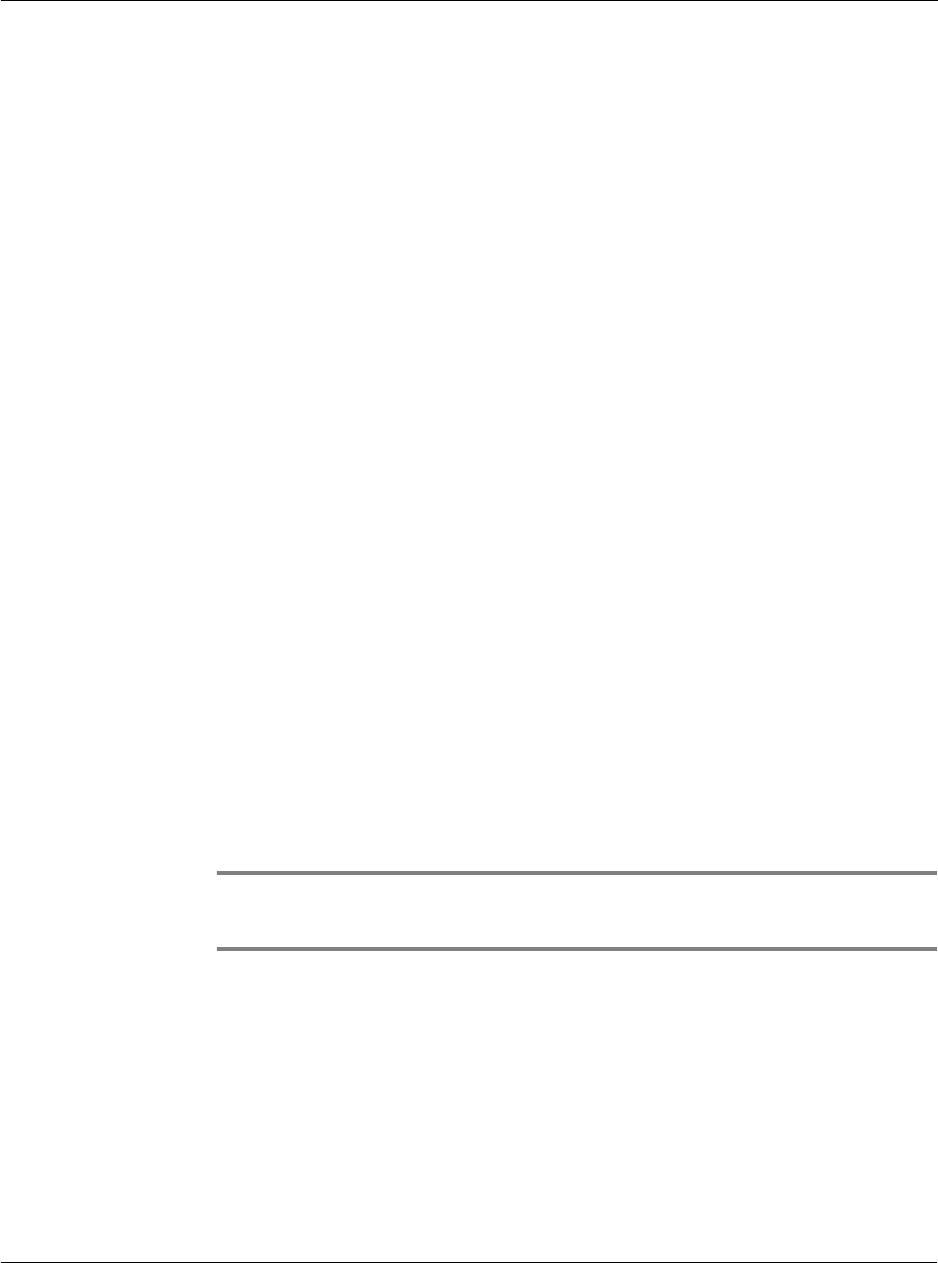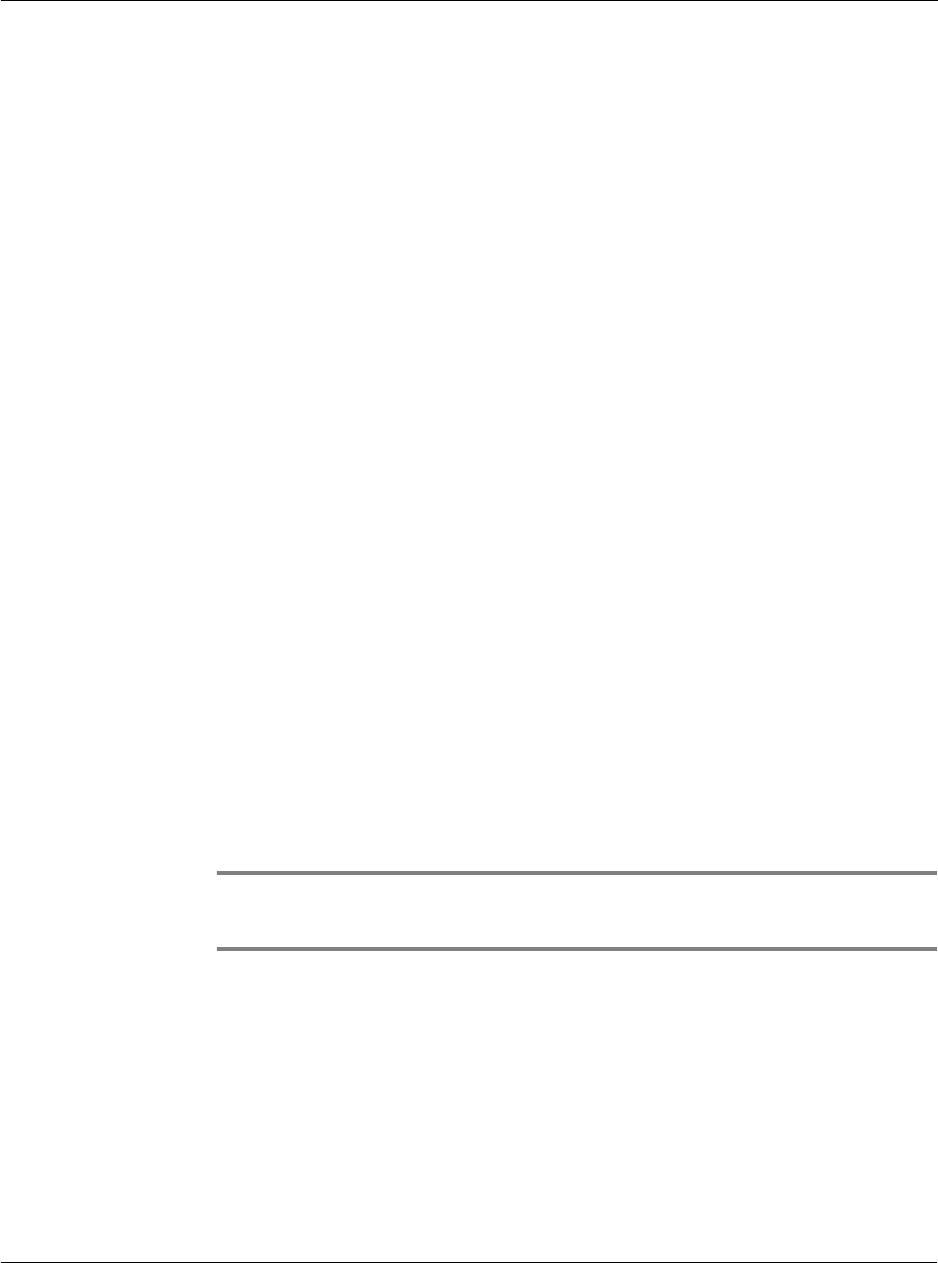
3 Managing your applications
Security
43
• To assign a password, enter the password again to verify it, and tap OK.
• To change your password, enter a new password and tap OK.
• To delete your password, enter your current password. Tap OK, and then tap
Delete.
Locking your Acer s10
You can turn off and lock your Acer s10 with a password to protect information. You
must then enter the password when you turn on your device to gain access to the
information on it.
If you forget the password, you must perform a hard reset to resume using your
Acer s10. Performing a hard reset deletes all the records in your Acer s10; however,
you can restore all synchronized data at the next HotSync operation. Refer to
"Performing a hard reset" on page vii for instructions.
To lock your Acer s10 with a password:
1 Assign a password, as described in “Assigning and editing passwords” earlier in this
section.
A password is required before using the Turn Off & Lock option.
2 Tap Turn Off & Lock Device. The System Lockout dialog box appears.
3 Tap Off & Lock. You device is turned off and is locked.
To turn on and unlock your Acer s10:
1 Turn on your device.
2 Enter your password at the prompt.
3Tap OK.
Recovering from a forgotten password
If the Off & Lock option is not active, and you forget your password, you can delete
the forgotten password from your Acer s10. Deleting a forgotten password also
deletes all entries and files marked as Private.
IMPORTANT: If you synchronize your Acer s10 with your computer before deleting a
forgotten password, Acer s10 restores private entries the next time you perform a HotSync
operation, but does not restore the forgotten password.
To delete a forgotten password:
1 From the Applications Launcher pick list, tap Security.
2 From the Security dialog box, tap Forgotten Password.
3 Tap Yes to delete the forgotten password.