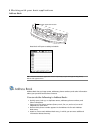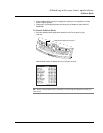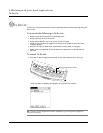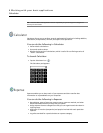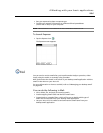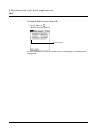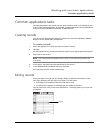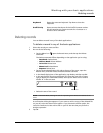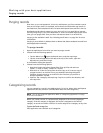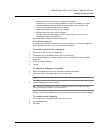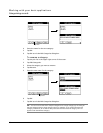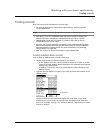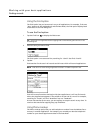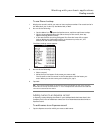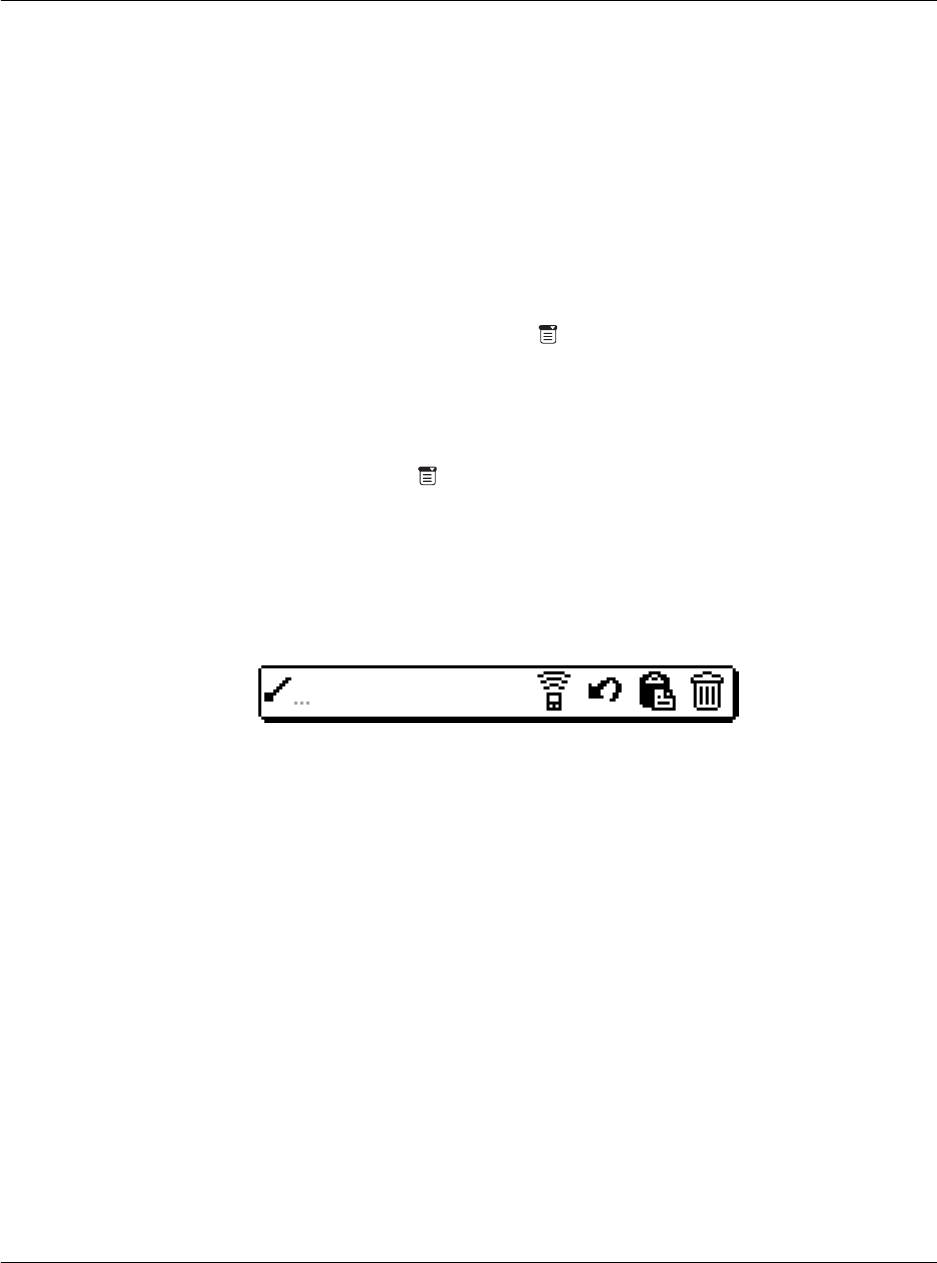
Working with your basic applications
Editing records
54
Selecting text
Select the text you want to edit using one of the following techniques:
• Double-tap on a word in a field to select the word.
• Triple-tap on any word on a line to select the entire line.
• Drag across a line of text to select some or all of the information, or drag
down to select text across multiple lines.
Using the Edit menu
The Edit menu is available from any screen where you enter or edit text. As a general
rule, the Edit menu commands affect selected text. You can display the Edit menu in
three ways: by tapping the Menu icon , by tapping the inverted application title tab
at the top of the screen, and by writing a Graffiti shortcut.
To use the Edit menu:
1 Do one of the following to display the Edit menu:
• Tap the Menu icon ; then tap the Edit menu to display the commands in
the menu.
• Tap the inverted application title tab at the top of the screen; then tap the
Edit menu to display the commands in the menu.
• In the text Graffiti area, drag a diagonal line from the lower left to upper
right to display the Command toolbar. To select a command, either:
– tap the icon representing a command on the Command toolbar, or
– draw the Graffiti shortcut in the text area of your screen
2 Choose from the following commands, depending on the application you’re using:
Undo Reverses the action of the last edit command made. Undo
also reverses deletions done by using the backspace.
Cut Removes a selection from its current location and temporarily
stores it in your Acer s10’s memory. You can then paste the
text into another area of the current application or into a
different application.
Copy Copies a selection and temporarily stores it in your Acer s10’s
memory. You can paste the selection into another area of the
current application or into a different application
Paste Inserts a selection from your Acer s10’s memory into a
selected point in a record. Paste produces no result if you
have not used the Cut or Copy commands
Select All Selects all the text in the current record or screen.