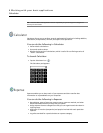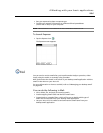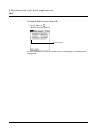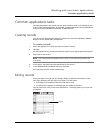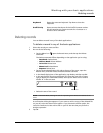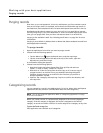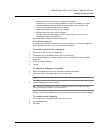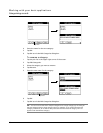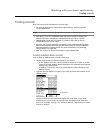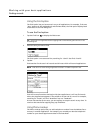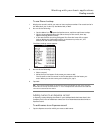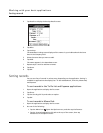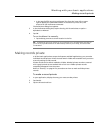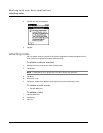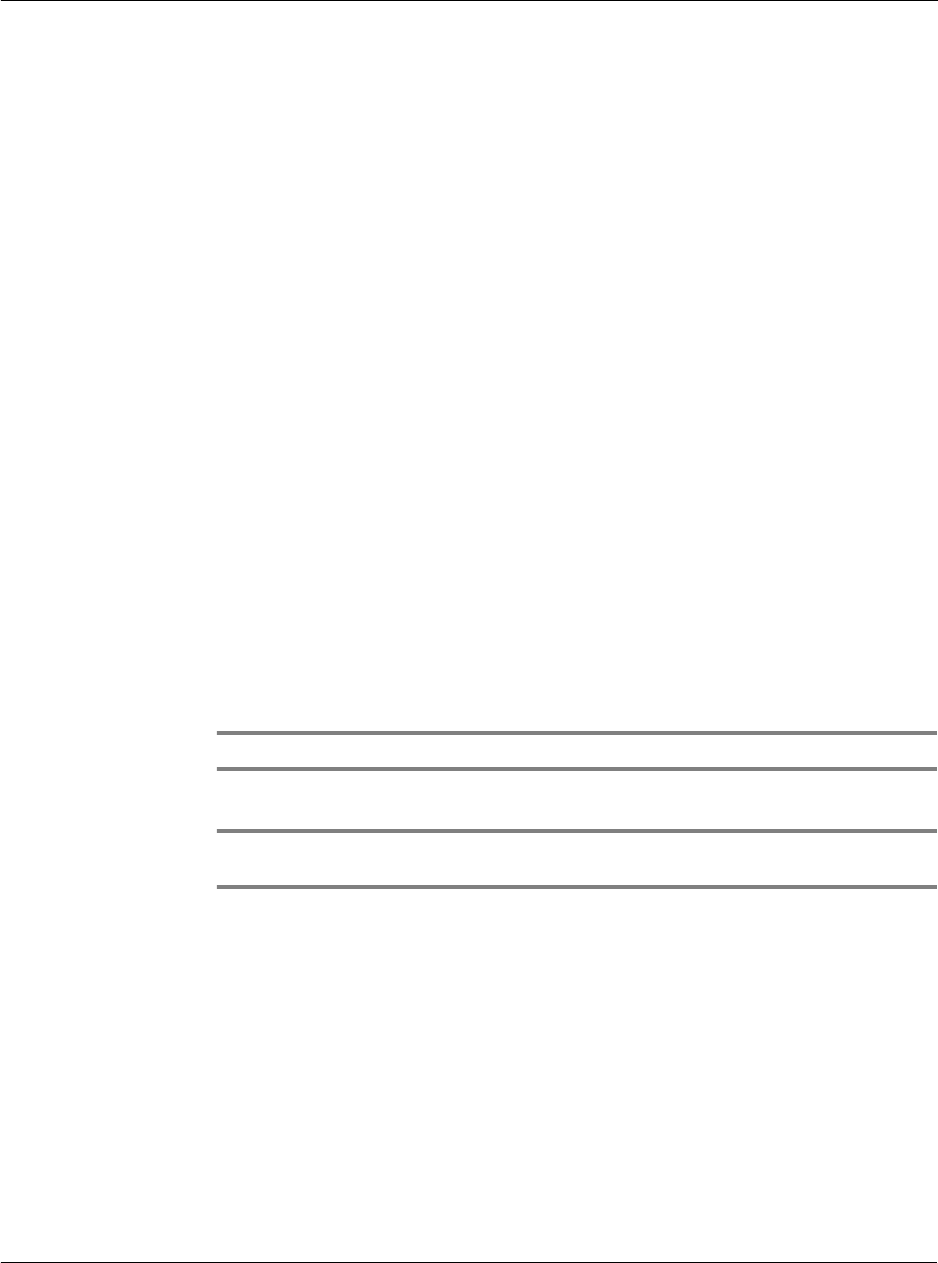
Working with your basic applications
Categorizing records
57
• Address Book: Business, Personal, and QuickList category
In QuickList, you can store names, addresses, and phone numbers you might
need during emergencies (hospitals, fire department, police stations, etc.).
• To Do List: Business, Personal, and All category
• Memo Pad: Business, Personal, and All category
• Expense: New York, Paris, and All category
The New York and Paris category shows how you might sort your records
according to different business trips.
You can modify or delete the default categories.
User-defined categories
In addition to the default categories, you have the option to create new categories.
Each application can have up to 15 user-defined categories.
To move a record into a category:
1 Select the record you want to categorize.
2 Tap Details. (From the Address View screen, tap Edit first.)
3 In the Details dialog box, tap the Category pick list to display the list of available
categories.
4 Select the desired category.
5Tap OK.
To display a category of records:
1 Open the application from which you want to categorize records.
2 Tap the pick list in the upper right corner of the screen.
NOTE: In the Date Book Agenda view, the pick list is in the upper right of the To Do List.
3 Select a category you want to display.
TIP: Pressing the Address Book, To Do List, or Memo Pad button on your Acer s10 toggles
through the categories assigned to these applications.
The list screen will now display only the records associated with the selected category.
To create a new category:
1 Tap the pick list in the upper right corner of the screen.
2 Tap Edit Categories.
3Tap New.