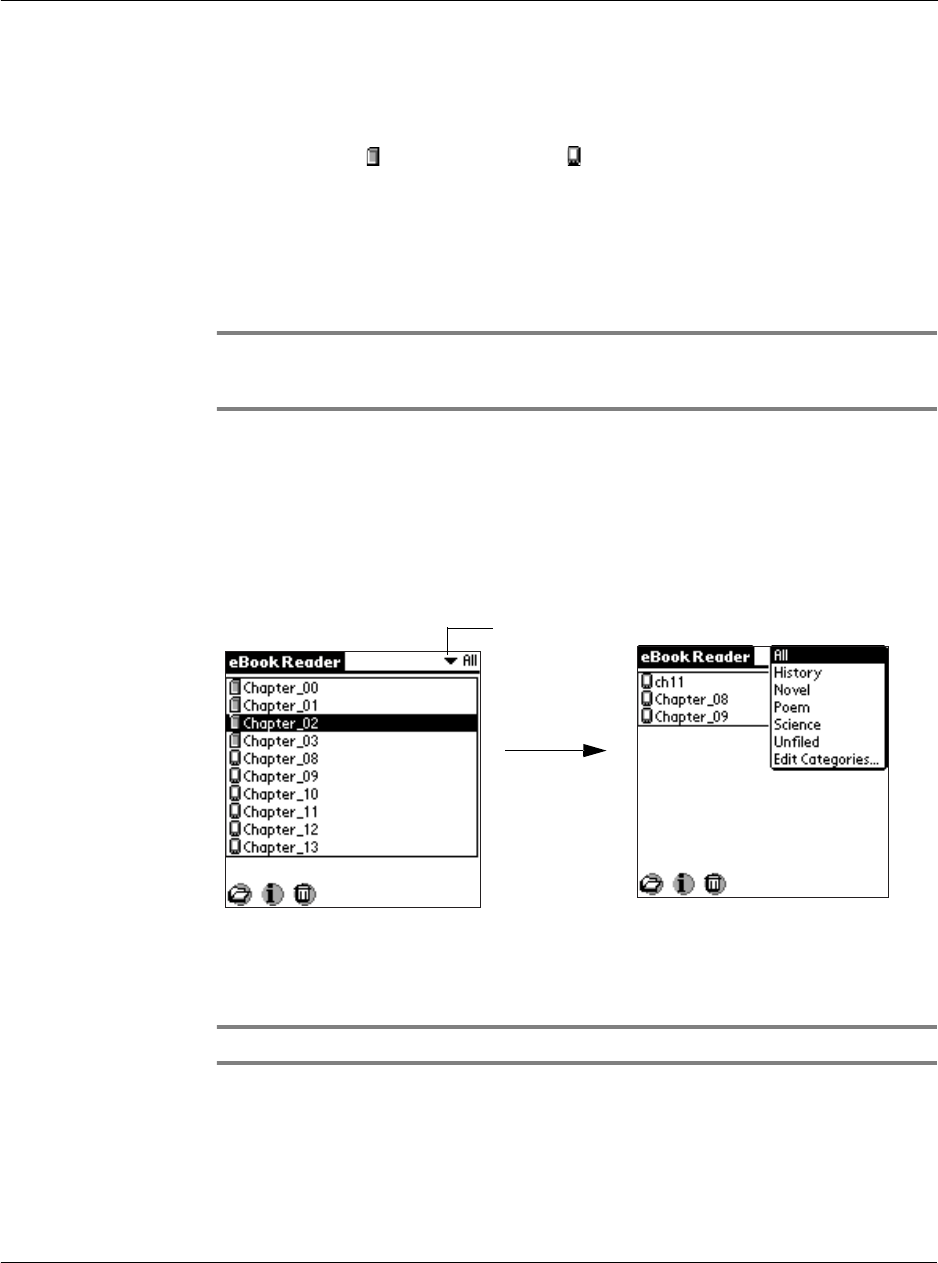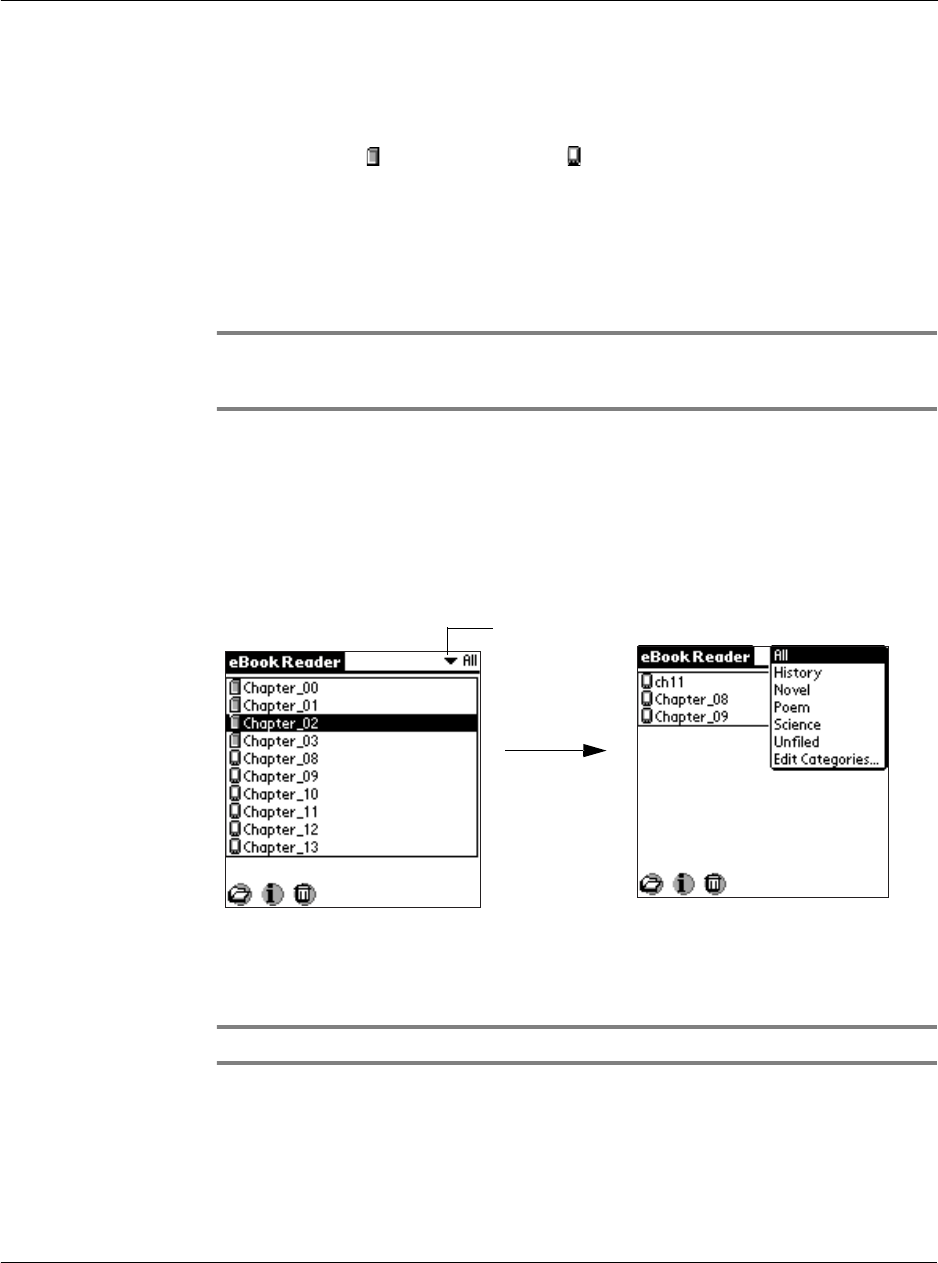
Working with your supplementary applications
Using eBook Reader
161
Using eBook Reader
eBook Reader enables you to read your eBooks (Acer eBook format) with a few quick
taps on your Acer s10. eBook Reader can detect eBook files stored in your Acer s10’s
internal memory or in a Memory Stick .
Use eBook Converter to convert your regular document files into Acer eBook format (
.pdb file format). See "Using eBook Converter" on page 203 for more information.
Working on the Book Manager screen
Book Manager is the default opening screen when eBook Reader is launched.
NOTE: If in a previous eBook Reader session, you close the application from the Read
Document mode, relaunching eBook Reader will display that Read Document page rather
then the Book Manager screen.
While in the Book Manager screen, you can categorize eBook files, edit the category
list, add new categories, view and edit eBook details, or delete the eBook file from
your Acer s10’s memory or in a resident Memory Stick.
To categorize an eBook file:
1 In the Book Manager screen, select the eBook file you want to categorize.
2 Tap the category pick list to display the eBook category list.
There are five default eBook categories: All, Novel, Science, Poem, History and
Unfiled. On the bottom of the category list is a command option, Edit Categories.
NOTE: New eBooks are categorize under the Unfiled category.
Tap here.
non-matching screen?