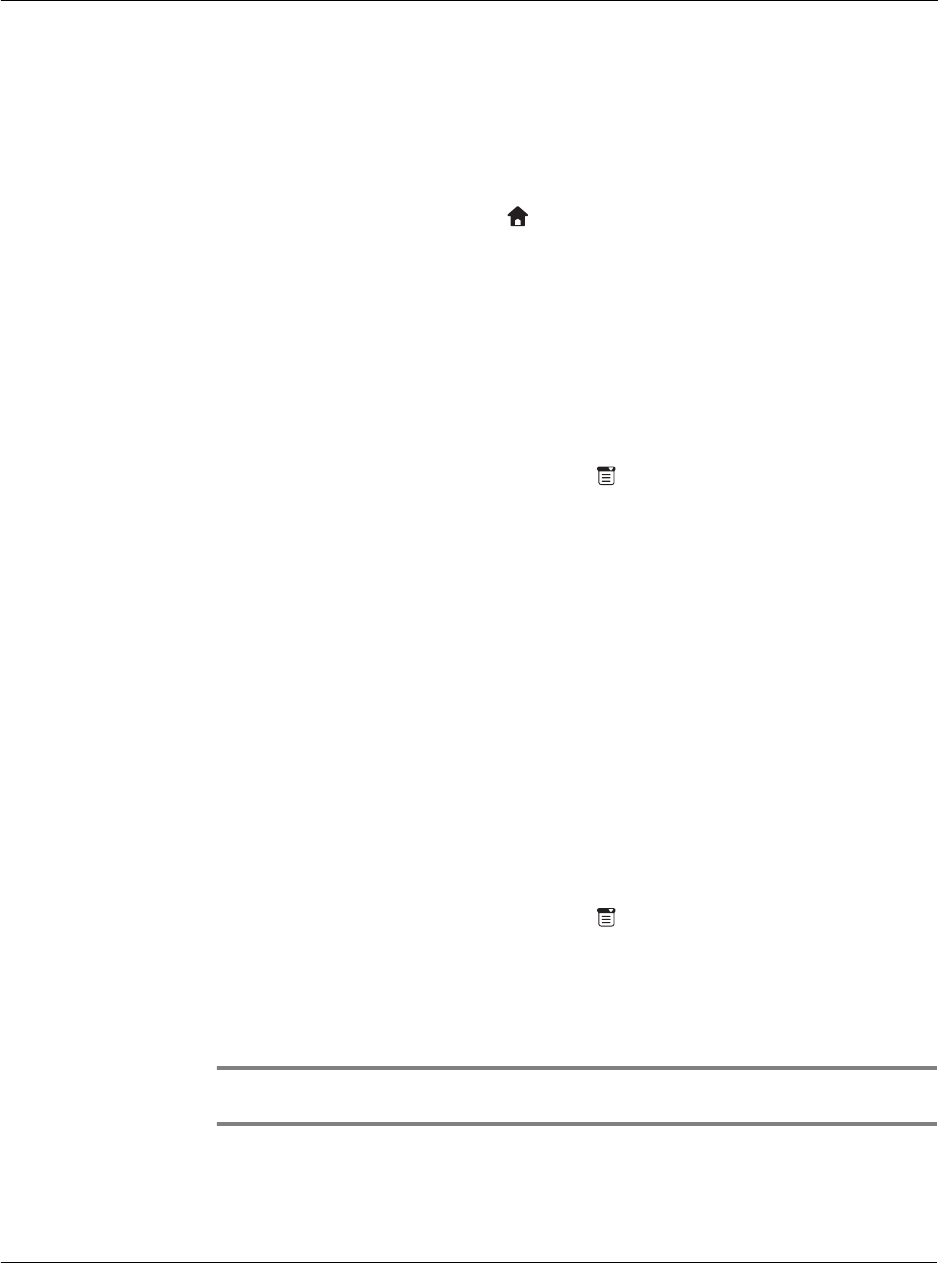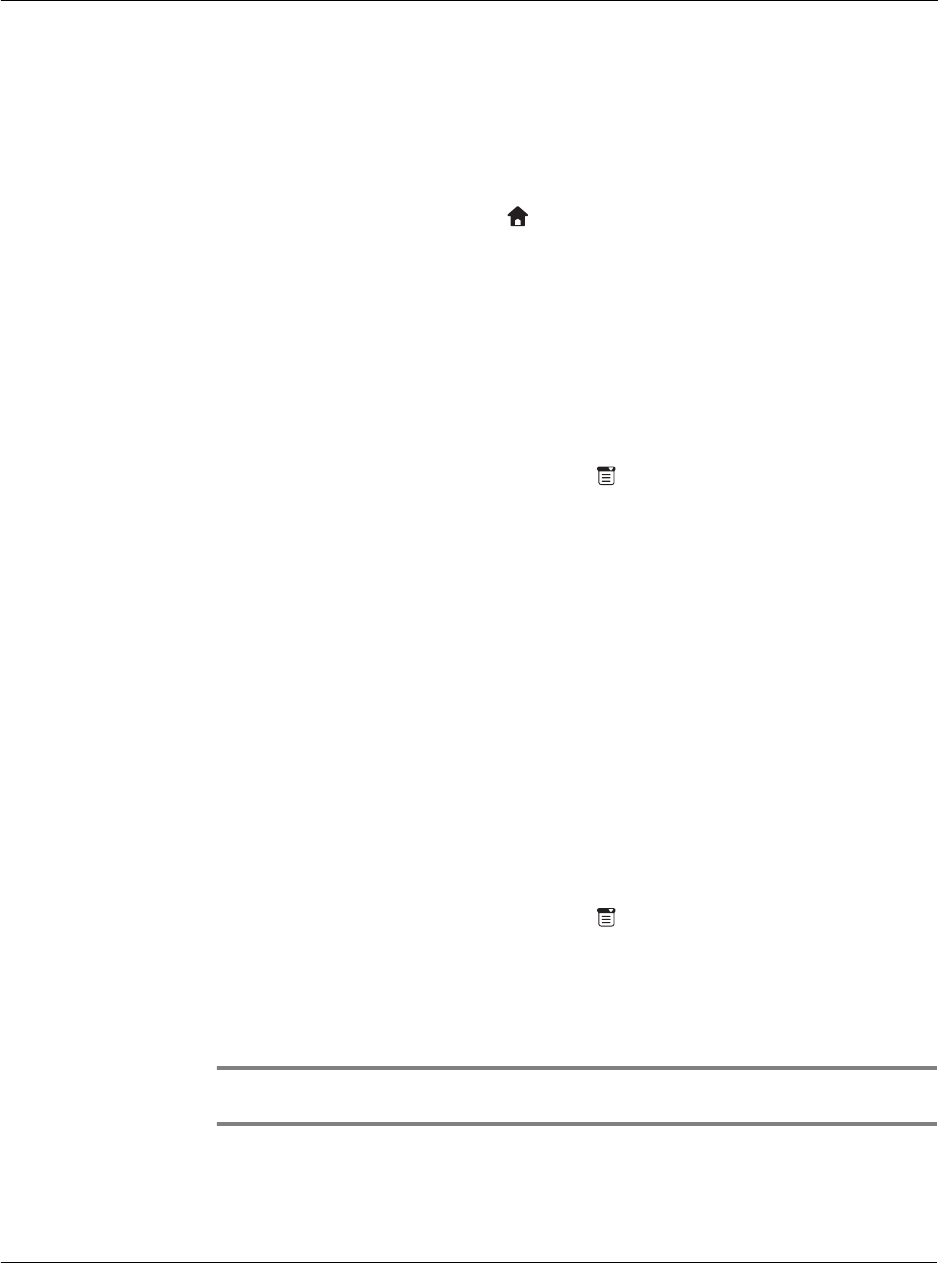
3 Managing your applications
Using the Applications Launcher
37
3 Enter the category name.
4 Tap Done.
To display applications by category:
• In Applications Launcher, do one of the following:
– Tap the Applications icon repeatedly to cycle through all the
categories.
– Tap the pick list in the upper right corner of the screen; then tap the
category you want to display.
Changing the Applications Launcher display
By default, the Applications Launcher displays applications as icons. As an alternative,
you can display applications in a list format.
To change the view of applications:
1 In Applications Launcher, tap the Menu icon to display the menu bar.
Illustration suggestion (Delete this suggestion when completed): Options
menu bar
2 Tap Options to display the menu drop-down window, then tap Preferences.
3 Tap the View By pick list, then tap List.
4 Tap OK. The Applications Launcher will now be shown in a List format.
Illustration suggestion (Delete this suggestion when completed): Show
applications in List format.
In addition to displaying applications by icon or list, you can set an option to display
the last-selected category of applications each time you open the Applications
Launcher.
To display the last selected category of applications:
1 In Applications Launcher, tap the Menu icon to display the menu bar.
2 Tap Options to display the menu drop-down window, then tap Preferences.
3 In the Preferences dialog box, tap Remember Last Category.
4 Tap OK. Each time you return to the Applications Launcher, the last category of
applications you selected is displayed.
NOTE: If you do not select the Remember Last Category option, all applications are
displayed when you select the Applications Launcher.