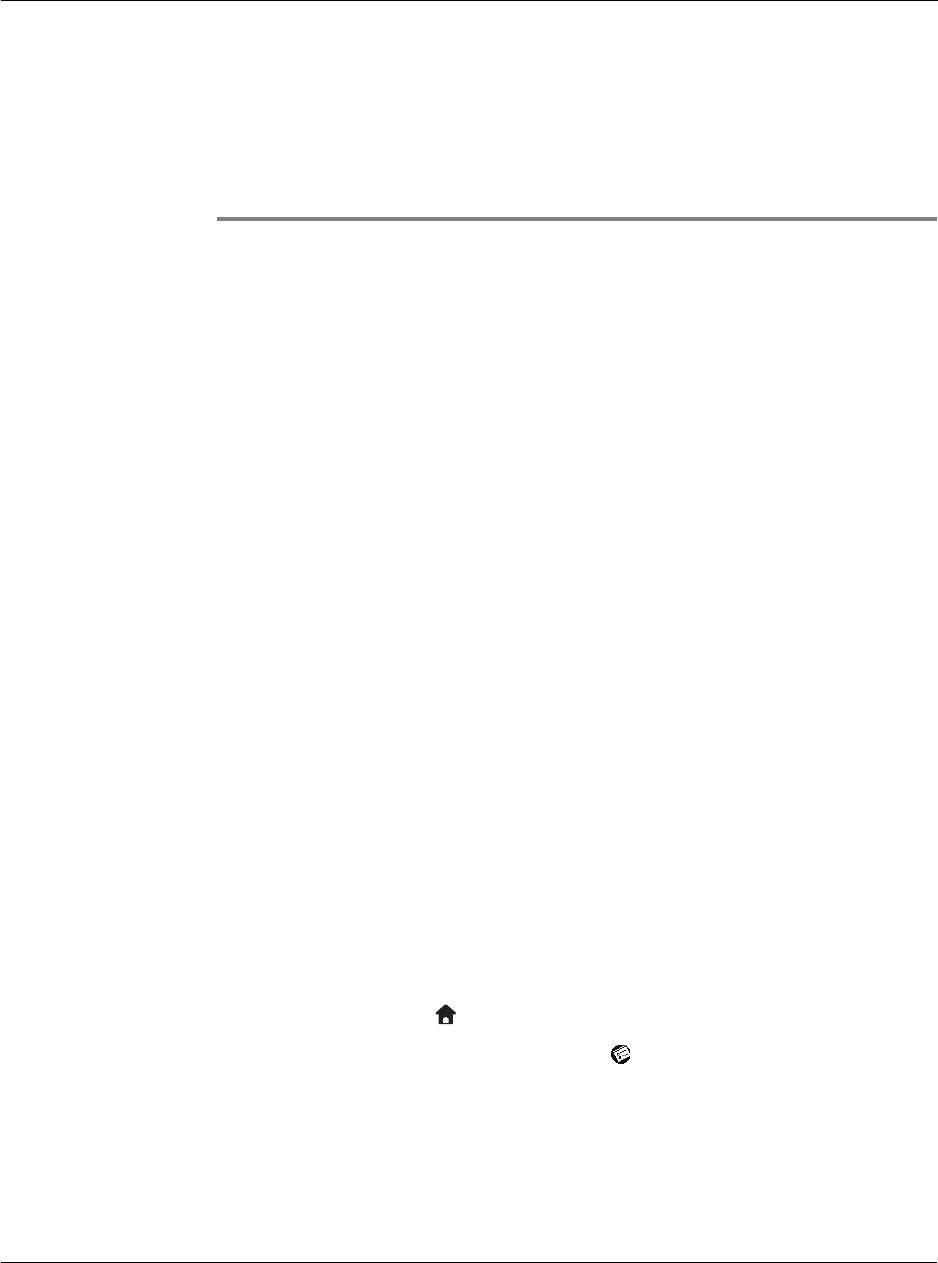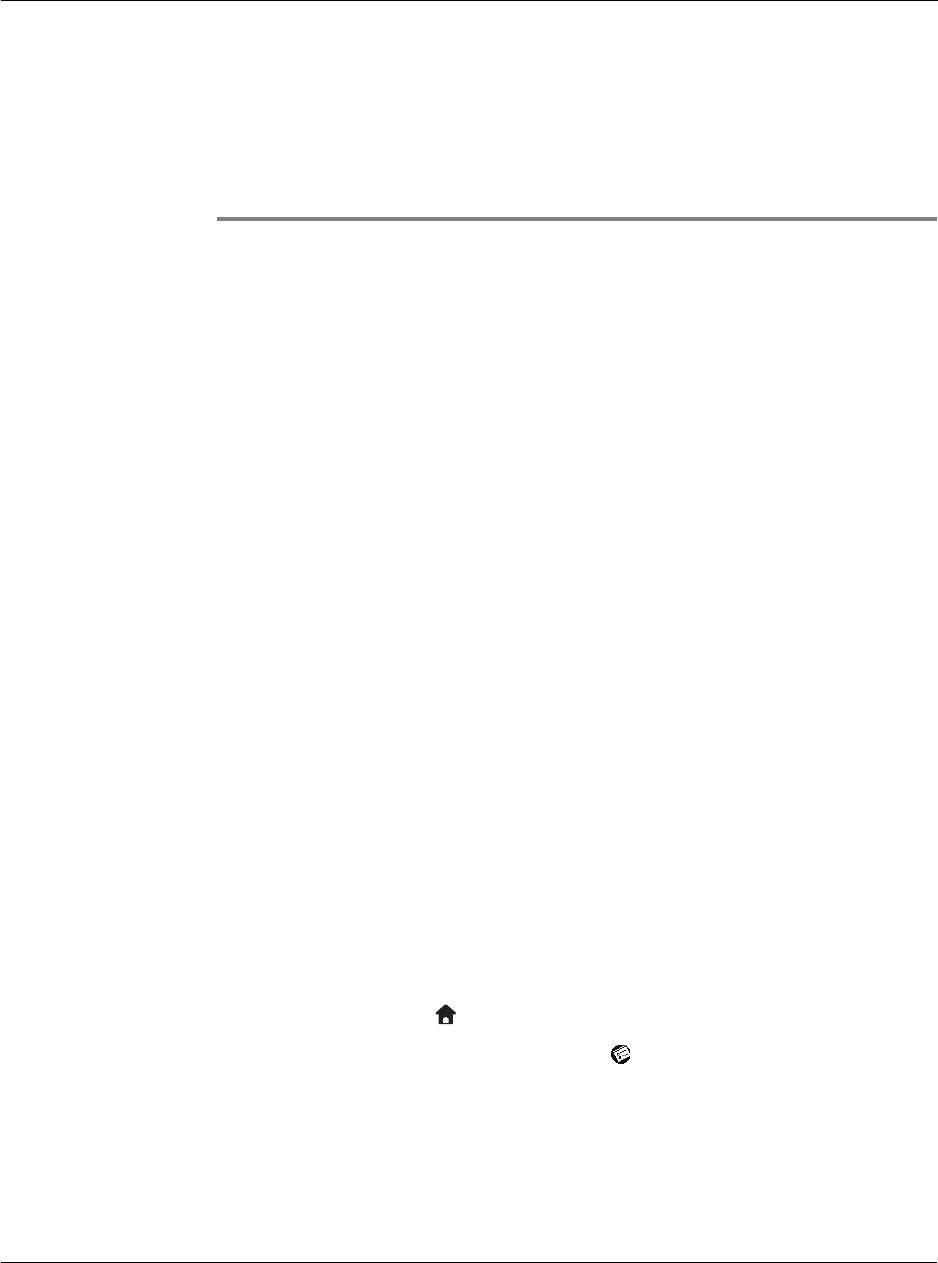
12 Setting preferences for your Acer s10
Selecting the Preferences screen
269
12 Setting preferences
for your Acer s10
Using the Preferences screen, you can customize the configuration options of your
Acer s10. These options include:
Selecting the Preferences screen
You set preferences to customize your device. To open the Preferences screen, do the
following:
1 Tap the Applications icon .
2 On the All or System screen, tap the Prefs icon .
Screen shows the most recently accessed Preferences option.
3 Tap the pick list in the upper right corner of the screen.
Buttons Assign different applications to the buttons on front panel of
your Acer s10 and to the HotSync button on the cradle, and
reaasign the full-screen pen stroke command.
Connection Configure cradle, modem, and infrared communication
settings.
Date and Time Set the date, time, time zone and Daylight Saving Time (DST)
switch.
Digitizer Calibrate the screen of your Acer s10.
Formats Set the country default and the formats for date, times,
calendar, and numbers.
General Set the auto shut-off interval, the Stay on in Cradle feature,
the system, alarm, and game sounds; and the Beam Receive
feature.
Network Configure your Acer s10 for use with a network.
Owner Assign your name, phone number, and other owner
information to your Acer s10.
Phone Select the connection type for your phone applications.
ShortCuts Define a list of Graffiti abbreviations.