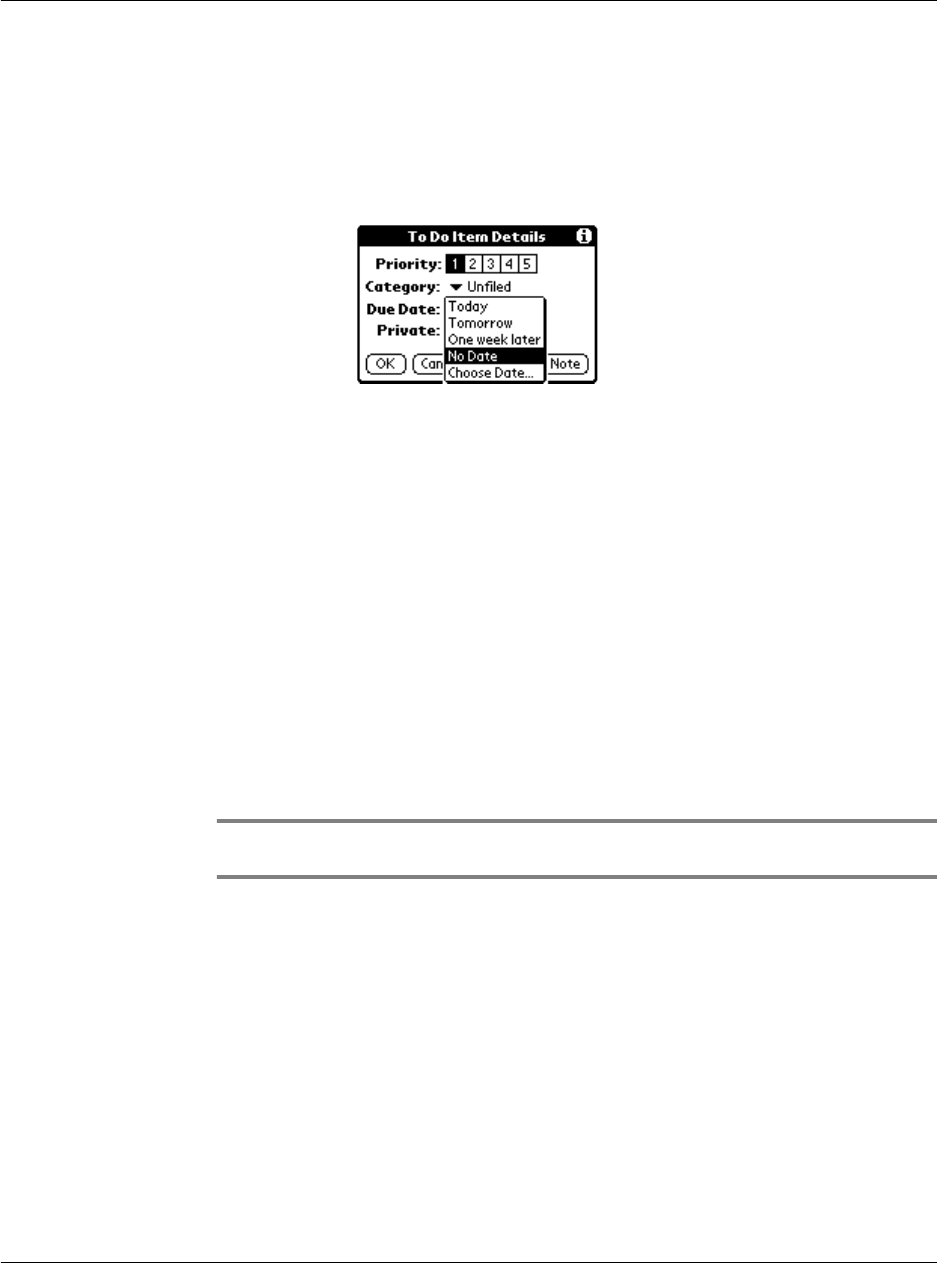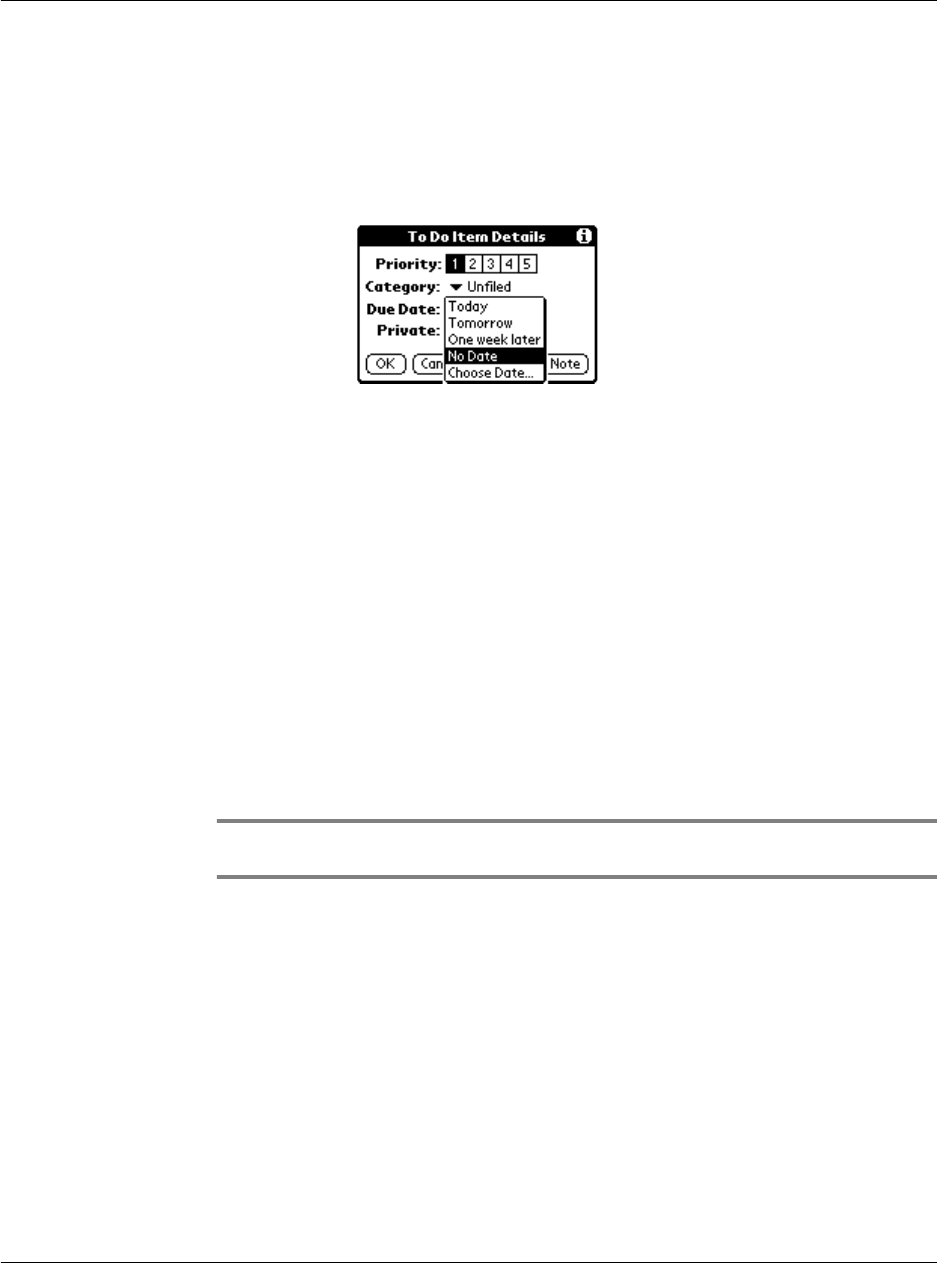
Working with your basic applications
Using To Do List
94
3 Choose from the folIowing options:
You can also use the Delete and Note buttons.
• Delete. Tap to delete the item.
• Note. Let you create a note. Tap the button, then enter information in the
Graffiti writing area, and tap OK.
4Tap OK.
TIP: If you turn on the Show Due Dates option in the To Do Preferences dialog box, you can
tap directly on the due date in the To Do List to open the pick list shown in step 3.
Sorting To Do items
After setting the item’s option details, you can then sort To Do List items by priority,
due date, or category.
To sort To Do List items:
1 Tap the Show button on the bottom of the To Do List screen. The To Do Preferences
screen appears.
2 Tap Sort by.
Priority Tap the Priority number that you want to set for the item,
with 1 as the most important and 5 as the least important.
Category Tap the pick list to select a category for the item.
Due Date Tap No Date to open the Due Date pick list.
Tap the date that you want to assign the item. Options
include:
• Today. Assigns the current date.
• Tomorrow. Assigns tomorrow’s date.
• One Week Later. Assigns the date exactly one week
from the current date.
• No Date. Removes the due date from the item.
• Choose Date. Displays the date selector from where
you can select a particular due date for the item.
Private Tap Private to hide this item when Security is turned on.