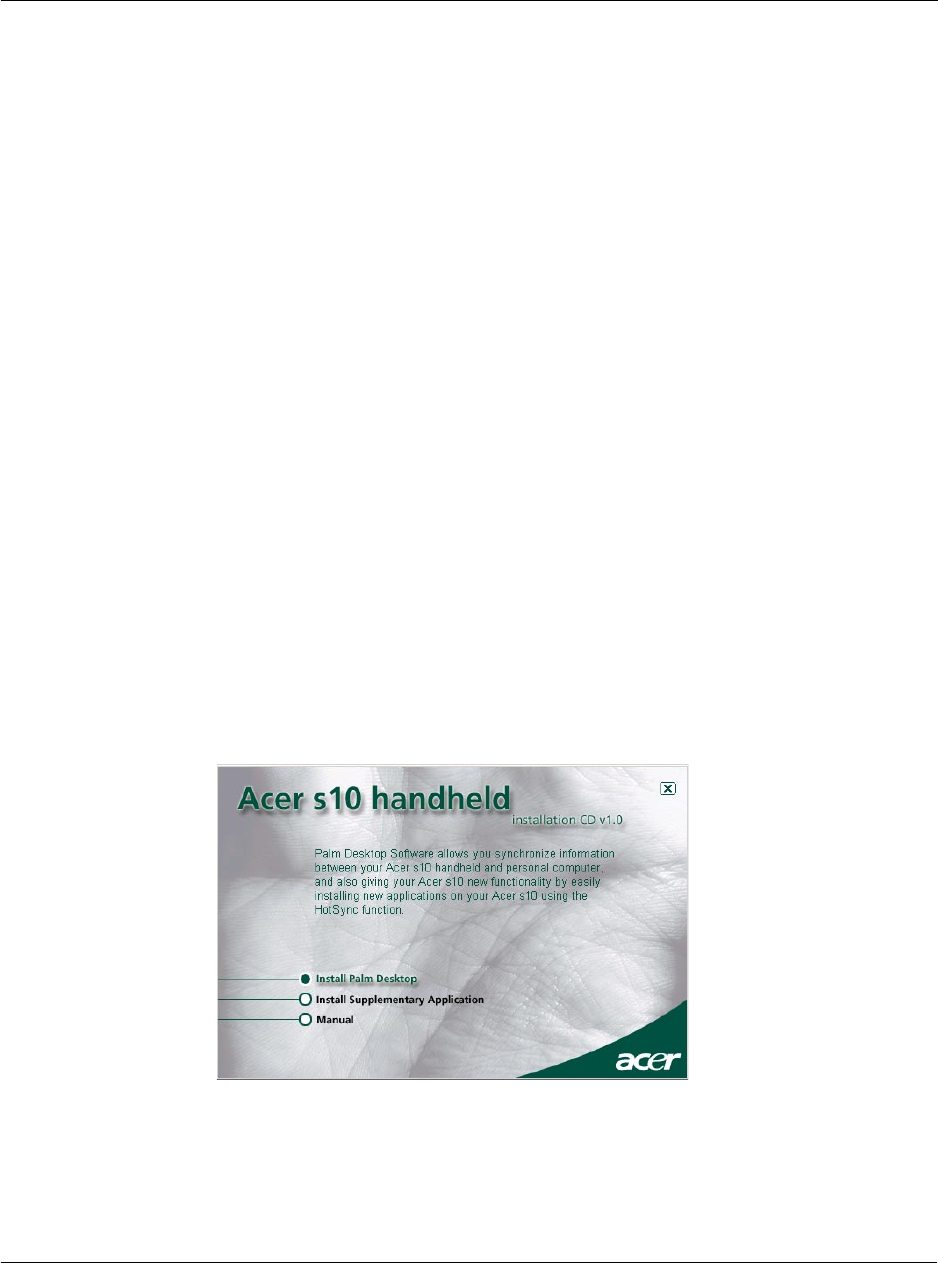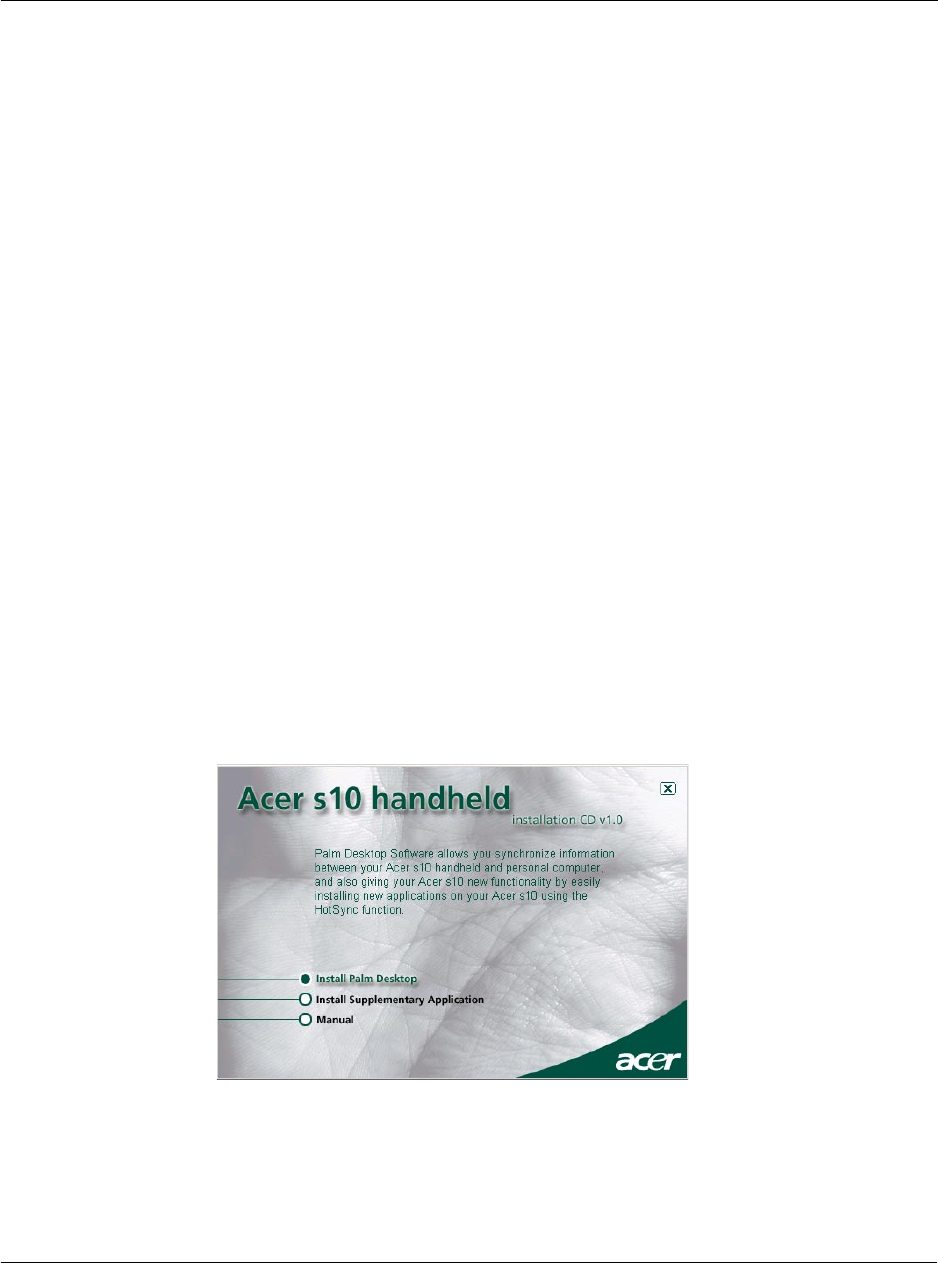
1 Getting started
Palm Desktop software
11
• Back up the data stored on your Acer s10 with HotSync technology and
synchronize it with the data on your Palm Desktop software. Synchronization
is a one-step procedure that ensures your data is always safe and up-to-date.
• Import and export data, so you can easily transfer data from other desktop
applications into any of your main applications.
• Print your Date Book, Address Book, To Do List, and Memo Pad information
on any printer.
Installing Palm Desktop software
The main complementing function of the Palm Desktop software to your Acer s10 is
its role in performing a HotSync operation so that information in your handheld and
your computer remains synchronized with each other. This will also allow you to
create backup data in case something happens to your Acer s10.
The following instructions tells you how to install the Palm Desktop software. After
installation, refer to the Palm Desktop online Help for information on how to use the
software.
Pre-installation instructions:
• Connect the cradle to your computer. Refer to "Connecting the cradle" on
page 8 for instructions.
• Do not copy the Palm Desktop software files to your computer’s hard disk.
You must use the Acer s10 handheld Installation CD to place the files in their
proper locations and to decompress the files.
To install Palm Desktop software:
1 Exit any open programs, including those that run at startup such as Microsoft
®
Office,
and disable any virus-scanning software.
2 Insert the Acer s10 handheld Installation CD into the computer’s CD-ROM drive.
3 On the menu screen, click Install Palm Desktop to display the Setup window.