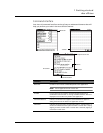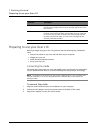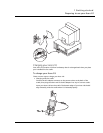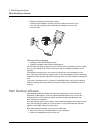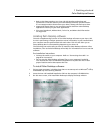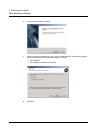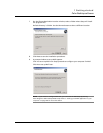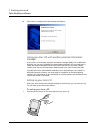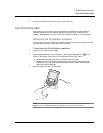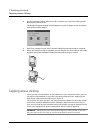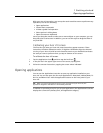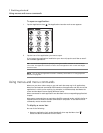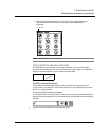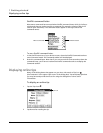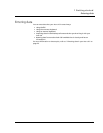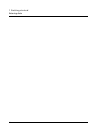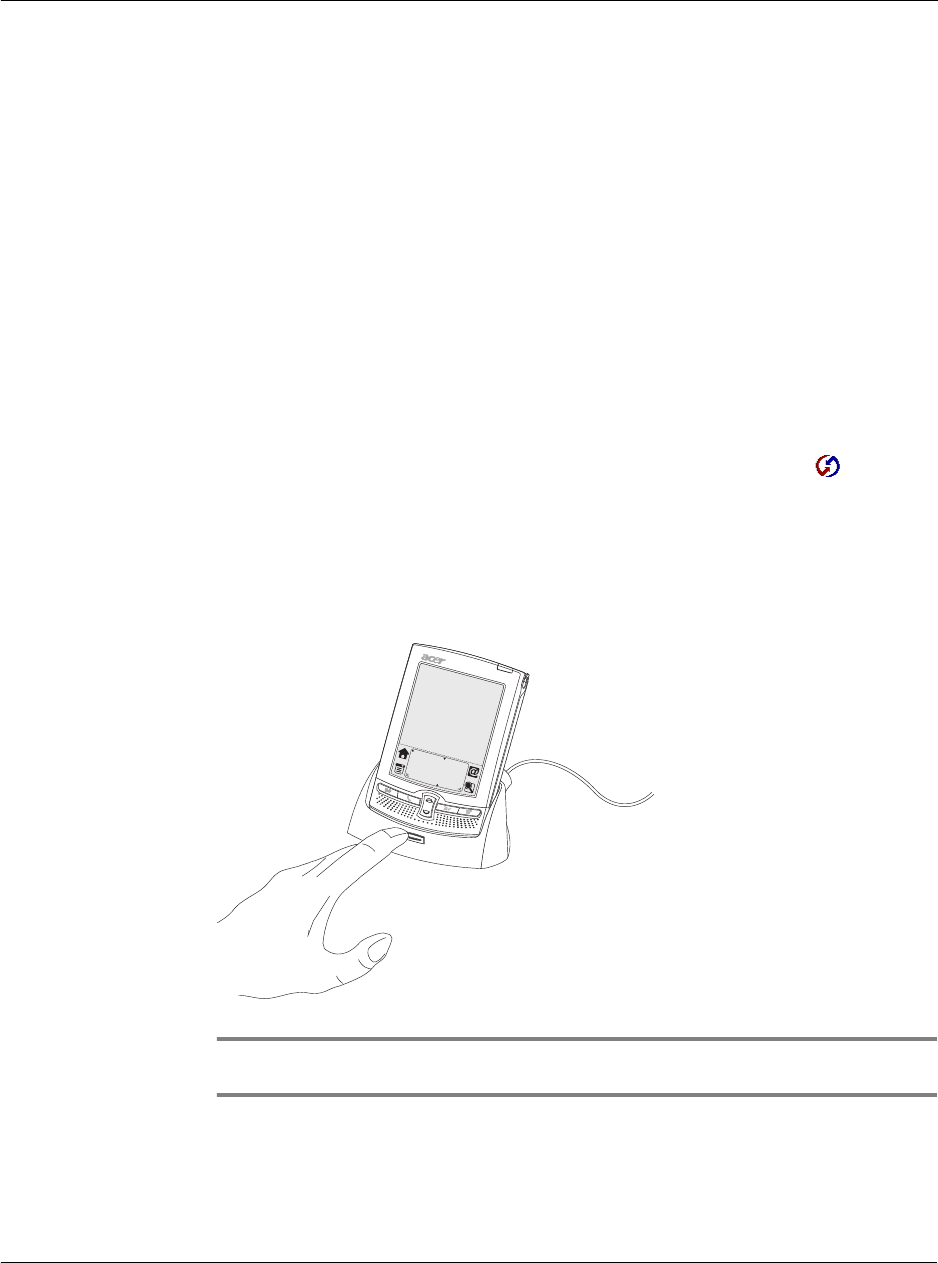
1 Getting started
Synchronizing data
15
2 Follow the onscreen instructions to set up your Acer s10.
Synchronizing data
After setting up your Acer s10 and completing the installation of Palm Desktop
software, perform the first HotSync operation to synchronize—exchange and
update—data between your Acer s10 and the PIM you installed in your computer.
Performing the first HotSync operation
You must perform your first HotSync operation with a local, direct connection or with
infrared communication, rather than using a modem.
To perform the first HotSync operation:
1 Insert your Acer s10 into the cradle.
2 If the HotSync Manager is not running (i.e., the HotSync Manager icon is not
visible in the bottom right corner of the Windows system tray), start it:
• On Windows desktop, click Start, and then choose Programs.
• Navigate to the Palm Desktop program group and choose HotSync Manager.
Alternatively, you can start the Palm Desktop software which automatically
opens the HotSync Manager.
3 Press the HotSync button on the cradle.
NOTE: If you are using an optional Serial sync cable instead of a cradle, click the HotSync
Manager icon in the Windows system tray and select Local Serial from the menu.