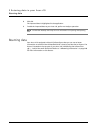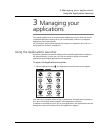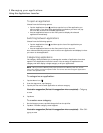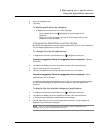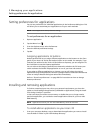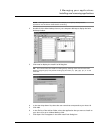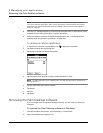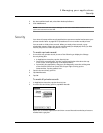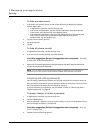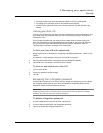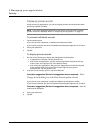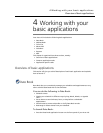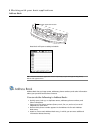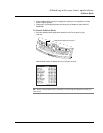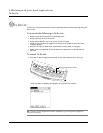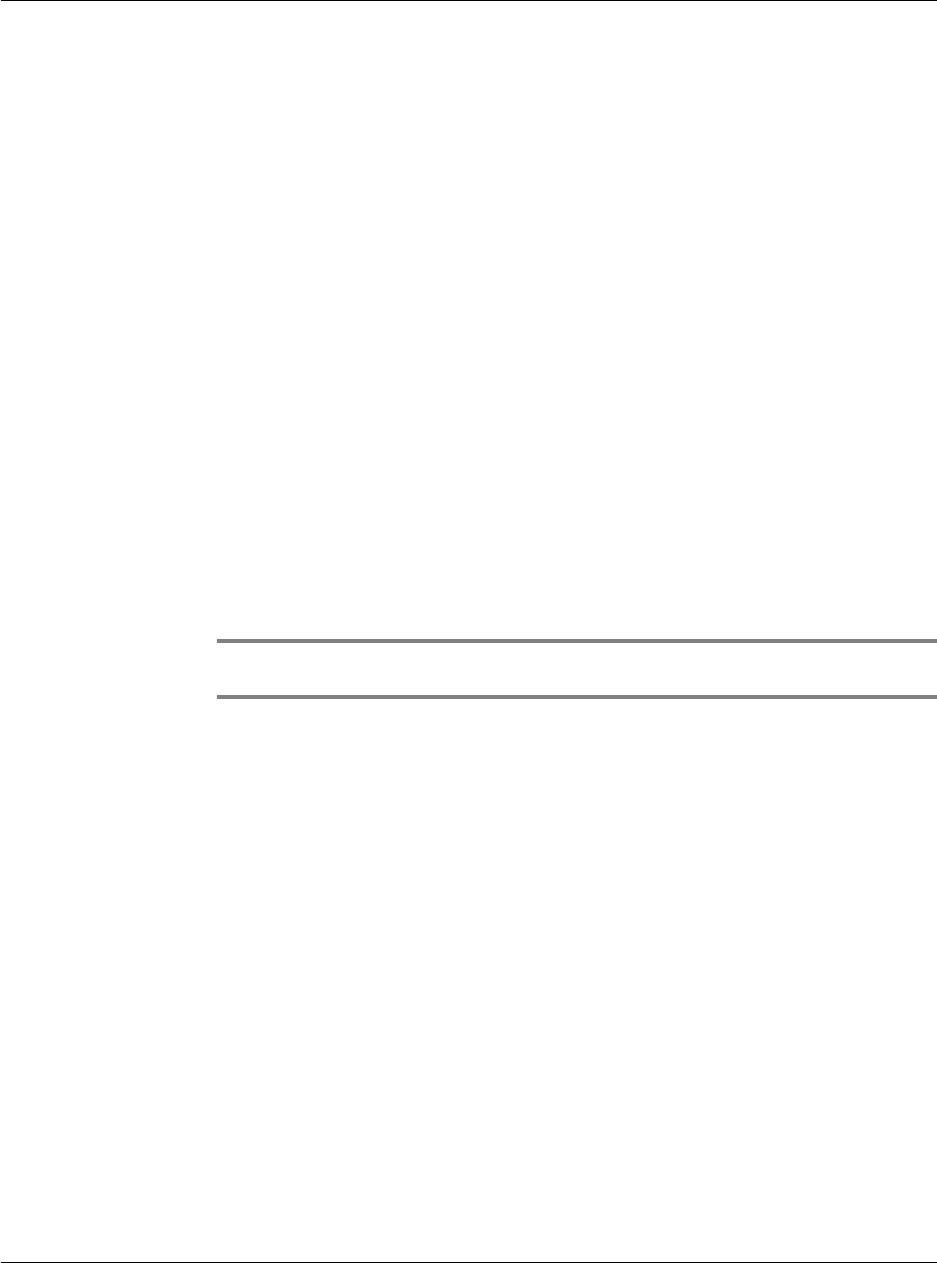
3 Managing your applications
Security
42
To hide a private record:
1 From within any private record, do one of the following to display the Change
Security dialog box:
• In Applications Launcher, tap the Security icon.
• From within an application, tap the inverted application title tab at the top
of the screen; then tap Security in the Options menu.
• From within any application, drag your pen diagonally across the writing area
of the Graffiti screen from lower left to upper right to bring up the
Command Bar. Tap the padlock icon.
2 Tap the Current Privacy pick list.
3 Tap Hide Records.
4Tap OK.
To hide all private records:
1 In Applications Launcher, tap the Security icon.
2 From the Current Privacy pick list, tap Hide Records.
Illustration suggestion (Delete this suggestion when completed): Security
screen with Hide Record selected
3 Open one of the basic applications (except Expense and Mail). Records marked as
private are not anymore displayed.
NOTE: You can mask or hide records without assigning a password, or you can assign a
password if you want records to remain masked or hidden until a password is entered.
Assigning and editing passwords
You can assign a password to protect your private records and to lock your Acer s10.
Once you define a password, you can change or delete it at any time. You must enter
the current password before you can change or delete it.
If you’ve forgotten your password, you can delete it. Refer to "Recovering from a
forgotten password" on page 43
.
To assign, change, or delete a password:
1 In Applications Launcher, tap the Security icon.
2 Tap the Password box.
3 Enter a password—either the one you want to assign or your current password if you
want to change or delete it—and tap OK.
Illustration suggestion (Delete this suggestion when completed): Show the
password dialog box.
4 Choose from the following options: