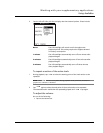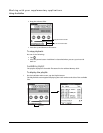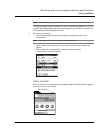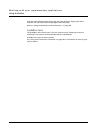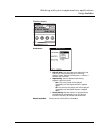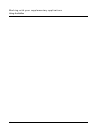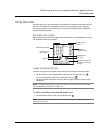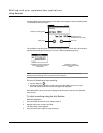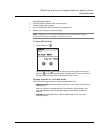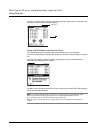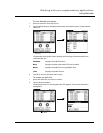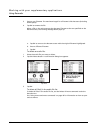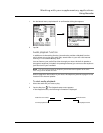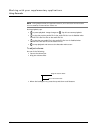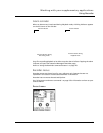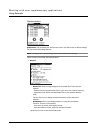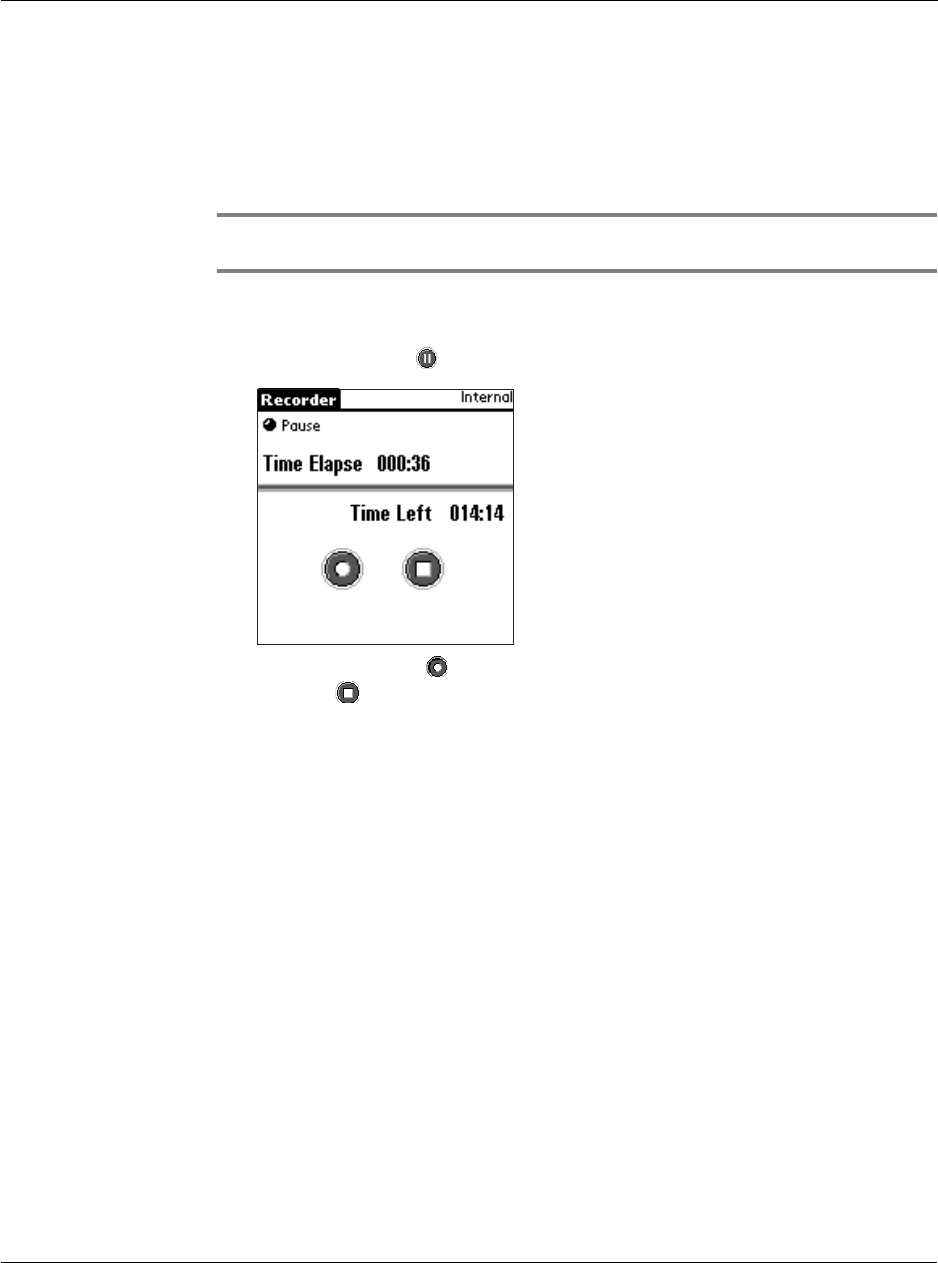
Working with your supplementary applications
Using Recorder
151
Alternative procedure
1 Press and hold Hot Button until a beep is heard.
The Recording screen appears.
2 Start recording with the Hot Button still pressed down.
3 Release the hot button to stop recording.
NOTE: Tapping any icons on the Recording status screen when Hot Button is used to
activate Recording mode will disable the Hot Button function.
To pause Recording:
• Tap the Pause icon .
Tap the Record icon to continue with the recording; otherwise, tap the
Stop icon to cancel Recording mode. Recorded audio is save to the active
storage and the screen reverts to the Recorder main screen.
Storage options for recorded audio
There are two storage options in saving recorded audio files:
• Expansion Card. Recorded audio file is saved in .mp3 format in the resident
Memory Stick.
When this option is selected and there is no Memory Stick inserted in the
Acer s10’s Memory Stick slot, storage category automatically changes to
Internal.
• Internal. Recorded audio file is saved in .pdb format in your Acer s10’s
internal memory.