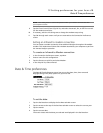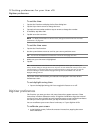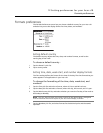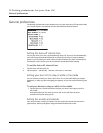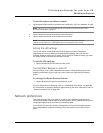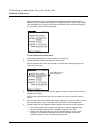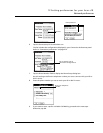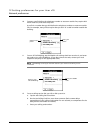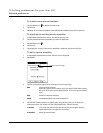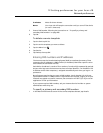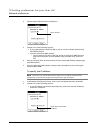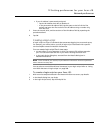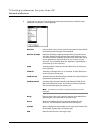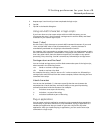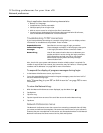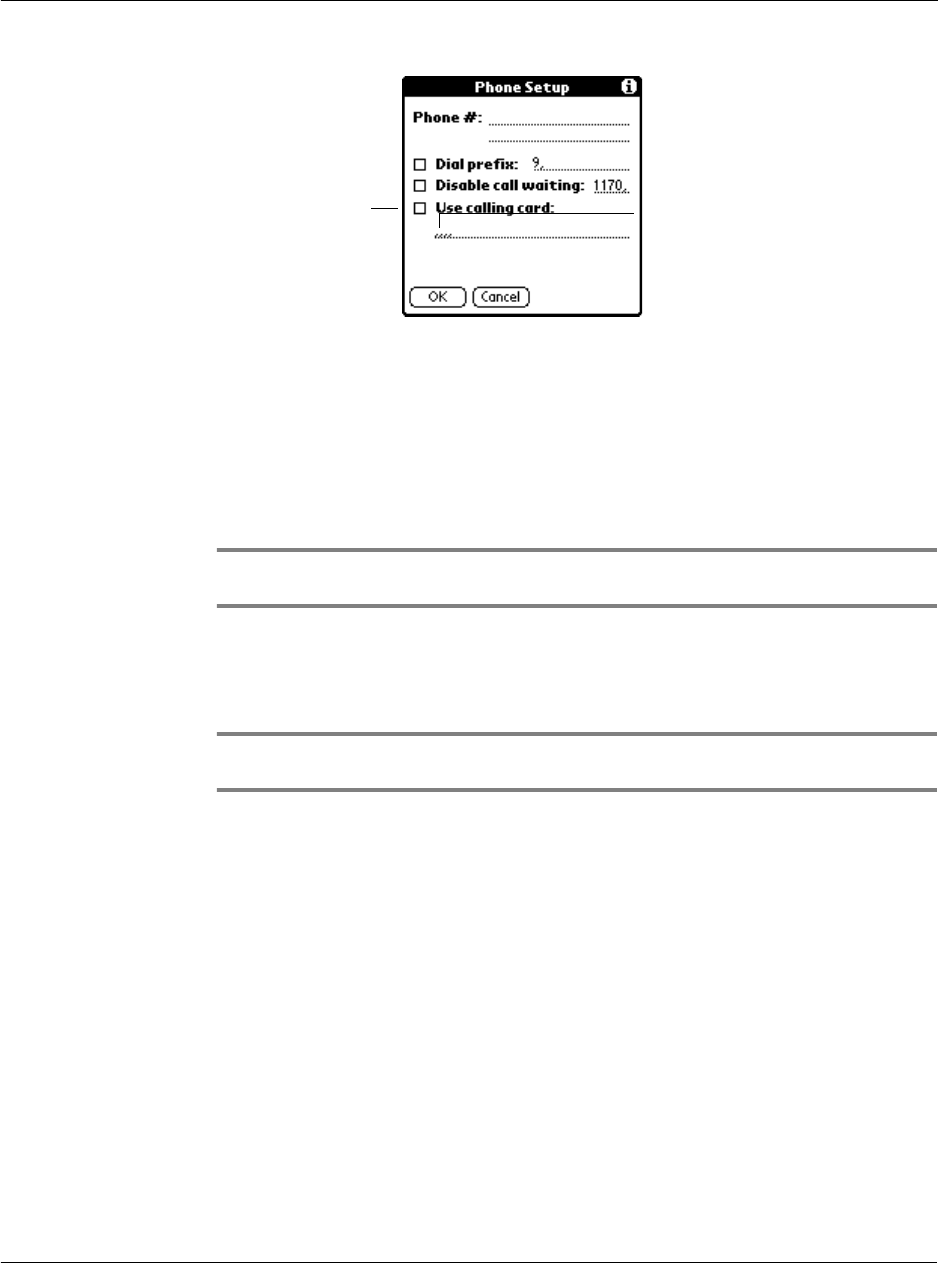
12 Setting preferences for your Acer s10
Network preferences
283
13 When you have finished setting up your phone number, tap OK.
Connecting to your ISP or dial-in service
Once you’ve set the Connection and Network preferences, you can easily connect to
your ISP or dial-in server using PPP (Point-to-Point Protocol), SLIP (Serial Line Internet
Protocol), or CSLIP (Compressed Serial Line Internet Protocol) protocols.
You can make the connection using either Network Preferences commands or a
third-party application.
NOTE: TCP/IP provides the ability to connect to your ISP or dial-in server with third-party
application, such as a Web browser or news reader, that lets you view the transmitted data.
To establish a connection:
• In the Network Preferences screen, tap Connect to dial the current service
and display the Service Connection Progress messages.
TIP: To see expanded Service Connection Progress messages, press the lower half of the
Scroll button during login.
To close a connection:
• Tap Disconnect to terminate the connection between your Acer s10 and your
service.
Customizing service templates
You can create your own service templates from scratch or duplicate existing
templates and edit the information.
If you use one of the predefined service templates, you probably only need to enter
your user name and telephone number. If you create a new service template, you may
have to provide additional information.
Enter your calling
card number.
Select to use a
calling card.