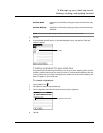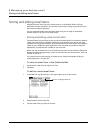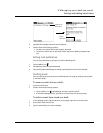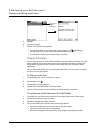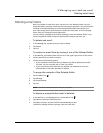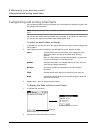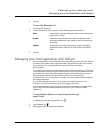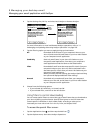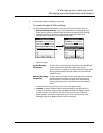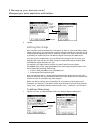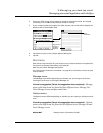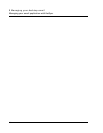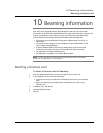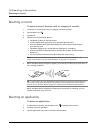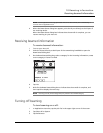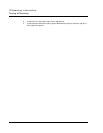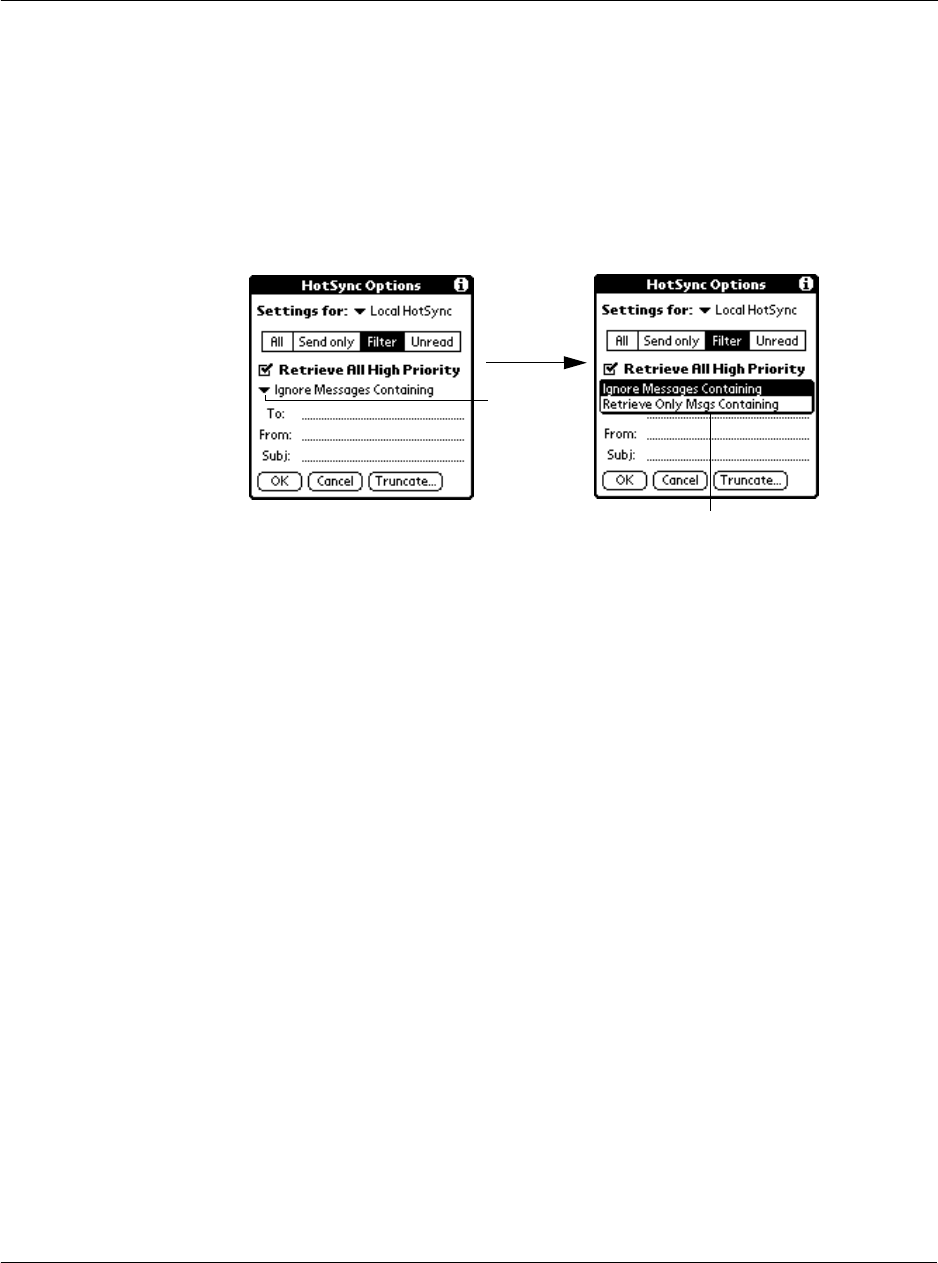
9 Managing your desktop email
Managing your email application with HotSync
245
3 In the HotSync Options dialog box, tap Filter.
To create the special filter settings:
1 On the HotSyns Options dialog box, choose from the following filter options:
• Retrieve All High-Priority. If your email application can flag high-priority
items, tap this option to retrieve these items and override any filter settings
• To define whether to ignore of receive and an email that meets filter
settings, tap the pick list on the middle of the screen.
Options include:
• To define a filter string, fill-out the To, From, and Subject fields.
• Truncate. To stop long email items from downloading, and then specify a
number of characters, between 250 and 8,000 (the default is 4,000.) Tap OK.
A lower Truncate value reduces the time to synchronize your computer’s
email and Mail; less email storage space in your Acer s10 will also be used.
Messages longer than 8,000 characters will be truncated.
Tap here to select Filter option.
Tap here
Ignore Messages
Containing
To have Acer s10 exclude email items that meet the defined
criteria and download all other email items during
synchronization. In general, this filter downloads more email
during synchronization because it blocks only one defined
subset of email
Retrieve Only Msgs
Containing
To have Acer s10 include only the email items that meet the
defined criteria and ignore all other email items during
synchronization. This filter can block more email during
synchronization because it downloads only one subset of
email.